The struggle with Instagram hashtags not showing up is a common issue, and you’re definitely not alone. Many users face difficulties where their hashtags simply won’t cooperate, making it challenging to search for them as intended.
Just a few days ago, we at Mobile Wireless Trends encountered similar issues while updating our Instagram account. Frustrating, right? But fear not – our quest for a solution has led to the creation of an awesome guide on how to easily fix the problem of not being able to search hashtags on Instagram in 2024. Dive in and let’s get those hashtags back on track!
Quick Tech Answer
You can fix search-related problems with Instagram Hashtags if you avoid searching for unbanned hashtags, search for accounts that are eligible to be shown on Instagram’s Tag Tab, or wait for Instagram outages or bugs to resolve by themselves.
Did Instagram Remove Hashtag Search?
No, Instagram did not remove hashtag searches. If you can’t see tags on Instagram, then this means that there is something wrong with the content related to the hashtag and not with Instagram features as a whole.
Back in April 2022, Instagram decided to temporarily remove the Recent Tab on Instagram.
Nonetheless, this was just a temporary decision – the Recent tab is now available and more alive than ever before.
How Does Instagram Hashtag Search Work?
In theory, hashtag search on Instagram works like this:
- Open any Instagram post, picture, or Reel and tap on the hashtag attached to the caption of the post.
- Then, you will be redirected to the Hashtag Search Tab. There are three sections here: Top, Recent, and Reels.
- If you tap on Top, you will see the more relevant posts related to that tab. Recent shows recent pictures or videos with that tag, and Reels only focused on, well, Reels!
- You can also tap the magnifying glass icon on Instagram’s bottom menu, and type a certain hashtag to search for it using the “#hashtag” format.
But this will not always provide the required results, and thus, the “Can’t Search Hashtags on Instagram” problem will arise.
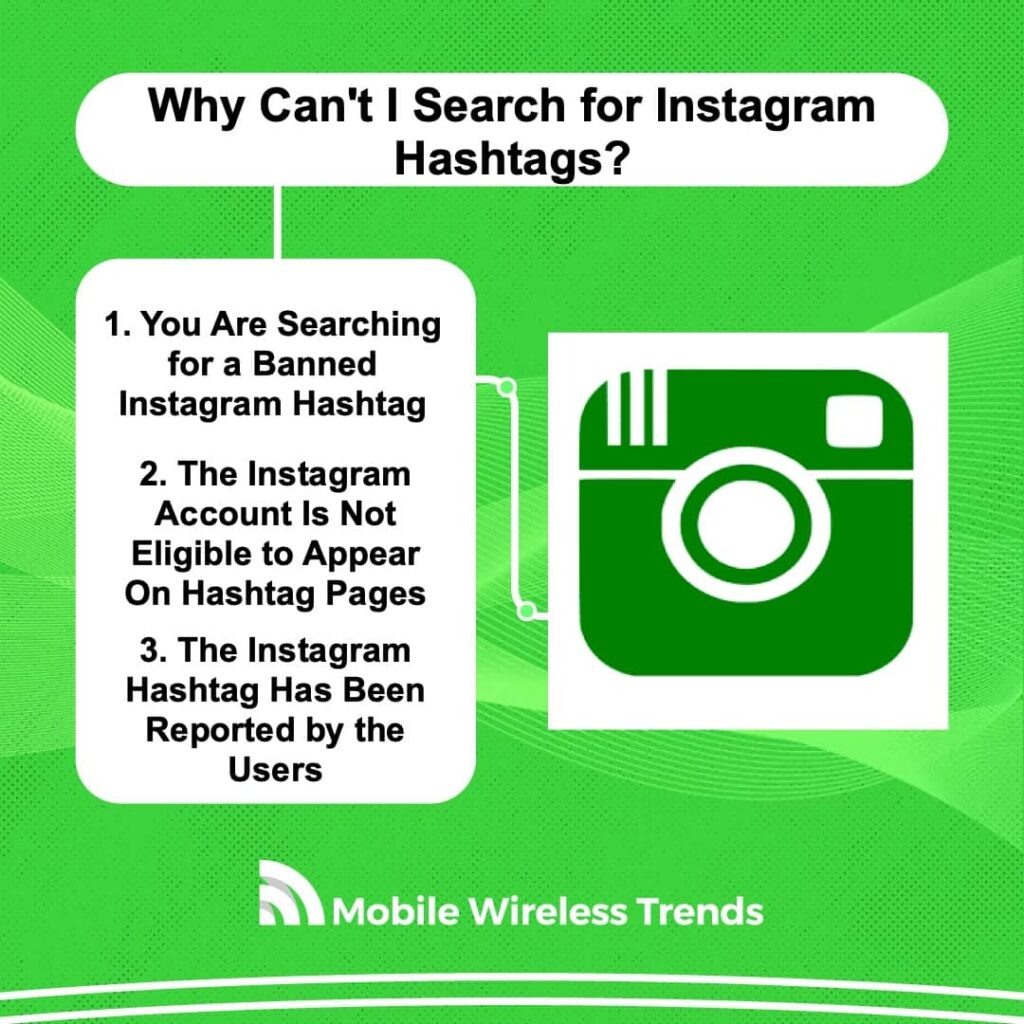
Why Can’t I See Recent Hashtags on Instagram?
Why can’t I find my hashtag on Instagram?! Our social media team was feeling frustrated about this problem a while ago.
Then, we understood that Instagram has its reasons to prevent certain posts from appearing on the Recent hashtag tab.
These are the three most common reasons why you can’t find hashtags on IG’s Recent Tab.
1. You Are Searching for a Banned Instagram Hashtag
According to Instagram, “if text or the content associated with the hashtag” does not follow Instagram Community Guidelines, the content will simply not show on the hashtag tab.
This means that if you are looking for a banned hashtag that goes against Instagram Policies, then the platform will do everything it can to prevent you from finding this specific post.
The problem with this is that, after a while, if said account continues to use forbidden hashtags, it might end up getting completely banned from the Instagram platform.
2. The Instagram Account Is Not Eligible to Appear On Hashtag Pages
Instagram uses a wide variety of signals to determine whether an account should appear on the Explore, Recent, or Top Hashtag Tabs or not.
If the account has previously violated Instagram community guidelines, or if they have shown to be spammy or offensive in the past, their posts with hashtags will not be displayed on the hashtag tab whatsoever.
3. The Instagram Hashtag Has Been Reported by the Users
Instagram has an IG Support Section where they ask users to report abusive, spammy, or pointless hashtags on the platform, and let us tell you something: it works!
This means that users can go to the Hashtag Page, tap on the three-dots icon, and select “Give feedback on this hashtag.”
Then, based on these reports, IG might entirely forbid the hashtag you are trying to search for, which causes the “I Can’t Search for Instagram Hashtags” problem.
How to Check if a Hashtag is Banned on Instagram
There’s a quite simple method that you can make use of to check if a hashtag is banned on Instagram:
- Open the Instagram App on your Android or iOS phone.
- Tap on the Magnifying Glass Icon that appears at the bottom menu of the Instagram Interface – this will take you to the Explore Page.
- Type in the hashtag you want to search for on the IG search bar without the “#” symbol.
- Then, go to the Tags Tab.
After tapping on the Tags Tab, there will be two scenarios:
- If the hashtags related to your query do appear on the screen, then the hashtag is not banned on Instagram.
- On the other hand, if the following message appears on the Tags Tab: “No Hashtags Found,” it means that the hashtag is indeed banned.
How to Fix I Can’t Search Hashtags on Instagram
Not being able to find or search Instagram hashtags is a headache for sure, but fixing the problem is way easier than you believe.
We managed to follow our hashtag problems by ourselves on our Instagram account by following the steps, and take a look at the results:
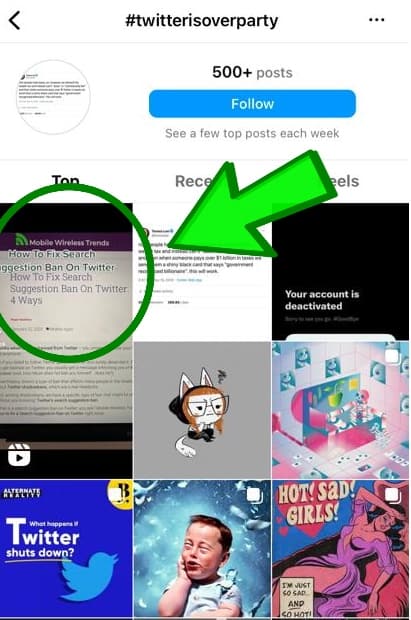
Without further ado, this is how you fix the “Can’t Search Instagram Hashtags” problems on your account.
1. Remove Banned or Forbidden Hashtags From Your Posts
If you are trying to see if the hashtags on your own posts are showing or not, and you can’t find them on the Recents Tab, then perhaps you are using forbidden or banned hashtags.
Check if the hashtags are not banned by following the aforementioned process. Then, remove the hashtags, and replace them with something that makes more sense with your content.
As a user, if you can’t search for certain hashtags on IG, then confirm that you are not searching for a banned hashtag before you panic over this problem. Sadly, there’s nothing that you, as an IG user, can do here!
2. Continue Uploading Relevant Content to Your Instagram Account
We already mentioned that Instagram determines whether accounts are eligible to be shown on the Hashtag Tab based on factors that make them relevant or irrelevant.
If you have a fairly new Instagram account, or if you are trying to use hashtags of a niche that does not belong to yours, then your hashtags will not appear on search.
So, as an IG account owner, continue to post content until your account gets eligible to be shown on the Tags Tab. It won’t be easy, but it is worth it!
3. Wait for Problems and Bugs to Sort Out on Instagram
A while ago, several Reddit Users mentioned that they couldn’t search for hashtags on Instagram because the platform continued to show a blank page.
Although it seems like these problems have been sorted out, it is possible that you can’t search Instagram hashtags simply because there’s a bug going on the platform.
In this case, you just need to be patient and wait for the problem to fix itself. It’s like when Instagram Uploads Black Photos – sometimes, bugs are out of our control!
All in all, try to clear the Instagram app cache data; and, if you are using Instagram on a desktop browser, clear your browser cache as well to see if that solves the problem.
Tech Recap: I Can’t Search for Tags on Instagram!
Instagram hashtags are a powerful tool to enhance our online experience, aiding in the discovery of intriguing content and expanding visibility to reach our target audience.
However, when they don’t work as intended, frustration sets in. But fear not – with the step-by-step fixing process outlined in this troubleshooting guide, you’ll be able to tackle and resolve search problems with Instagram hashtags in no time, all thanks to the guidance from Mobile Wireless Trends. Let’s get those hashtags working seamlessly!
Techies Also Ask
Can I Search for 2 Hashtags on Instagram?
No, you cannot search for two hashtags on Instagram simultaneously. Try it by yourself – if you write two separate hashtags on the same search bar, there will be no results displayed. Officially, as of 2023, hashtag search is limited to just one hashtag per search.
Why Are Instagram Hashtags Not Working?
Instagram hashtags not working could be due to exceeding the 30 hashtag limit, using banned hashtags, incorrect spelling, low engagement, or temporary technical issues. Try reducing hashtags, correcting spelling, boosting engagement, or contacting Instagram support if it continues.

