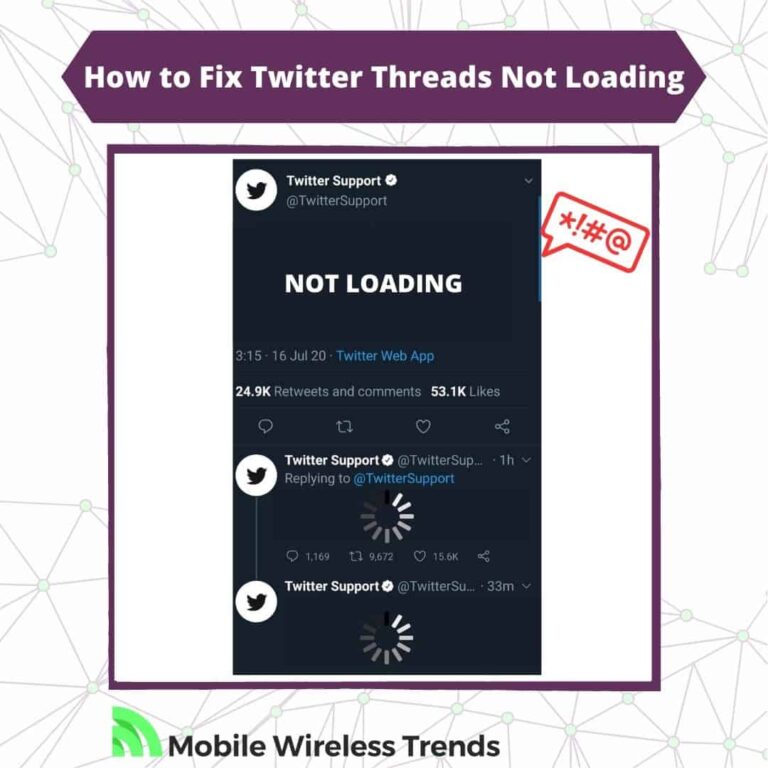We are here to talk about threads. No, I’m not referring to the copycat app released to compete with Elon Musk’s Twitter: I’m talking about classic, old-fashioned Twitter threads.
Threads on Twitter allow us to express our thoughts in an organized and fairly straightforward way.
But what if you can’t see Twitter threads? Moreover, what if your own threads are not working?
Mobile Wireless Trends will help you address this issue as we show you how to fix Twitter threads not loading.
Quick Tech Answer
To fix Twitter threads not loading, first, check and fix your internet connection. If the issue persists, download the latest Twitter update and clear the app cache. If the problem continues, consider checking Twitter’s daily rate limits and server status, and if necessary, contact Twitter Support Team for further assistance.
Tech Shortcut
Why Are Twitter Threads Not Loading?
So, why won’t threads on Twitter load? There are five main reasons behind this error, and these are the following:
1. Internet Connection Issues: If you’re experiencing difficulties loading Twitter threads, it’s possible that your internet connection is unstable or slow. Check your Wi-Fi or data connection to ensure it’s working properly.
2. The Thread Contains Muted Words: If you have muted certain words or phrases on Twitter, threads containing those words will not load in your timeline. Review your muted words list in your account settings to see if this is the cause. Many users from the Twitter Community reported this issue a while ago.
3. The Thread is From a Private Twitter Account: If the thread you’re trying to access is posted by a private Twitter account, and you’re not an approved follower, you won’t be able to view the thread’s content.
4. There’s an Ongoing Twitter Outage: Twitter occasionally experiences outages or technical issues that can affect the loading of threads. Check Twitter’s official status page or social media channels to see if there’s a reported outage. Last year, a Twitter outage was the reason why users couldn’t properly load Twitter threads.
5. Bugs on the Twitter App: Sometimes, the Twitter app may encounter bugs or glitches that prevent threads from loading correctly. Consider updating the app to the latest version or reinstalling it to resolve potential issues.
Why Is My Twitter Thread Not Showing Up?
Normally, Twitter does not impose limitations on Twitter threads. But what if you posted (or wish to post) a thread on Twitter, but the thread is not showing up?
In this case, make sure to check out the following factors:
- There’s a Processing Delay on Twitter. This usually doesn’t happen, but it can affect some Twitter users. Have some patience and try again later.
- Something Went Wrong. Try to post the thread again and see if it normally loads now. Twitter app bugs can also affect other features, such as Twitter Lists not working.
- Twitter Privacy Settings. If you have a private Twitter account, or if you have limited who can see your Tweets, then not all users will be able to find your thread on Twitter.
How Do I View Whole Threads on Twitter?
Viewing whole threads on Twitter is rather simple: under the main Tweet of the thread, select the option that says “Show this thread.”
That’s it. There are no more secrets behind this. But what if you did this, and the thread is still not loading? If this is happening to you, worry not – keep on reading to learn how to get rid of Twitter threads issues.
How to Fix Threads on Twitter Not Loading: 9 Solutions
Normally, Twitter threads should load as soon as you tap the main Tweet of the thread. If threads are not loading, then try the following steps to fix threads-related issues on the Twitter App.
Fix #1: Check and Fix Your Internet Connection
If your Twitter thread is not showing up, the first thing you should do is check your internet connection.
Ensure that your device is connected to a stable and reliable internet source. Sometimes, poor internet connectivity can lead to issues with loading Twitter threads.
Try loading other websites or apps to determine if the problem is specific to Twitter or if it’s a broader internet connectivity issue. Also, turn off your WiFi, and try to use mobile data instead.
If your Internet is indeed working, but the thread is still not working, move on to the following fix.
Fix #2: Download Latest Twitter Update
Outdated Twitter apps may cause various glitches and errors, including problems with displaying threads and Twitter Bookmarks not working.
To resolve this, check if there’s an available update for the Twitter app on your device’s app store (Apple App Store for iOS, and Google Play Store for Android).
Install the latest update, as it might contain bug fixes and improvements that can address the issue. Keeping your app up to date ensures you have access to the latest features and performance enhancements.
Fix #3: Log Into Your Twitter Account From a Different Device
If you’ve confirmed that your Internet connection and app version are not causing the problem, try logging into your Twitter account from a different device.
It could be a smartphone, tablet, or computer. By accessing your account from another device, you can check if the thread appears there.
If it does, then it means that the problem is related to the device you were using. In this case, the issue is not related to Twitter whatsoever, so you need to check if your device’s hardware is working properly or set up a repair in case it’s necessary.
Fix #4: Make Sure You Are Not Restricted on Twitter
Twitter may restrict or suspend accounts that violate its rules and guidelines. If your account is flagged or restricted, it can affect the visibility of your Tweets and threads.
Check your Twitter account’s status to ensure it is not restricted or suspended. Log out from your Twitter profile and log back in – check if you receive a message informing you about any suspension from the platform. Learn how to tell if Twitter suspension is permanent here.
Also, the user who wrote the thread might have restricted you or deleted the thread.
Try to log in from a different Twitter account, and see if you can see the thread you want to check. If so, then the problem is 100% related to your account and not to other external factors!
Fix #5: Clear Twitter App Cache
Cache files accumulate over time on your device’s storage. Therefore, clearing Twitter’s cache is a great way to ensure that all Tweets load properly on your timeline.
To clear Twitter cache, go to your Phone’s Settings App, look for the Apps List, select Twitter, and tap the Clear Cache or Offload App button.
Then, restart Twitter, and see if threads are loading now. If threads are not working, then make sure to expand the storage of your device to prevent similar issues in the near future.
Fix #6: Check Twitter Daily Rate Limits
Oh, Twitter rate limits. They are a headache. We all know about the recent Twitter view limits imposed by Elon Musk to avoid high levels of data scraping.
Basically, if you cannot see Twitter threads as you used to do so, then it might be due to these reasons:
- You went over your Twitter daily limit. Twitter allows unverified accounts to see up to 1,000 Tweets per day, and verified accounts can see up to 10,000 Tweets each day.
- To fix this, log out from Twitter, and open your profile from another device. See if threads are loading there now.
- Otherwise, the only thing you can do to get rid of this limit is either get a Twitter Blue Subscription or wait for the rate limits to disappear.
Fix #7: Check Twitter Server Status
As I mentioned above, a Twitter outage caused Twitter thread loading problems for several users about one year ago.
Twitter servers are not perfect, and you can check if they are working by checking a third-party website, such as IsItDownRightNow.
If Twitter Server is facing an issue, then wait until the problem is solved. In the meantime, you may go to Threads instead of waiting for Threads to load (pun intended).
Fix #8: Turn Off or Turn On Your VPN
Virtual Private Networks are a great way to sort out several Twitter limitations.
The problem is that, sometimes, VPNs tend to fail. Turn off your active VPN and see if you can load Twitter threads now.
Then, turn your VPN back on, and everything should be back to normal. Make sure to check whether Twitter works better with a disabled or enabled VPN.
Fix #9: Contact Twitter Support Team
At this point, Twitter threads should load without problems. However, if you are completely sure that threads are still not working even after trying all these fixes, then it’s time to get in touch with the Twitter Support Team.
Go to Twitter’s Help Center while logged into your account, select the “Contact Us” option, and use the following Copy & Paste Twitter Threads Not Loading Contact Template – remember to modify it to match your personal details:
“Dear Twitter Support Team,
I am writing to report a recurring problem that I am facing on the Twitter platform. Specifically, I am experiencing difficulties with Twitter threads not loading properly.
I have already attempted the following troubleshooting steps to resolve the issue:
- Checked and fixed my internet connection.
- Downloaded the latest Twitter update on my device.
- Cleared the Twitter app cache.
- Verified that I am not restricted on Twitter.
- Checked Twitter’s daily rate limits and server status.
Despite these efforts, I am still unable to view Twitter threads properly, and the problem persists.
Could you investigate this matter and provide assistance in resolving the issue? I rely on Twitter for various purposes, and this problem is hindering my user experience.
Please let me know if you require any additional information or if there are further troubleshooting steps I can undertake.
Thank you for your assistance.
Best regards,
[Your Name]
[Your Twitter Handle]”
Why Can’t I See Twitter Thread Replies?
Thread issues on Twitter should be solved by now, but what if the problems affect the replies on the thread rather than the Twitter thread itself? In this case, it might be due to the following:
- Account Restrictions on Twitter: Restricted users will be unable to successfully submit replies to Twitter threads, so if you can’t see their replies, they might be hidden.
- The Twitter Account is Reply-Deboosted: Twitter Reply Deboosting consists of hindering the visibility of others’ replies on Twitter. If the account that is replying to your thread is deboosted, then their replies will not successfully appear.
- Privacy Limitations on Twitter: Replies from private accounts or users who have privacy features enabled will have their thread’s replies more limited than public or standard Twitter users.
Tech Recap: How to Fix Twitter Threads Not Loading
There you go – Twitter threads should load without inconvenience now. Most times, this issue is related to Twitter itself, your internet connection, or privacy features on the app.
However, if the problem is related to your device or your account, then it is important to take other measures to fix this bug successfully. For more Twitter content, Mobile Wireless Trends is here for you.
FAQ
How Many Tweets Can Be in a Thread?
There is no specific limit to the length of a Twitter thread other than the character count limit per individual tweet, which is 280 characters. You can continue to add tweets to your thread as long as your followers are engaged and reacting to your content.
Do I Need Twitter Blue to Post a Thread?
No, you do not need Twitter Blue to post a thread. Posting threads is a standard feature available to all Twitter users, regardless of their subscription level.