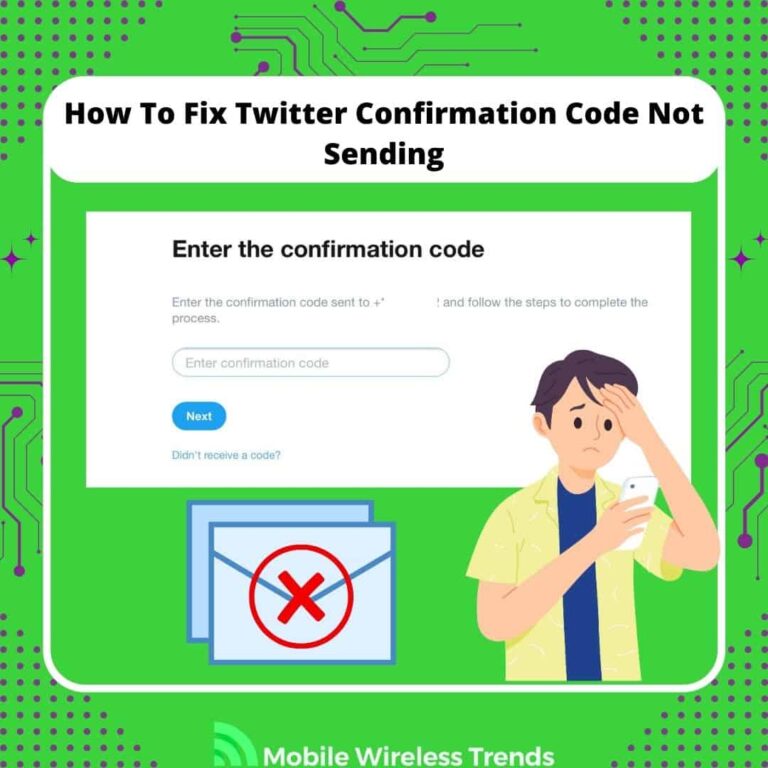Twitter (now called X) is one of the safest social media platforms out there as long as you use all the safety features they have for us.
One of these features is Twitter two-factor authentication. By enabling Twitter 2FA, you can protect your account from hackers and other dangers.
However, whenever you want to make any changes to your account, Twitter will send you a confirmation code to, well, confirm it’s you!
If this code is not working, we must do something about it. This Mobile Wireless Trends guide shows you how to fix Twitter confirmation code not sending by following 7 new fixes.
Quick Tech Answer
To resolve the issue of Twitter confirmation codes not sending, you can start by ensuring your mobile device has a stable internet connection and checking its network settings. Next, try logging out of your Twitter account and logging back in to prompt code delivery. If the problem persists, consider changing your Twitter password or unblocking Twitter’s phone number (40404). If these steps don’t work, contact your mobile carrier for assistance, or use Twitter’s backup codes as an alternative. If all else fails, you can reach out to the Twitter Support Team for further help.
Tech Shortcut
Does Twitter Send Confirmation Codes?
Yes, Twitter does send confirmation codes, as they are an important part of their bot-fighting efforts.
Confirmation codes are typically sent by Twitter when you’re setting up a new account, resetting your password, or enabling two-factor authentication (2FA).
These codes are sent via email or SMS to the contact information associated with your Twitter account, and they are used to verify your identity or confirm specific actions on your account, such as changing your password or enabling 2FA for added security.
So, for example, if you want to delete your Twitter account, you’ll most likely need to confirm your decision via confirmation codes.
Why Is Twitter Confirmation Code Not Sending?
Normally, Twitter confirmation codes are sent as soon as you request them. However, if Twitter confirmation codes are not working, it can be due to three reasons.
1. Incorrect Phone Number or Email Address
If you’ve entered an incorrect phone number or email address during the Twitter sign-up or verification process, the confirmation code won’t reach you.
Even a small typo can prevent the code from being sent.
Additionally, if you’ve changed your contact information and haven’t updated it on your Twitter account, the code will be sent to the old, invalid information.
2. Mobile Network Issues or Internet Problems
To receive SMS messages or emails, you need a stable internet connection.
If you’re in an area with poor cellular reception or using weak Wi-Fi, the confirmation code may not get through.
Ensure that you have enough data allowance left if you’re using mobile data, as running out of data can prevent code delivery.
3. Spam Filtering or Twitter Account Problems
Confirmation emails from Twitter may sometimes be filtered into your spam or junk email folder by your email provider’s filtering system.
Check these folders for messages from Twitter and mark them as “Not Spam” to ensure future messages land in your inbox.
Also, review your Twitter account status for issues like suspension, locking, or suspicious activity, as Twitter might withhold confirmation codes until account problems are resolved.
You also may be shadowbanned on Twitter, which prevents you from fully using all the features of the platform.
Lastly, make sure that Twitter’s email addresses or phone numbers are not blocked or marked as spam – we’ll get to that later.
3 Common Errors with Twitter 2-Factor Authentication
If you are a 2FA user on Twitter (I always use this feature as it keeps my account protected), there are some common errors known to this feature.
Keep in mind that effective 20 March 2023, Twitter no longer supports two-factor authentication using text messages for non-Twitter Blue subscribers.
Either way, these are the most common 2FA Twitter errors to consider:
1. Delayed SMS Code Delivery
If you didn’t receive the SMS code, it could be due to delays in SMS delivery.
Twitter recommends waiting at least two minutes before attempting to sign in again. This delay might occur due to network issues or congestion in the SMS delivery system.
2. Incorrect Mobile Settings
If you’re logged in but still not receiving the SMS code, it’s essential to verify that your phone’s settings are configured correctly in your Mobile settings on Twitter.
Ensure that your phone number is accurately entered and up to date. If you recently changed your phone number or mobile carrier, you must update your settings accordingly.
You can do this through the Twitter web, iOS, or Android apps if you’re still logged in. If not, you can use a backup code to log in and update your settings.
3. Mobile Device Offline or in Flight Mode
If your mobile device is offline or in flight mode, you may not receive two-factor authentication codes through SMS.
To address this problem, Twitter suggests alternative methods, such as generating a code through the Twitter for iOS or Twitter for Android app.
Another option is to use a QR code via twitter.com to set up two-factor authentication. This way, you can receive codes even if your phone is not connected to the network.
How Long Does a Twitter Confirmation Code Take?
A Twitter confirmation code typically takes from 30 seconds to 2 minutes to be sent to your email or mobile device. However, the actual delivery time can vary depending on several factors:
1. Network Congestion: If there is high network congestion, especially with SMS messages, it might take longer for the confirmation code to be delivered.
2. Email Delivery Speed: The speed at which emails are delivered can vary depending on your email provider and their server load. This applies if you are trying to get Twitter codes via email.
3. Mobile Carrier Delays: For SMS-based confirmation codes, the speed of delivery can also depend on your mobile carrier. Some carriers may experience delays in delivering SMS messages.
4. Email Filtering: If you’re receiving the code via email, it might be delayed if it gets caught in your email provider’s spam filter. Check your spam or junk folder if you don’t receive the code promptly.
How To Fix Twitter Confirmation Code Not Sending: 7 Options
Twitter is aware that some users have issues with login authentication, which is why they recommend a series of steps to try to fix this problem.
Let’s go over the best 7 ways to fix Twitter confirmation code not sending whether you use the desktop version or the Twitter mobile apps for iOS and Android.
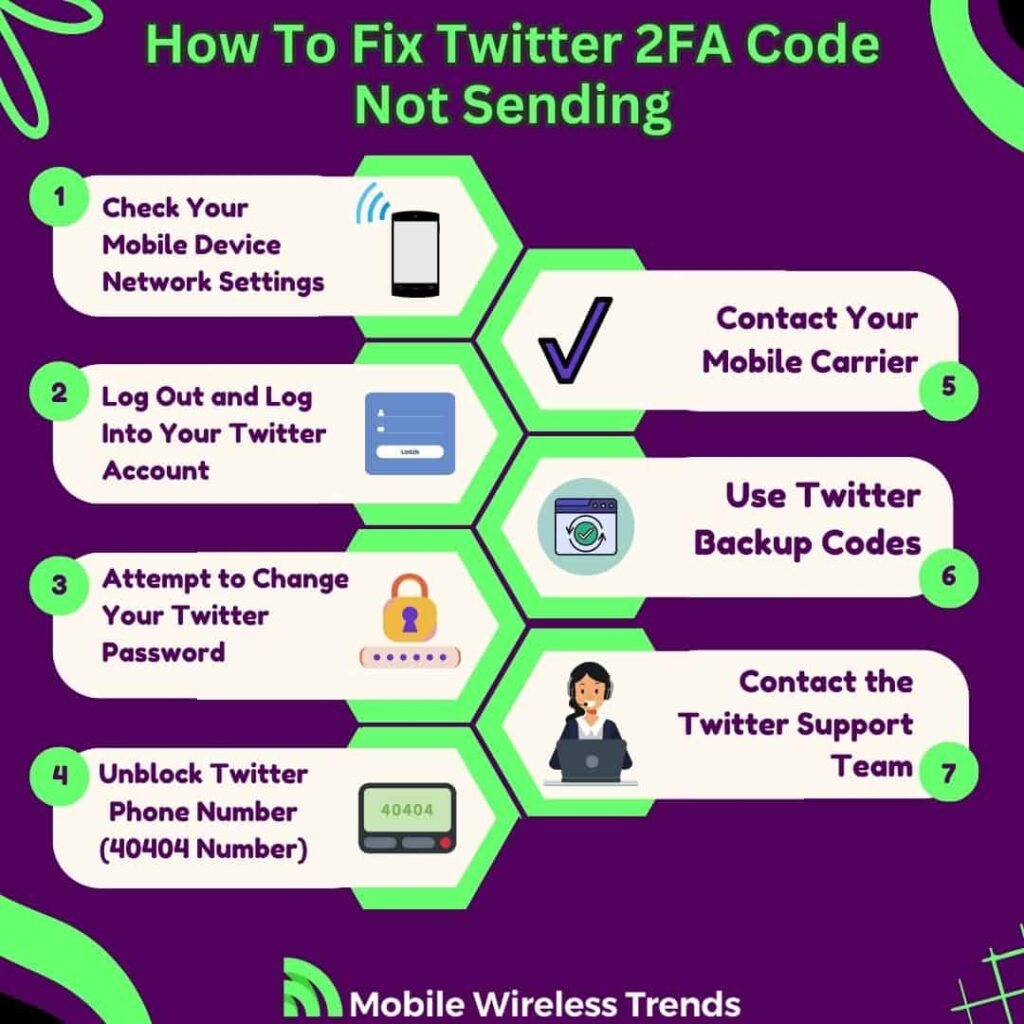
1. Check Your Mobile Device Network Settings
If you’re not receiving Twitter confirmation codes via SMS, it’s essential to check your mobile device’s network settings:
1. Internet Connection: Ensure that your mobile device has a stable internet connection, either through mobile data or Wi-Fi. A poor or intermittent connection can lead to delays in receiving SMS messages, including confirmation codes.
2. Flight Mode: Make sure your mobile device is not in flight mode, as this can prevent the delivery of SMS messages. Disable flight mode if it’s active.
3. Signal Strength: Check your cellular signal strength. If you have a weak signal or are in an area with poor reception, SMS messages may not be delivered promptly.
2. Log Out and Log Into Your Twitter Account
Sometimes, logging out and back into your Twitter account can help resolve issues with confirmation codes.
This simple trick works most times, and you can complete it by following these steps:
1. Log Out of Twitter: Navigate to your Twitter settings or profile, and select the option to log out of your account. This will sign you out of your Twitter session.
2. Log In: After logging out, log back into your Twitter account with your username and password. You should then receive a new confirmation code via SMS or email, depending on your account settings.
3. Verify Contact Information: During the login process, make sure your contact information, such as your phone number or email address, is correct and up to date. If there are any errors or outdated information, correct it.
4. Two-Factor Authentication (2FA): If you have 2FA enabled, ensure that you follow the 2FA process correctly when logging back in. Here is where you need to input the confirmation code, so watch out.
3. Attempt to Change Your Twitter Password
Sometimes, you can trigger the delivery of a confirmation code by attempting to change your Twitter password.
Of course, you’ll probably need the confirmation code in order to successfully change your Twitter password, so this is what you need to do:
1. Access Password Change Settings: Log in to your Twitter account and navigate to your account settings. Look for the option to change your password.
2. Initiate Password Change: Start the password change process. Twitter will prompt you to enter your current password and then create a new one.
3. Confirmation Code: During the password change process, Twitter often sends a confirmation code to your registered email address or mobile phone number. This code is sent as a security measure to verify your identity.
4. Check Email or SMS: Depending on your account settings, check your email inbox or your SMS messages for the confirmation code. It should arrive shortly after initiating the password change.
5. Complete Password Change: Enter the confirmation code when prompted during the password change process to verify your identity and complete the password update.
This method can help you receive the necessary confirmation code for your Twitter account by using the password change process as a trigger.
It might work, or it might not, so if it doesn’t work for you, move onto the following fix.
4. Unblock Twitter Phone Number (40404 Number)
Twitter sends confirmation codes via a 40404 number.
We know that many spammy companies use 40404 numbers to contact us, so you might as well have accidentally blocked these numbers.
Therefore, we need to unblock Twitter phone numbers on our devices.
To unblock Twitter phone number on iPhone (iOS):
- Access Settings: Open the “Settings” app on your iOS device.
- Scroll Down: Scroll down and tap on “Messages.”
- Blocked Contacts: In the “Messages” settings, you’ll find the option for “Blocked Contacts.” Tap on it.
- Unblock Twitter: Look for “Twitter” in the list of blocked contacts. If you’ve blocked the 40404 number, it may be listed as “Twitter.” Tap on it.
- Unblock: Tap on “Unblock” to remove the block on the Twitter phone number (40404).
To unblock Twitter phone number on Android:
- Access Messaging App: Open the default messaging app on your Android device.
- Open Settings: In the messaging app, tap on the three-dot menu icon or the gear icon to access settings. The location of this option may vary depending on your device and messaging app.
- Advanced Settings: Look for “Advanced” or “Advanced Settings” within the messaging app settings.
- Blocked Numbers: Find and tap on “Blocked Numbers” or a similar option.
- Unblock Twitter: If you’ve blocked the Twitter phone number (40404), it should appear in the list of blocked numbers. Tap on it.
- Unblock: Choose the option to unblock the number, which may be labeled as “Unblock” or a similar term.
5. Contact Your Mobile Carrier
If you’re consistently not receiving Twitter confirmation codes via SMS, it’s a good idea to get in touch with your mobile carrier for assistance. Here’s what you can do:
1. Customer Support: Contact your mobile carrier’s customer support or helpline. You can usually find their contact information on their website or on your monthly billing statement.
2. Explain the Issue: When you reach out to your carrier, explain that you’re not receiving SMS messages from Twitter, including confirmation codes. Be sure to provide as much detail as possible, such as when the issue started and whether it’s affecting other SMS messages as well.
3. Verify Account Information: Sometimes, issues with SMS delivery can be related to your account settings or the carrier’s network. Ask the carrier to verify that your account information is correct and that there are no restrictions on receiving SMS messages.
4. Network Coverage: Inquire about the network coverage in your area. If you’re in an area with poor reception, it can lead to delayed or failed SMS delivery.
5. Ask for Solutions: Request assistance from your carrier in resolving the SMS delivery issue. They may be able to make adjustments to your account settings or provide guidance on improving reception in your location.
6. Use Twitter Backup Codes
Twitter provides backup codes that you can use as an alternative to SMS-based two-factor authentication.
These codes are especially helpful if you’re not receiving SMS codes or if you need a backup login method. Here’s how to use them:
Generate Backup Codes via Twitter App:
- Open your Twitter app on either iOS or Android.
Access your account settings:
- On an iOS device, tap your profile icon.
- On an Android device, tap the navigation menu icon (usually three lines) or your profile icon.
- Tap “Account,” then select “Security.”
- Look for the option labeled “Backup code” and tap on it.
Generate Backup Code:
- You can generate a new backup code from here. Write it down, print it, or take a screenshot to keep it secure.
Using Backup Codes to Log In:
- Go to the Twitter login page.
- Enter your usual username and password.
- When you see that a two-factor authentication request has been sent, click on the link to enter your backup code.
- Enter the backup code you previously generated.
You can generate up to five active backup codes at any given time. Be sure to use the codes in the order in which you generated them; using a code out of order will invalidate all previously generated codes.
Using backup codes provides an extra layer of security and can be especially useful if you encounter issues with SMS-based verification or if you ever lose access to your mobile device.
7. Contact the Twitter Support Team
Sometimes, confirmation code issues cannot be solved as soon as we want, so the only path left to follow consists of contacting the X Support Team.
While logged into your Twitter account, go to the X Support Team website and select the Contact Us option.
Here, you need to explain the problem you have so Twitter can fix it, so feel free to use the following contact template to make things smoother for you:
“Subject: Assistance Needed – Twitter Confirmation Codes Not Sending
Hey Twitter Support Team,
I have been facing an issue concerning Twitter confirmation codes not being sent to my registered contact information.
This issue has been persistent, and I have attempted the following troubleshooting steps to resolve it:
- Checked my mobile device’s network settings to ensure a stable internet connection.
- Verified that my device is not in flight mode or offline, which could hinder SMS message delivery.
- Ensured that my contact information, including phone number and email address, is correctly entered in my Twitter account settings.
- Attempted to log out and log back into my Twitter account to trigger the delivery of a new confirmation code.
- Tried initiating a password change process on Twitter to prompt the sending of a confirmation code.
- Contacted my mobile carrier to inquire about any potential issues related to SMS message delivery.
Despite these efforts, I continue to experience difficulty in receiving Twitter confirmation codes, which is affecting the security and functionality of my Twitter account.
Do you think you can help me out?
Thank you,
[Your Name]
[Your Twitter Username (if applicable)]
[Your Contact Information]”
How to Disable Twitter Verification Codes
I know how useful Twitter confirmation codes are – they protect you from hackers and bots.
However, they can get kind of annoying after a while. If you are constantly facing problems with Twitter confirmation codes not sending, then try this:
- Access Twitter Settings via Twitter for Desktop:
- Click on “More” in the side menu on your Twitter desktop interface.
- From the dropdown menu, select “Settings and privacy.”
- Navigate to Security Settings:
- In the left-hand menu, click on “Security and account access.”
- Then, click on “Security.”
- Turn Off Two-Factor Authentication:
- Under “Security,” click on “Two-factor authentication.”
- Finally, uncheck the box next to your selected two-factor authentication method to turn it off.
Tech Recap: How To Fix Twitter Two-Factor Authentication Code Not Sending
Twitter confirmation codes are a double-edged sword: they can help you a lot, but if the SMS codes are not properly working, then this will hinder your ability to use the X App.
Our expert team is constantly creating useful Twitter guides for you (such as how to see all Twitter likes), so check them out.
Based on our original research by Mobile Wireless Trends, these are the best 7 ways to fix Twitter confirmation code not sending errors:
- 1. Check Your Mobile Device Network Settings
- 2. Log Out and Log Into Your Twitter Account
- 3. Attempt to Change Your Twitter Password
- 4. Unblock Twitter Phone Number (40404 Number)
- 5. Contact Your Mobile Carrier
- 6. Use Twitter Backup Codes
- 7. Contact the Twitter Support Team
Techies Also Ask
Why Does Twitter Verification Code Not Work With Verizon?
The Twitter verification code may not work with Verizon for some users due to potential issues with SMS delivery.
Verizon users might not receive the two-factor authentication PIN via text messages as expected. To resolve this, Twitter recommends logging out of your account and logging back in, which can trigger the delivery of the verification PIN via SMS.
If the issue persists, users can opt-in to receive SMS from Twitter by sending the message “GO” to Twitter’s short code 40404, aligning with their notification settings and potentially resolving the problem.
Do I Need Twitter Blue To Get Twitter Confirmation Codes?
Yes, you need to subscribe to Twitter Blue to receive Twitter confirmation codes via SMS for two-factor authentication (2FA).
This feature is exclusively available to Twitter Blue users, and it allows them to receive SMS verification codes as an added security measure for their Twitter accounts.
If you’re not a Twitter Blue subscriber, you may have to rely on alternative methods of receiving verification codes, such as through the Twitter mobile app or email.