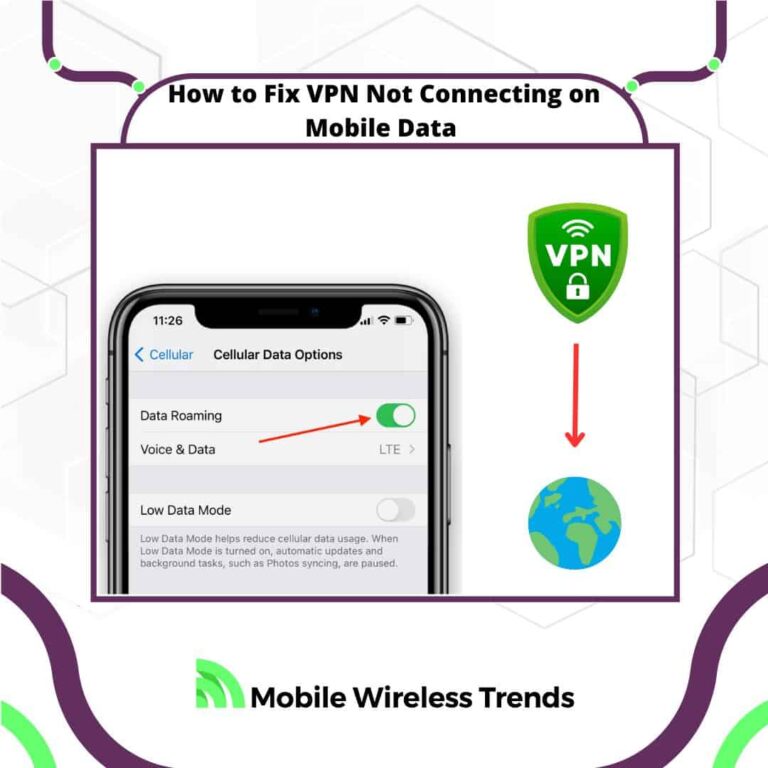Nowadays, we use VPNs for everything. Virtual Private Networks provide the privacy and features we need as we use our Apple devices.
Normally, VPNs work without problems while using WiFi, but what if you have been experiencing issues while using mobile data?
Mobile Wireless Trends will show you how to fix VPN not connecting on mobile data iPhone by following over 10 different solutions.
Quick Tech Answer
If your VPN isn’t connecting on mobile data, you can start by ensuring your iPhone’s mobile data is turned on correctly. Confirm that your cellular data is functioning. If the issue persists, try force-quitting and then restarting the VPN app. Additionally, toggling airplane mode on and off might help. If you’re still facing problems, consider checking your VPN subscription status and selecting a different server through the VPN app. Finally, make sure your VPN app is updated, and consider avoiding using two VPNs simultaneously.
Tech Shortcut
Why Is VPN Not Connecting on iPhone?
Typically, Virtual Private Networks work on iPhone devices flawlessly. In fact, I’ve had more issues related to VPNs on Android than on iOS phones (as iPhones can present errors such as Unable to Process Your Request).
So, why is my VPN not connecting on iPhone while using mobile data?
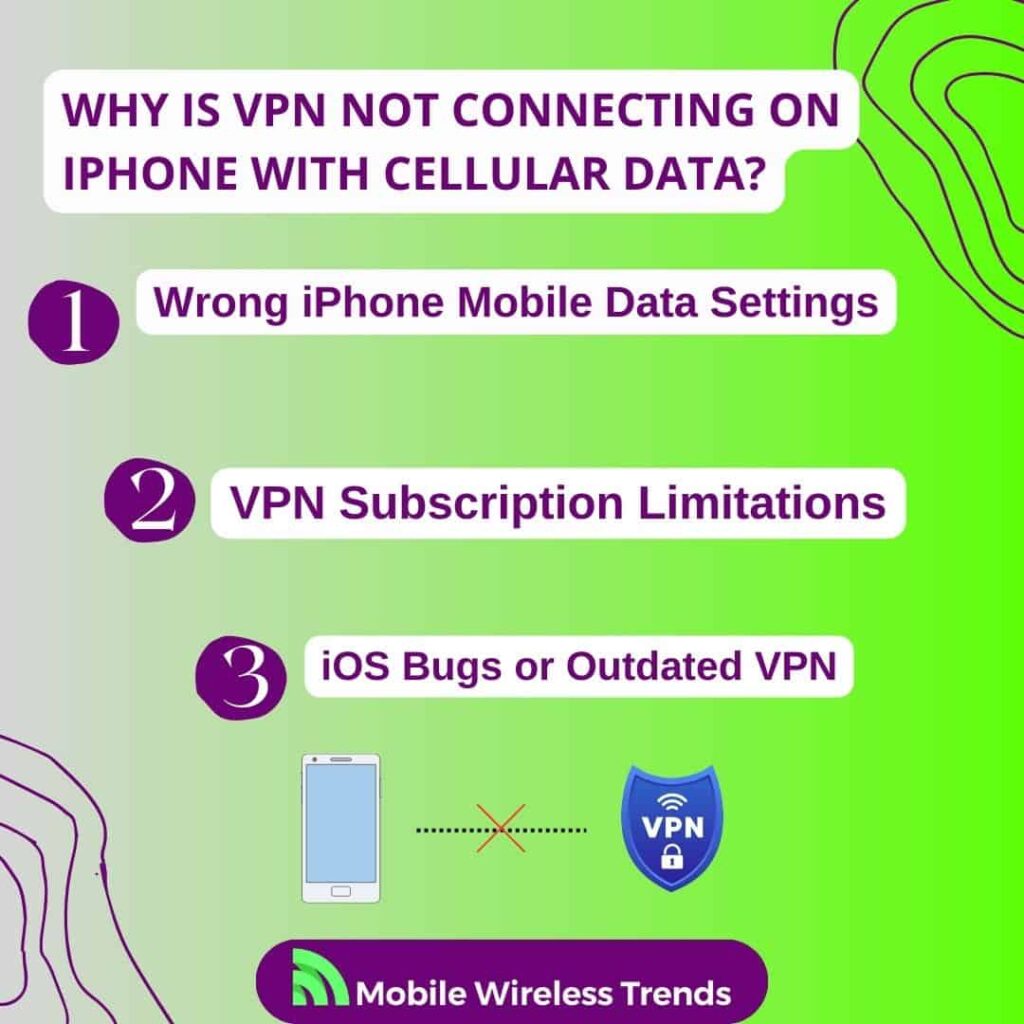
1. Wrong iPhone Mobile Data Settings
This refers to situations where the mobile data settings on the iPhone are not configured correctly to allow the VPN connection.
Mobile data settings include things like APN (Access Point Name) settings, which are crucial for the device to connect to the internet via the mobile network.
If these settings are incorrect or misconfigured, it can hinder the proper functioning of the VPN.
2. VPN Subscription Limitations
Some VPN services have limitations on the number of devices that can be connected simultaneously using a single subscription.
If you’re trying to connect your iPhone to a VPN, but the maximum device limit has been reached, the VPN connection might fail.
This limitation is typically defined by the VPN provider’s terms of service and subscription plan.
3. iOS Bugs or Outdated VPN
iOS updates and changes can sometimes lead to compatibility issues with VPN applications.
If the VPN app you’re using is not updated to work seamlessly with the latest iOS version, it could result in connectivity problems.
Additionally, the VPN app itself might have bugs that prevent it from connecting properly. Keeping both your iOS device and VPN app up to date can help mitigate these issues.
This can also help you prevent bugs such as TikTok Unable to Authorize Apple ID.
Do I Need To Use iPhone VPN on WiFi Only?
In theory no, you do not need to use an iPhone VPN on WiFi only.
VPNs are designed to provide privacy, security, and anonymity by encrypting your internet traffic and routing it through a secure server.
This applies to both WiFi and mobile data connections. If you’re unable to use a VPN on mobile data, there might be an issue that needs to be addressed to ensure that your VPN functions properly on all types of connections.
Therefore, according to the official Apple website, your VPN settings should work even if YOU ARE NOT connected to WiFi.
Of course, you must have enough cellular data in order to do it, but what if your data plan is working and still can’t connect to VPN?
How to Fix VPN Not Connecting on Mobile Data iPhone: 10 Ways
If you can successfully connect to your VPN on your iPhone while using WiFi, but can’t do it while using mobile data, then these solutions are for you.
However, before starting, it is worth noting that we at Mobile Wireless Trends will focus on steps based on the most popular VPN application without mentioning brand names.
Let’s learn how to fix VPN not connecting on mobile data on iPhone by following ten different fixes.

1. Correctly Turn On iPhone Mobile Data
To address this issue, ensure that your iPhone’s mobile data is enabled properly.
Navigate to the “Settings” app, tap on “Cellular” or “Mobile Data,” and make sure the toggle switch is turned on.
If it’s already on, you might want to turn it off, wait for a few seconds, and then toggle it back on.
This can sometimes refresh the connection and help with the VPN issue, so attempt to connect to the VPN again and see if it works.
2. Make Sure Your Cellular Data Is Working
If your mobile data isn’t functioning at all, it could be unrelated to the VPN.
Confirm that you have a strong cellular signal and that your data plan is active and not depleted.
Try accessing a website or using an app that requires internet access to ensure your cellular data is working properly.
If it’s not, you might need to contact your cellular provider to troubleshoot the data connection problem.
Once your data is working, attempt to connect to the VPN again. Note that, in this case, the error is not related to the VPN or to your iPhone, but to your mobile data plan, so watch out!
3. Force Quit and Restart the VPN
If your VPN is having trouble connecting on mobile data, try force-quitting the VPN app and then restarting it from your iPhone’s interface like this:
1. Force Quit the App: Double-click the iPhone’s Home button (or swipe up from the bottom on iPhones without a Home button) to access the app switcher. Find the VPN app’s preview and swipe it up or off the screen to force quit it.
2. Restart the VPN: After force-quitting the app, open it again from your home screen. Log in if required and attempt to connect to a server. This can help refresh the app’s connection and settings, potentially resolving the issue.
3. Try to Connect to VPN with Mobile Data: See if you can now establish a successful connection between your iPhone and the VPN server – it should work now!
4. Turn On and Off Airplane Mode
Toggling Airplane Mode can sometimes reset your device’s network connections and help fix connectivity problems between your iPhone and your VPN with mobile data:
1. Turn On Airplane Mode: Swipe down from the top right corner of your screen on your iPhone to access the Control Center. Tap the Airplane Mode icon to activate it. Wait a few seconds.
2. Turn Off Airplane Mode: Tap the Airplane Mode icon again to deactivate it. Once you do this, your mobile data and other network connections will be re-established. Attempt to connect to your VPN while out of Airplane Mode, and see if this did the trick.
5. Check Your VPN Quota
Some VPN services have usage limits or data quotas for free or limited plans. If you’ve reached your quota, the VPN might not connect until the quota resets. Here’s what you can do:
1. Log in to Your VPN Account: Visit your VPN provider’s website and log in to your account. Check if your account has a usage or data quota and if you’ve exceeded it.
2. Upgrade Your Plan: If you’ve reached your quota, consider upgrading to a plan with higher usage limits or unlimited data. This might resolve the issue of the VPN not connecting due to usage restrictions on your iPhone.
6. Check for VPN Outages
Sometimes, VPN servers can experience outages or technical difficulties. If the VPN server you’re trying to connect to is down, your connection will fail.
Here’s how to check for VPN outages:
1. Visit VPN Provider’s Website: Go to your VPN provider’s official website or check their social media accounts for any announcements about server outages or maintenance.
2. Try Different Servers: If your chosen server is down, try connecting to a different server in a different location. Most VPN apps offer a range of server options to choose from.
3. Wait and Retry: If there’s a server outage, you might need to wait until the issue is resolved by the VPN provider’s technical team. After some time, attempt to connect again while using mobile data on your iPhone and see if it works.
7. Update and Restart VPN App
Keeping your VPN app up to date is crucial for maintaining compatibility with the latest iOS versions and ensuring proper functionality within your iPhone and cellular data.
In this case, follow these quick tips to do so:
1. Check for Updates: Open the App Store on your iPhone and go to the “Updates” tab. If there’s an update available for your VPN app, tap the “Update” button next to it to install the latest version.
2. Restart the App: After updating the app, force quit it and then reopen it. This can help apply the changes from the update and potentially resolve any connectivity issues with mobile data.
8. Don’t Turn On Two VPNs at Once on Your iPhone
Having two VPNs active simultaneously can lead to conflicts in routing internet traffic and cause connection problems.
Therefore, only limit yourself to one VPN as long as you are using mobile data on your iPhone:
1. Turn Off Other VPNs: Disable any other VPNs you have enabled on your device or turn off Apple’s Private Relay feature.
2. Use One VPN at a Time: Choose one VPN to use and connect to. Using multiple VPNs simultaneously can create confusion in routing data.
9. Select a Different Server or Country via VPN
If the VPN is not connecting on mobile data, the server you’re trying to connect to might be experiencing high traffic or technical issues.
Hence, you might try connecting to a different server on country on your iPhone while using mobile data to see if this does the trick:
1. Change Server: Open your VPN app and explore the available server options. Try connecting to a different server in a different location. This can help you bypass any issues with a specific server.
2. Select Different Country: If changing servers doesn’t work, consider connecting to a server in a different country. Sometimes, specific countries might have better connectivity, which can help you fix the “VPN not connecting on mobile data iPhone” error.
10. Check Your VPN Subscription Status
If you’re using a paid VPN service, it’s essential to ensure that your subscription is active and up to date.
Let’s face it – most free VPNs out there will not work as we want to, so if you are using a free VPN, don’t get too surprised if you can’t use it on mobile data.
So, follow these steps to fix the issue:
1. Visit VPN Provider’s Website: Go to your VPN provider’s official website and log in to your account. Check the status of your subscription and make sure it’s still active.
2. Update Payment Information: If your subscription has expired or your payment information needs updating, follow the prompts to renew or update your subscription.
My iPhone Is Not Connecting to VPN With Cellular Data, What Do I Do?
Did you try all the fixes mentioned before, and nothing worked? In this case, there are three more last-resort solutions to fix iPhone not connecting to VPN with cellular data.
1. Contact Your Mobile Carrier Provider
If you’ve tried various fixes and your VPN still won’t connect on mobile data, there might be an issue with your mobile carrier’s network.
This means that the issue is not caused by your iOS device or the VPN app. Therefore, try this:
- Contact Customer Support: Get in touch with your mobile carrier’s customer support. Explain the issue you’re facing with VPN connectivity on their network.
- Inquire About Restrictions: Ask if there are any restrictions or settings on your account that might be affecting VPN connections. Some carriers might have specific policies in place.
- Check Network Signal: Additionally, inquire about the quality of your mobile signal and whether there are any known network outages or issues in your area.
2. Change to Another VPN App
If you’ve exhausted all troubleshooting steps with your current VPN app and are still experiencing connection problems, consider trying a different VPN app.
There are tens of different Virtual Network Providers out there, so you might try the free trial of any other app to see if the issue persists:
- Research Alternative Apps: Look for reputable VPN apps with good reviews and ratings on the App Store.
- Download and Install: Download the new VPN app, install it, and follow its setup instructions.
- Configure and Test: Configure the new VPN app with your desired settings and try connecting to its servers while on mobile data.
Exploring an alternative VPN app might provide a fresh solution if your current app is encountering persistent issues on mobile data with your iPhone.
3. Contact VPN Support
At this point, the only thing left to do is to contact your VPN provider’s Support Team.
To do this, go to the website of your VPN App, and find the support section. There, use the following copy-and-paste contact template:
“Subject: Need Help with iPhone VPN Connection Issue on Mobile Data
Hello [VPN Provider’s Name],
Hope you’re doing well! I’ve been loving your VPN service for a while now, but I’m facing a bit of an issue lately.
I can’t seem to connect to the VPN on my iPhone when using mobile data. I’ve tried a bunch of things already, but nothing’s worked so far.
Here’s what I’ve tried:
- Checked and ensured that my iPhone mobile data is turned on correctly.
- Made sure my cellular data is working by using other apps and websites.
- Force-quitted and restarted the VPN app multiple times.
- Tried toggling airplane mode on and off to refresh connections.
- Verified that I’m not exceeding any VPN usage limits or quotas.
- Checked for any possible VPN server outages or technical issues.
- Updated and restarted the VPN app to the latest version.
- Ensured that I’m not running two VPNs at the same time.
- Attempted to connect to different servers and countries through the app.
- Verified my VPN subscription status and that it’s active.
I’m really eager to get back to using the VPN on mobile data, especially with all the on-the-go browsing I do.
If you have any suggestions or fixes that might help, I’d really appreciate it.
Thanks for your help!
Best regards,
[Your Name]”
Tech Recap: How To Fix VPN Not Connecting to iPhone on Mobile Data
There you have it – iPhone devices should connect to VPNs whether you are using mobile data or WiFi.
By following these fixes by Mobile Wireless Trends, you’ll be one step closer to getting rid of VPN-mobile data related issues on Apple devices.
These are the best ten ways to fix VPN not connecting on mobile data iPhone errors:
- 1. Correctly Turn On iPhone Mobile Data
- 2. Make Sure Your Cellular Data Is Working
- 3. Force Quit and Restart the VPN
- 4. Turn On and off Airplane Mode
- 5. Check Your VPN Quota
- 6. Check for VPN Outages
- 7. Update and Restart VPN App
- 8. Don’t Turn On Two VPNs at Once on Your iPhone
- 9. Select a Different Server of Country via VPN
- 10. Check Your VPN Subscription Status
Techies Also Ask
How Do I Reset My VPN on My iPhone?
To reset your VPN on your iPhone, follow these steps: First, open the VPN app on your device.
Second, log out or disconnect from the current server. Third, close the app completely and reopen it, then log in and try connecting to a server again.
This process can help resolve connection issues and refresh the VPN settings.
Why Is My VPN Refusing To Connect on Mobile Data?
If your VPN is refusing to connect on mobile data, there could be a few reasons.
It might be due to incorrect mobile data settings on your iPhone, limitations related to your VPN subscription, or compatibility issues arising from outdated iOS or VPN software.
Addressing these factors can help troubleshoot and resolve the connection refusal problem.