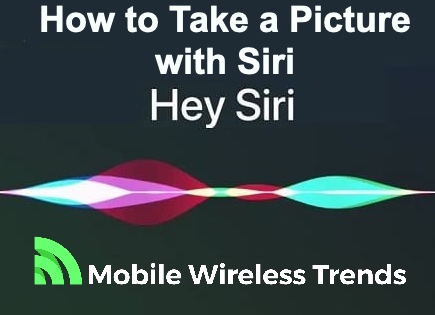Siri is indeed our beloved assistant on the iPhone! Need to search for something on the Internet? Just ask Siri, and she’ll handle it for you.
The beauty is that Siri also operates on other Apple devices like Mac, iPod, and iPad, making it an incredibly convenient tool across the Apple ecosystem.
What’s even better is that you can utilize Siri shortcuts to swiftly open specific apps, like the camera app. Learn how to take a picture with Siri in just a few simple steps right here at Mobile Wireless Trends!
Can You Take a Photo with Siri?
Yes, you can take a photo with Siri, indeed! Siri can quickly open your camera so you can take a photo just by asking her.
What’s more, you can use the Say Cheese command to automatically take a photo with Siri. This is a Shortcut Feature available within the iOS ecosystem, but you need to manually activate it.
At this moment, this feature is kind of limited, but it really works without tapping your phone’s buttons! So, how do you take a photo with Siri?
How to use Siri to Take Photos with Your iPhone
There are two ways to take a photo with Siri. The first one consists of using the simple “Hey Siri, take a photo” command. The problem is that this command will only open the camera.
The second method consists of using the “Hey Siri, Say Cheese” command. This command, created specifically to work with the Shortcuts Feature, needs to be previously activated on your phone.
Shortcuts are the best way to manage your phone through Siri in a free and easy way, so if you have no idea how to use this command, then worry not – lets learn how to take a photo with Siri right here.
Step 1: Open the Shortcuts App On iPhone
Go to your iPhone’s home screen and look for the Shortcuts app. You can quickly find it on the main screen, but if you can’t, simply type in “Shortcut” into the search bar, and you will quickly find it.
The Shortcut app is pre-installed on all new Apple devices, so worry not.
Step 2: Select “Gallery” and Look for “Say Cheese”
Once you open Shortcuts, select the Gallery feature that appears at the bottom bar of the screen. Here, use the search icon to look for Say Cheese.
The first option that appears is the one that you must download – tap on Say Cheese, and the shortcut will immediately activate.
Step 3: Use the “Hey Siri, Say Cheese” Command
From now on, every time you say “Hey Siri, Say Cheese,” Siri will take a picture and save it in your gallery. You don’t need to do anything – just say the command, and the photo will be taken.
This is great if you cannot manually take a photo at some point or another. Remember that activating the command is necessary if you want to have full control over this feature – it does not come by default on any Apple device model.
What Are Siri Photo Commands?
There are two Siri photo commands, and they are fundamentally different from each other. These are the commands we are talking about:
- “Hey Siri, take a photo:” this pre-installed command is the default photo-taking command on your phone. When you enable Siri and say this command out loud, the camera app will open. Nevertheless, you need to tap or press the camera shutter to take the photo. You can also take it by pressing any side button, such as the volume button, on your iPhone.
- “Hey Siri, Say Cheese:” The “Say Cheese” command is what you are probably looking for. It allows you to automatically take a photo just with a voice command without pressing any button. The camera will not open at all, but the photo will be taken and stored in your gallery. Just say the word and let the magic happen!
What Siri Can’t Do with the iPhone Camera App?
There are a few obvious limitations with Siri/Camera features. For instance, you cannot take a portrait or panoramic photo automatically with the Say Cheese command.
The camera menu will open indeed, but when it comes to choosing the tweaks on the camera or the camera mode, then doing so is not possible for now.
Thus, if you want to make changes to the camera mode and so on, Siri will only be able to open the camera app – the rest will need to be done by yourself. Also, if your iPhone Battery is Yellow, then you probably need to charge your phone before you start taking photos on your Apple device.
Tech Recap: Can Siri Take a Picture On Command?
Siri is a fantastic virtual assistant that can capture photos at your command. With the Shortcut features, you’re one step ahead of the game.
Whether you enable the “Say Cheese” command or use the classic “Take a Photo” voice feature, Siri makes it easy for you to snap a picture whenever you need to. Cheers to the convenience of virtual assistants!
Techies Also Ask
Can I Ask Siri to Take a Photo On iPhone 14?
Yes, but only if your iPhone 14 is updated to the latest iOS version. If you don’t keep your phone updated, then it might start presenting some Siri bugs, which will prevent you from taking photos.