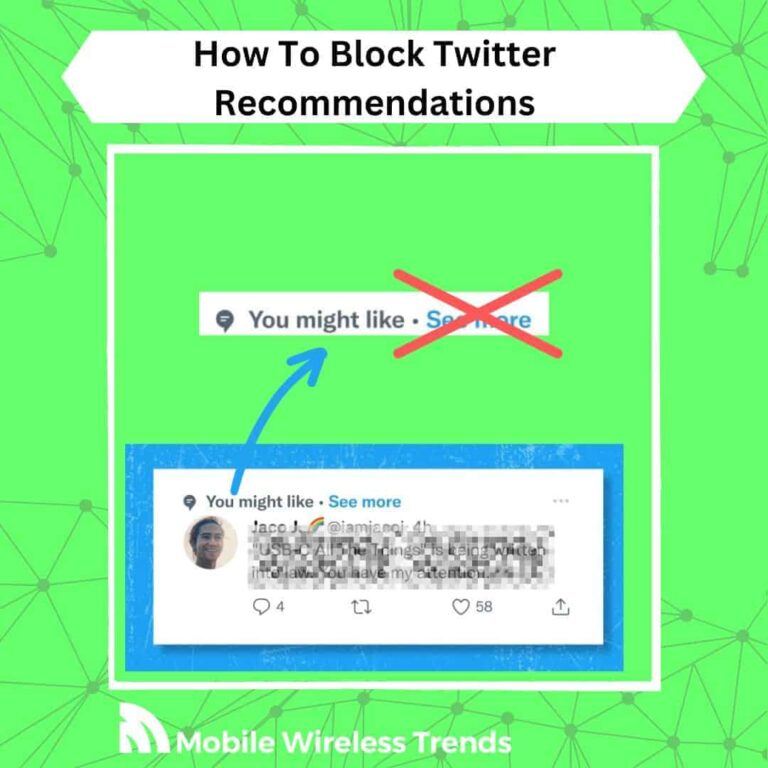I totally get it—Twitter recommendations can get really annoying, right? When the platform starts suggesting stuff that doesn’t match your interests, it can make your experience pretty frustrating.
I mean, all you want to do is scroll through the latest news or catch up on updates about your favorite mobile apps, and I’m sure many others feel the same way.
Good news! There are ways to block Twitter suggestions or recommendations, and in this guide, Mobile Wireless Trends will share five expert-backed methods to help you do just that.
Quick Tech Answer
You can block Twitter recommendations and suggestions by changing your privacy settings on “Content You See.” You can also turn off Push Notifications and Mute Words on Twitter to get rid of Twitter recommendations.
Can You Turn Off Twitter Recommendations?
There is no “turn off Twitter recommendations” switch or button that you’ll see within the Twitter app.
To be honest, Twitter makes it kind of hard for users to turn off recommendations because, as they say on the official Twitter Support Site, they use recommendations “responsibility and to make the best out of your Twitter experience.”
But some of us are not on board with these recommendations, and Twitter sometimes fails to provide us with what we want (don’t get me started about bugs such as Twitter DM Not Loading for One Person!).
Nonetheless, there are some workarounds that we found to turn off Twitter recommendations and suggested topics.
Why Should You Stop Twitter Recommendations?
Everyone can receive Twitter recommendations, and sometimes, they are truly useful.
But if you don’t want to receive them, then you should be free to choose the way you use the Twitter platform. Among the most common reasons to stop receiving Twitter recommendations or suggestions, we have the following:
- You Don’t Want to Follow New People: perhaps you simply want to connect with new accounts, or maybe you don’t want certain users to interact with you. Also, some Twitter users circumvent ban evasion, and they appear on your recommendations (learn How to Report Twitter Ban Evasion here).
- You Don’t Want to Read About Certain Topics: we use Twitter to follow interests we are on board with, not interests that are imposed on us. You are in your right to read only what you want to read on Twitter.
- Twitter Recommends Content that You Don’t Like: Twitter claims that Twitter recommendations are tailored to your user behavior on the platform, but in our experience, this is not always true.
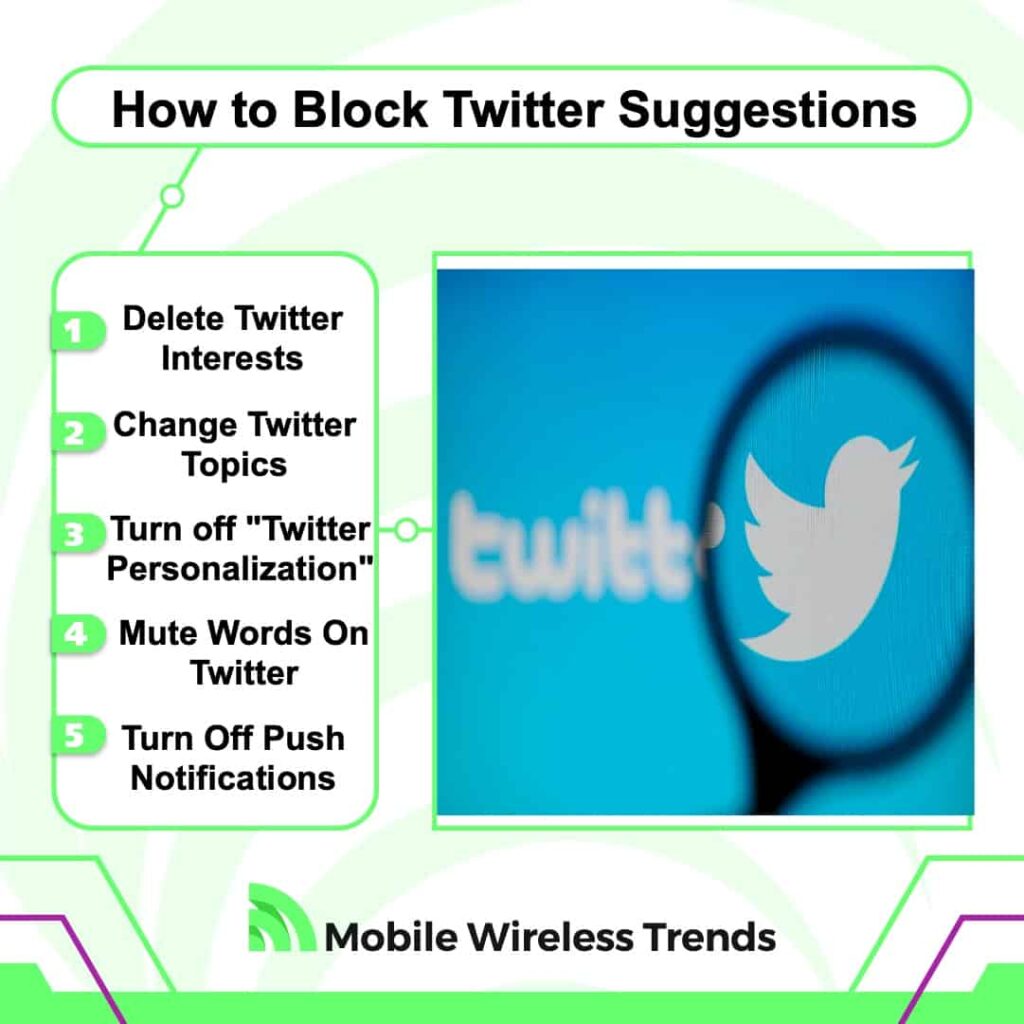
This is How You Block Suggested Topics on Twitter
As we mentioned above, there is no magic “Block Suggested Topics or Recommendations” switch on Twitter.
It doesn’t matter how hard you look for it – you will not find it! Some Reddit and Twitter users have lost their heads trying to block suggestions and recommendations on Twitter without success.
Mobile Wireless Trends is here to change that – check out these 5 proven methods to learn how to block Twitter recommendations in 2023 and future years.
Method 1: How to Get Rid of Twitter Recommendations by Changing Your Interests
Twitter determines your interests based on your profile activity, followed accounts, and liked Tweets.
If you believe that some Twitter recommendations explicitly go against your interest, then do the following.
Open the Twitter App on your phone and go to “Settings and Support.” Select “Privacy and Safety” and locate the “Content You See” option.
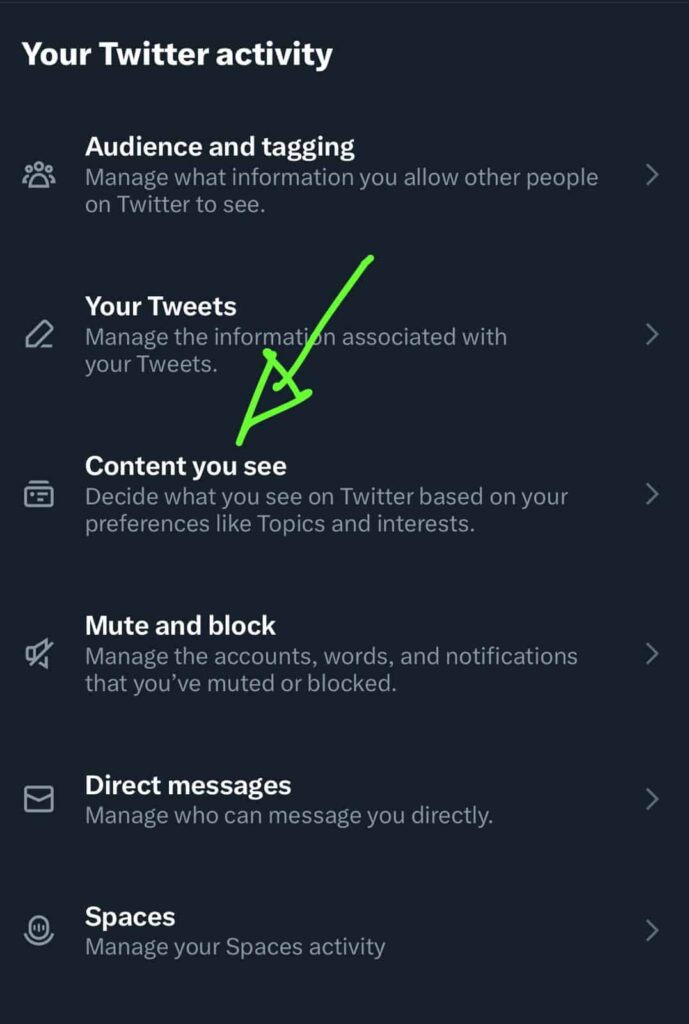
After you tap on “Content You See,” select Interests. Your interests will look like this:

A list of your Interests determined by Twitter will show. Here, you can remove all the Interests that you disagree with.
For instance, I haven’t played a single Apex Legends match in my life – why is that on my Twitter interests? Only Elon Musk knows!
Manually remove all the Interests that you don’t like, and you will stop receiving Twitter recommendations regarding that topic.
Method 2: How to Remove Twitter Recommendations by Unfollowing Topics
Twitter also determines suggestions and recommendations based on Topics that you have followed or shown interest in.
In this case, we must remove or “unfollow” Topics, so you stop receiving topic-related recommendations.
Open Twitter, go to Settings, select Privacy and Safety, and again, go to Content You See.
Here, select Topics. The following screen will show:
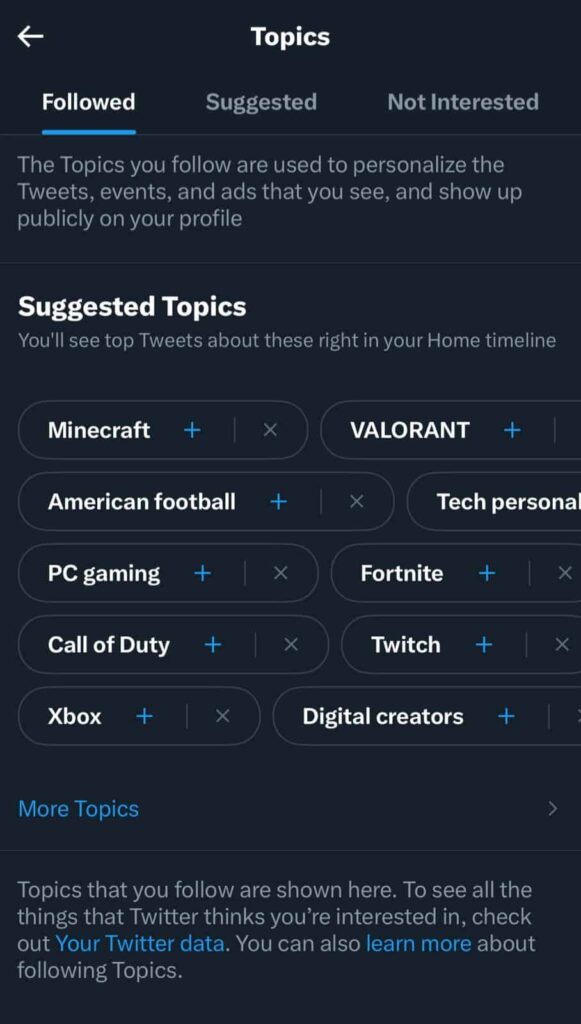
Twitter says that “the Topics you follow personalize your events, Tweets, and ads you see.”
You will see three types of topics: Followed, Suggested, Not Interested.
Browse through the different Topics Tabs, and make sure to remove the Topics that you have no interest in.
Simply press the little X icon right next to the Topic’s name, and delete every single topic you don’t like to stop receiving topic-related recommendations.
Method 3: Block Twitter Recommendations by Turning off Twitter Personalization
Twitter’s personalization feature uses the information of your user behavior on the platform to suggest Tweets, accounts, and other content.
You can block Twitter recommendations by preventing Twitter from getting insights into your personalization options.
Open Twitter, go to Settings, select Privacy, and open “Content You See.” Here, select the option that says “Explore Settings.”
The following screen will open:
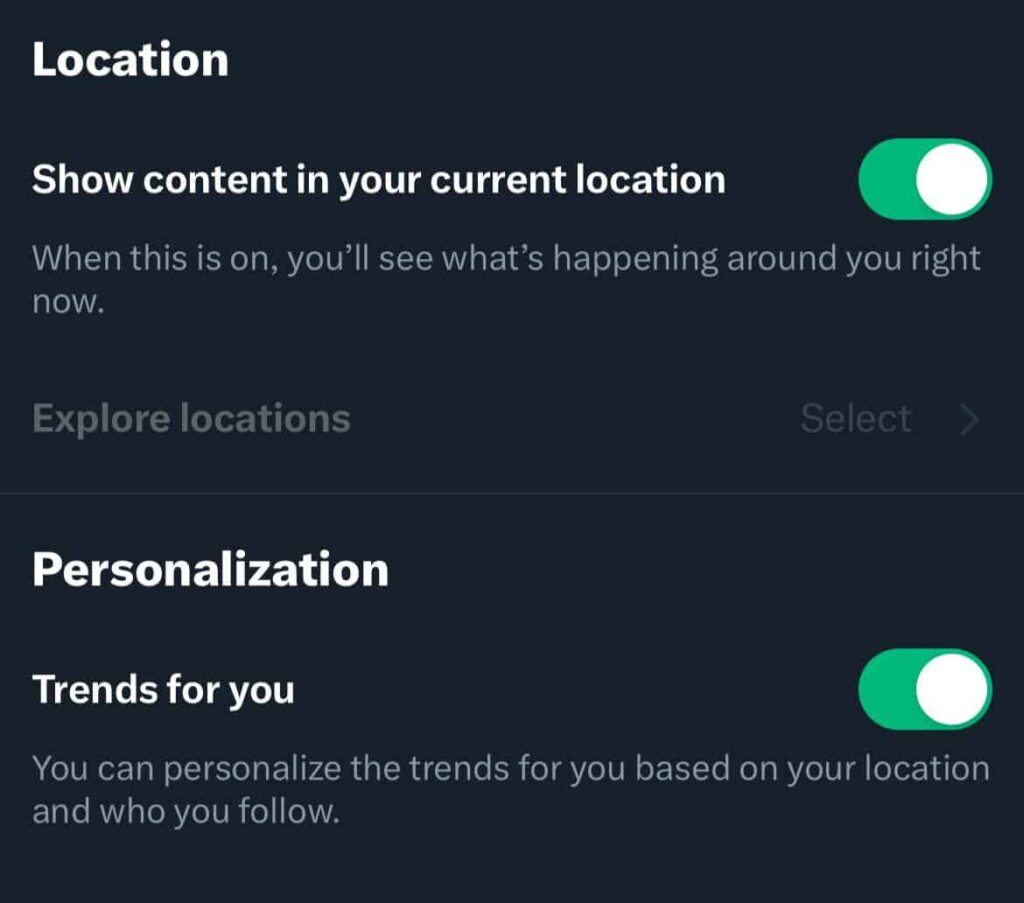
You will see two options:
- Location: if turned on, Twitter will show you content and recommendations based on your current location.
- Personalization: if turned on, Twitter will personalize the latest trends that appear on your Twitter Timeline, even if you don’t follow the accounts.
Turn off both features to stop receiving personalized recommendations on Twitter.
I usually find this feature pretty useful, but I totally understand why someone would want to turn it off!
Method 4: How to Block Twitter Topics by Muting Words
If the aforementioned options are too drastic for you, then you can mute certain words related to the topics that you don’t like.
Open Twitter, go to Settings, Privacy, and select the option that says “Mute and Block.” Here, the following screen will appear:
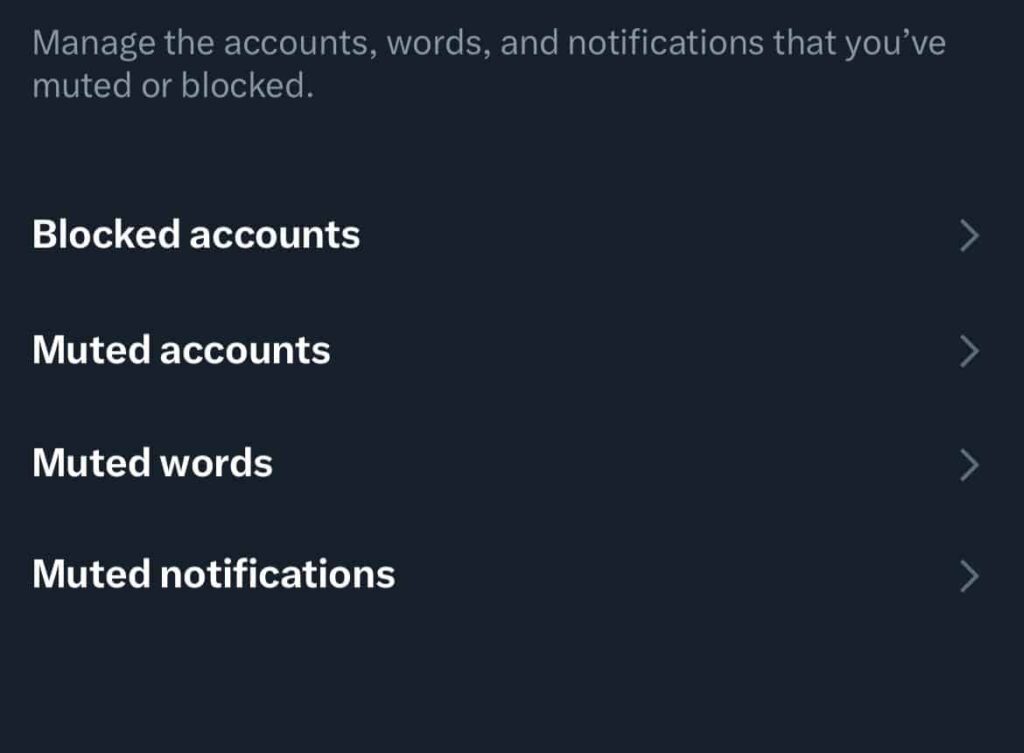
Select “Muted Words,” and press on “Add Muted Words.”
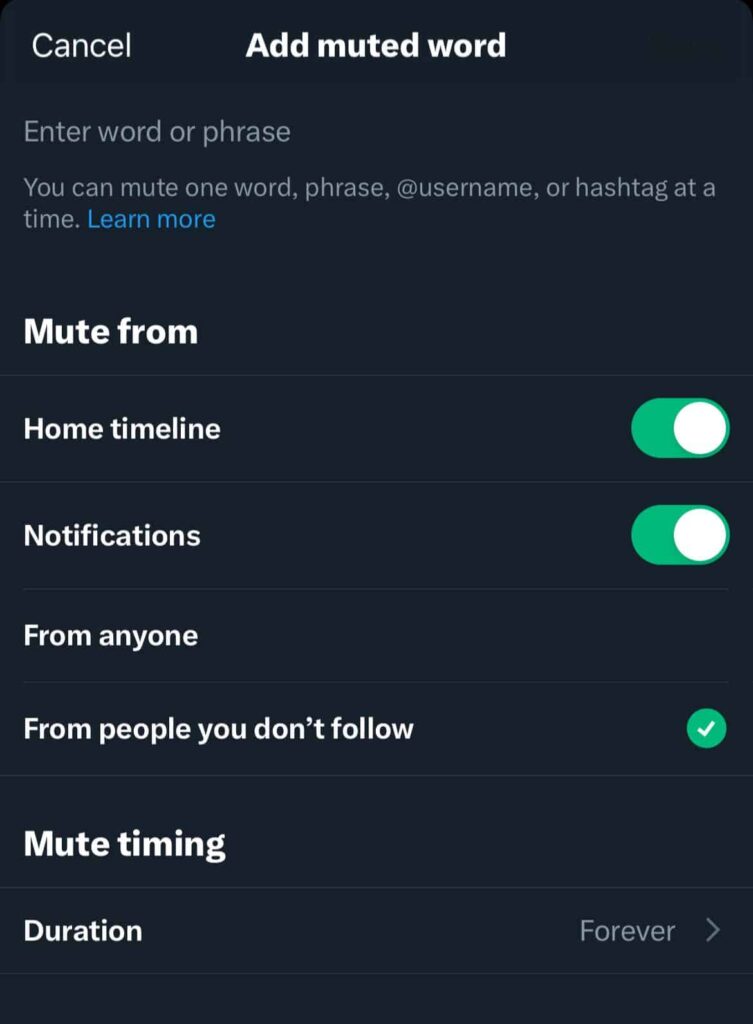
Enter the word or phrase of the topic, recommendation or suggestion you want to mute. Set the Mute Timing (duration) and Mute From (timeline, anyone, etc.) options.
This method is especially useful if you want to block a very specific topic within your Twitter recommendations while also leaving other useful recommendations turned on.
Method 5: How to Turn Off Twitter Recommended for You Notifications by Push Notifications
Finally, it is also possible to prevent Twitter Recommended from bugging you by turning off push notifications on Twitter.
Open Twitter, go to Settings, and select “Notifications.”
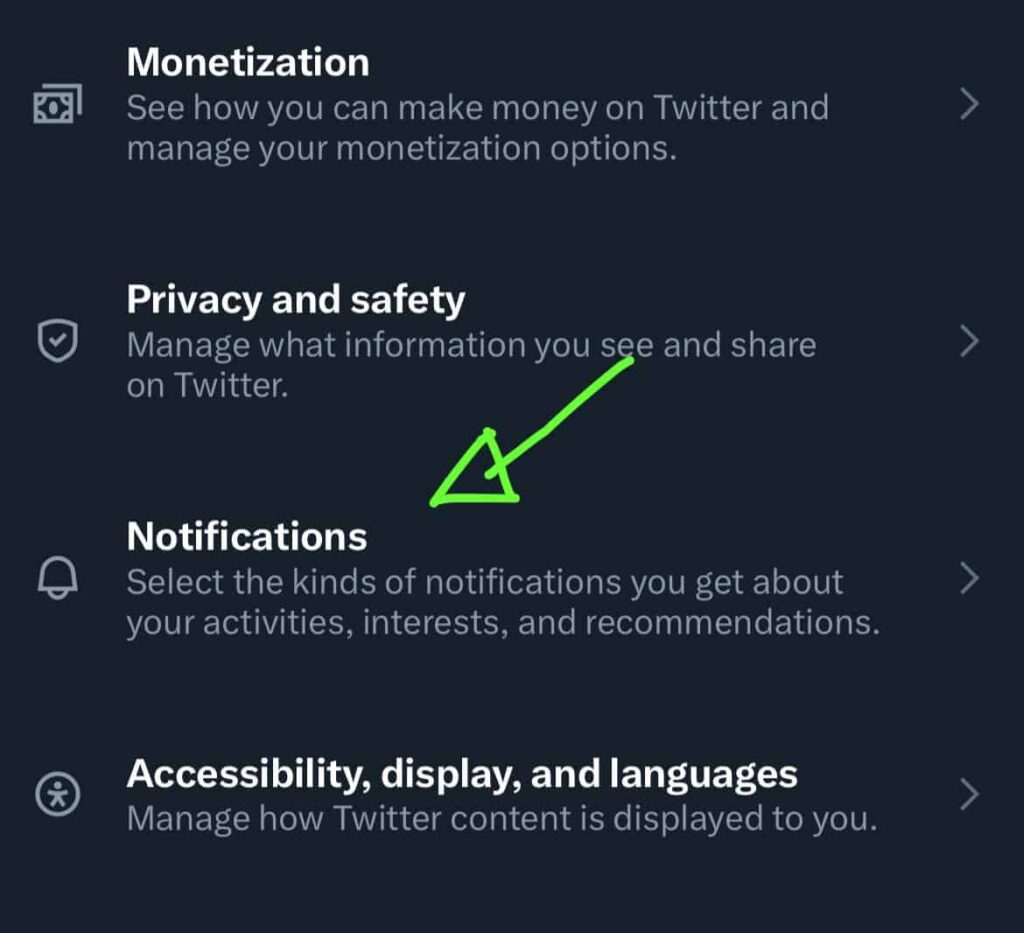
On the next menu, select Push Notifications. Then, tap on “Filters,” and turn off all the push notifications related to topics and recommendations.
This won’t entirely help you get rid of Twitter recommendations, but at least you won’t receive more notifications related to suggested topics or Tweets.
Tech Recap: How to Disable Recommendations on Twitter
Twitter recommendations aren’t always helpful; they can become quite a hassle if you don’t know how to handle them.
Thankfully, this post lays out all the steps you need to take control over these suggestions and manage them according to your preferences.
While it would be convenient to have a straightforward “Turn Off Recommendations” button, that’s not how things operate on Twitter! For more simplified tech insights from experts, check out Mobile Wireless Trends.
Techies Also Ask
Why Can’t I Mute Suggested Topics on Twitter?
If you cannot mute suggested topics on Twitter, check if you have saved the changes you have made to your settings. Go to the Settings Tab on Twitter, check out your Privacy Settings or Content Preferences, and make sure to save all the changes you make here.