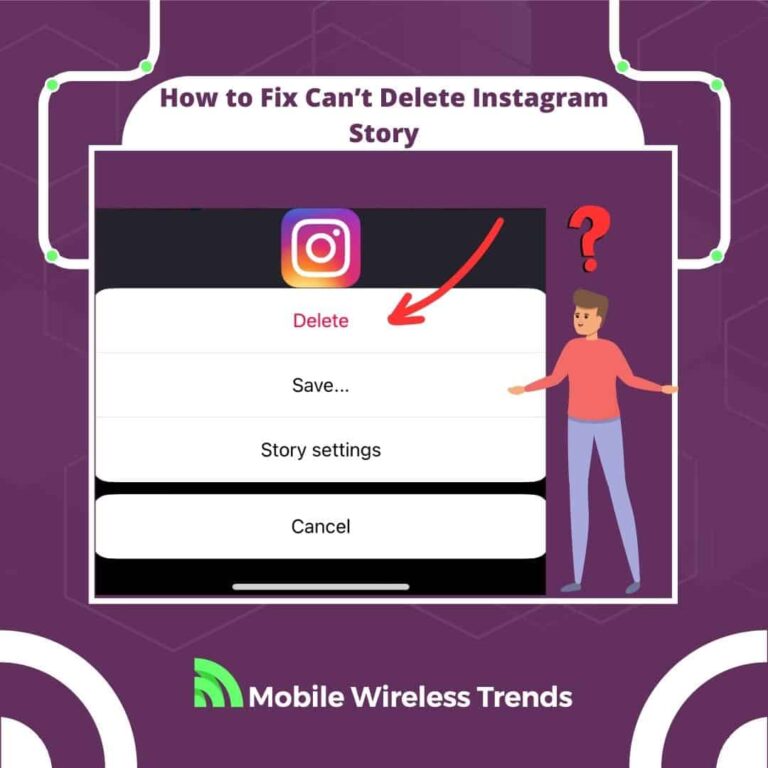A while ago, I accidentally uploaded a picture of my dog to my Instagram story. There wasn’t anything bad with the picture, but I just didn’t want to do it.
So, I reached out to the deletion option, and couldn’t delete the Instagram story.
I quickly found the solution, but I bet you have asked yourself, “why won’t my IG story delete?” at some point or another.
Now, Mobile Wireless Trends will show you how to fix can’t delete Instagram story by following over 10 different quick solutions
Quick Tech Answer
To fix an Instagram story that won’t delete, start by checking your internet connection and ensuring your app is updated. Clear the Instagram cache in settings and try deleting the story via the website if needed. Removing the story from Highlights, logging in and out, checking server status, and reinstalling the app can also help resolve the issue if it persists.
Tech Shortcut
Why Can’t I Delete My Instagram Story?
Normally, your Instagram story should quickly delete under two scenarios: you press the Delete button on the Story, or wait for 24 hours until the story disappears.
If, even after doing this, you can’t delete your Instagram story, then this problem occurs due to any of the following reasons.
1. Connectivity Issues
If you’re experiencing problems deleting your Instagram story, it could be due to connectivity issues.
If your internet connection is unstable or slow, it might affect your ability to interact with the app’s features, including deleting stories.
This can also cause other problems, such as the Instagram Black Screen error, also attributed to Internet bugs.
2. Wrong Instagram Settings or Profile Restrictions
Instagram settings and profile restrictions can play a role in preventing you from deleting your story.
Certain privacy or visibility settings might interfere with your ability to remove a story.
If your profile has specific restrictions or limitations, such as age restrictions or a private account, these settings could impact your story deletion options.
Also, if Instagram device bans you, you might be unable to delete your story from a certain device.
There are different types of Instagram restrictions (such as Instagram search ban) that can hinder your ability to use the story feature, so watch out!
3. Bugs On Your Mobile Device
Technical glitches and bugs on your mobile device or within the Instagram app itself can hinder the normal functioning of features, including story deletion.
These glitches might disrupt the communication between the app and your device’s operating system, causing commands like story deletion to fail.
Ensuring that your app is updated to the latest version and checking for any device-specific issues can help address this problem.
How Do You Delete Instagram Stories on iPhone and Android?
According to the Instagram website, deleting an IG story is a walk in the park – these are the simplified steps to delete Instagram stories on both Android and iPhone:
Delete Instagram Story on Android:
- Open the Instagram app and go to your profile by tapping on your profile picture in the bottom right corner.
- Tap on “Your story” at the top of the Feed to view your current story.
- Locate the photo or video you’d like to delete.
- Tap on the three dots icon (more actions) in the bottom right corner of the photo or video.
- A menu will appear; tap on “Delete.”
- Tap “Delete from both” if you shared your story to Facebook and want to delete it from both Instagram and Facebook.
- Tap “Delete from Instagram only” if you only want to remove your story from Instagram.
Delete Instagram Stories on iPhone:
- Open the Instagram app and go to your profile by tapping on your profile picture in the bottom right corner.
- Tap on “Your story” at the top of the Feed to access your story.
- Find the photo or video that you wish to delete.
- Tap on the three dots icon (more actions) in the bottom right corner of the photo or video.
- A menu will appear; tap on “Delete.”
- Tap “Delete from both” if you shared your story to Facebook and want to remove it from both Instagram and Facebook.
- Tap “Delete from Instagram only” if you only want to eliminate your story from Instagram.
Following these steps on either Android or iPhone will allow you to successfully delete your Instagram Stories as needed, but we know that this doesn’t always work as we expect.
So, what if you tried to follow these steps, but didn’t work to remove your Instagram story? In that case, keep on reading to learn what to do.
Why Is My Instagram Story Not Deleting After 24 Hours?
I mentioned before that your Instagram story should delete after 24 hours.
In rare cases, the stories will be there even after 24 hours have passed, and this happens due to any of the three following reasons.
1. Delays on Instagram Server
Sometimes, Instagram’s servers might experience delays in processing the deletion of stories, causing them to remain visible even after the 24-hour period.
This can be due to server load or technical issues.
2. The Instagram Story was Uploaded as a Highlight
If you saved your story as a “Highlight,” it will be preserved beyond the 24-hour limit.
Highlights are collections of Instagram stories that you choose to keep on your profile permanently, so they won’t disappear after 24 hours.
3. Bug On the Instagram App
Technical bugs within the Instagram app can occasionally prevent stories from being deleted on time.
These glitches can disrupt the normal functioning of the deletion process, leading to stories staying visible beyond the intended period.
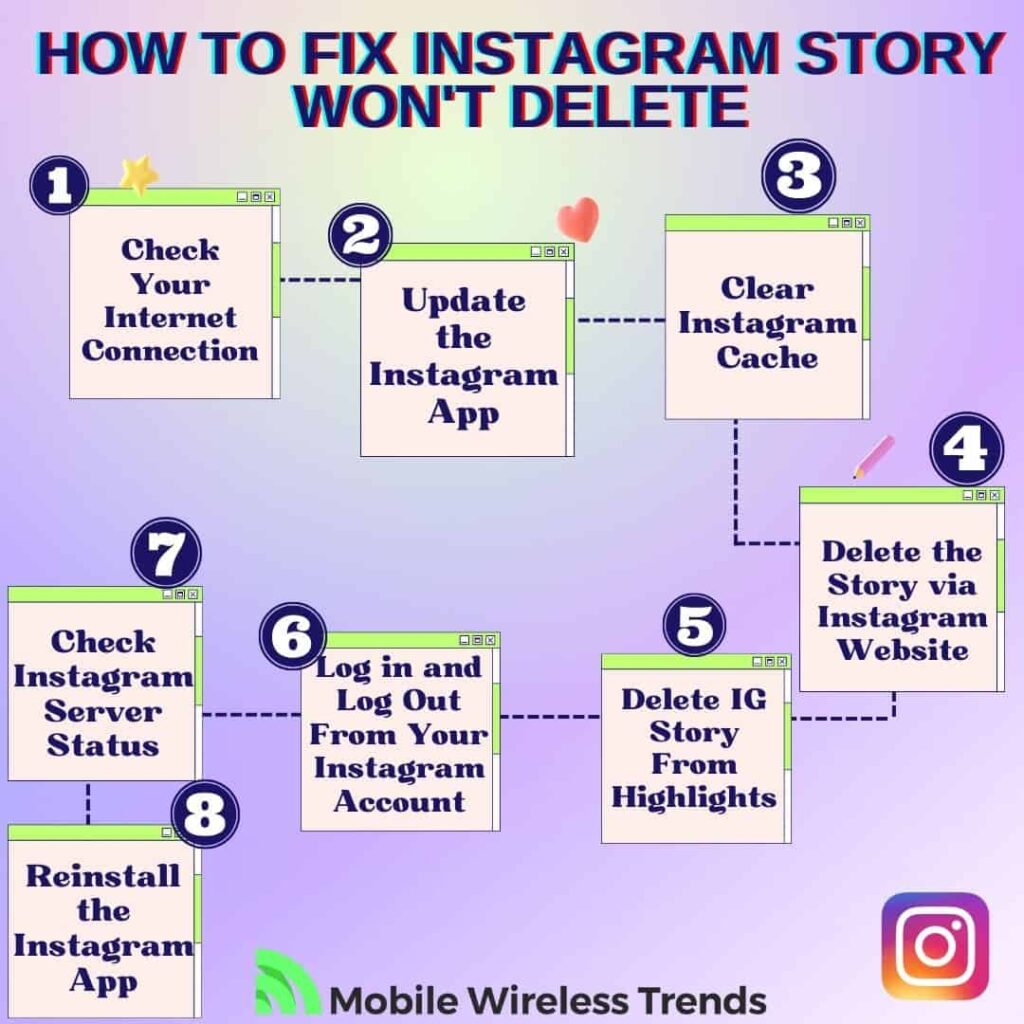
How to Fix Can’t Delete Instagram Story: 8 Solutions
Since I understand this is a pretty urgent issue, we are going to learn how to fix can’t delete Instagram story bugs on both Android and iPhone devices right away.
According to Instagram, stories should disappear by themselves after 24 hours, but if this doesn’t happen, or if the delete button is not working, then try the following solutions.
1. Check Your Internet Connection
A strong and reliable internet connection is vital for proper Instagram functionality, including IG story deletion.
If you’re encountering difficulties in deleting a story, consider these steps to address potential connectivity issues:
- Connect to Wi-Fi: If you’re using mobile data, switch to a stable Wi-Fi network to ensure a stronger connection.
- Check Signal Strength: Ensure that your Wi-Fi or mobile data signal strength is robust, as a weak signal might cause connectivity problems.
- Restart Router/Modem: If you’re on Wi-Fi, restart your router or modem to refresh the connection.
- Test on a Different Network: If possible, try deleting the story on a different Wi-Fi network or mobile data to rule out network-related issues.
After enabling a stable Internet connection, go to the Story and try to use the Delete button to see if it works.
2. Update the Instagram App
Keeping your Instagram app up to date is essential for smooth functioning and resolving potential bugs affecting story deletion. Follow these steps to update the app:
To update Instagram App for Android:
- Open the Google Play Store.
- Tap the three horizontal lines (menu) at the top-left corner.
- Select “My apps & games.”
- Locate “Instagram” in the list of apps with updates.
- Tap “Update” next to Instagram.
To update Instagram App for iOS (iPhone/iPad):
- Open the App Store.
- Tap your profile picture at the top-right corner.
- Scroll down to the “Available Updates” section.
- Find “Instagram” and tap “Update” next to it.
Updating the app ensures you have the latest bug fixes and optimizations, potentially resolving the issue that was preventing you from deleting your IG story.
3. Clear Instagram Cache
Clearing the cache of the Instagram app can help resolve various glitches and issues, including those related to story deletion.
Cache files can prevent your story from being deleted because Instagram is not successfully processing the request you have submitted, so do this:
To clear Instagram cache on Android:
- Open the “Settings” app on your Android device.
- Scroll down and tap on “Apps” or “Application Manager.”
- Find and select “Instagram” from the list of installed apps.
- Tap on “Storage,” then tap “Clear Cache” to remove temporary data stored by the app.
To clear Instagram cache on iPhone:
- Open the “Settings” app on your iPhone.
- Scroll down and tap on “General.”
- Tap on “iPhone Storage” and wait for the list of apps to load.
- Find and tap on “Instagram,” then tap “Offload App” to remove the app while retaining your account data.
Clearing the cache can help eliminate corrupted or outdated data that might be causing the “can’t delete Instagram story” bug.
4. Delete the Story via Instagram Website
If you’re experiencing difficulties deleting a story using the app, you can opt to do it through the Instagram website on a desktop or mobile browser.
This was the ideal solution for me – it helped me to remove the story I uploaded within a few seconds, so follow these steps:
- Access Your Story: Open your preferred browser and visit the official Instagram website (www.instagram.com). Log in to your account, and look for your own profile picture to open the Story you wish to delete.
- Open Story Options: Locate the specific photo or video in your story that you want to delete. Click on the three dots icon (more actions) in the bottom right corner of the photo or video. This will open a menu with various options.
- Choose “Delete”: From the menu that appears, click on “Delete.” You’ll then be presented with confirmation options:
- Confirm Deletion: After selecting the delete button, confirm your choice. The selected story will be removed accordingly.
For one reason or another, using Instagram’s web version is always a very effective way to fix bugs related to “can’t delete IG story” on mobile apps.
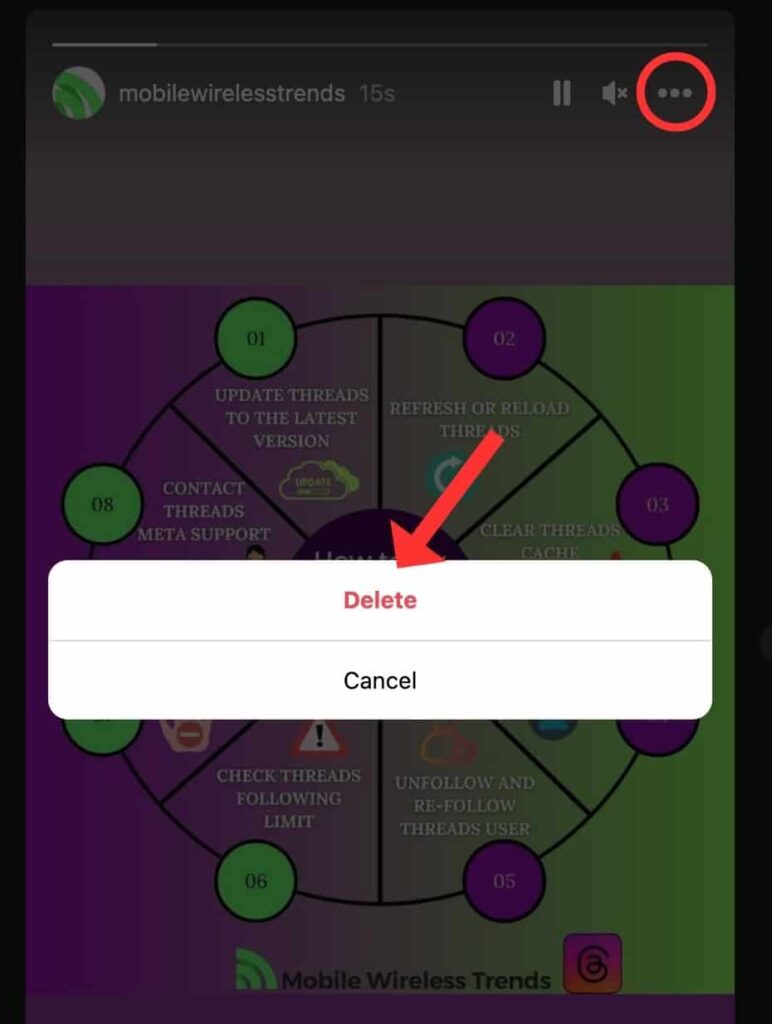
5. Delete IG Story From Highlights
Instagram Highlights are collections of your past stories that you choose to showcase on your profile beyond their usual 24-hour lifespan.
If you’re facing issues with deleting a story, it might be due to the story being saved as a Highlight. Follow these steps to remove the story from Highlights:
- Go to Your IG Profile: Open the Instagram app and tap on your profile picture in the bottom right corner. This will take you to your profile page.
- Find the Highlight: Scroll down below the “Edit Profile” button on your profile page to locate the Highlight containing the story you want to edit or delete.
- Tap and Hold: Tap and hold on the Highlight you wish to edit or delete. A menu will appear.
- Delete Highlight: From the menu, tap “Delete Highlight.” Confirm the action by tapping “Delete” – this will completely remove the IG story.
6. Log in and Log Out From Your Instagram Account
Logging in and out of your Instagram account can often resolve minor glitches and refresh your session. This simple trick can help you get rid of bugs when trying to delete Instagram stories:
Log Out of Instagram:
- Open the Instagram app.
- Tap on your profile picture at the bottom right corner to access your profile.
- Tap the three horizontal lines at the top right (menu).
- Scroll down and select “Settings.”
- Scroll to the bottom and tap “Log Out.”
Log Into Instagram:
- After logging out, close the app completely.
- Reopen the app.
- Enter your credentials and log back into your account.
- This process can help reset your account session, potentially resolving any issues that might be affecting your ability to delete the story.
7. Check Instagram Server Status
Sometimes, the issue might not be on your end but rather on Instagram’s servers.
If Instagram servers are failing, you will be completely unable to delete the story until they are fixed. In this case, do this:
- Use a Server Status Checker: Go to a third-party server tracker, such as DownDetector.com, and see if there are ongoing outages on the Instagram platform.
- Official Instagram Social Media: Check Instagram’s official social media accounts (Twitter, for example) for any announcements about server maintenance or issues.
8. Reinstall the Instagram App
If all other methods have failed to resolve the issue of not being able to delete an Instagram story, reinstalling the app can be a final step to consider.
This process essentially removes the current app version from your device and installs a fresh copy.
It’s a last-resort solution because it might require you to re-enter your login credentials and may result in the loss of any unsaved data within the app.
It might sound a bit drastic, but it can work to help you delete the Instagram story. Here’s how you can proceed:
Uninstall the Instagram App:
- On Android: Press and hold the Instagram app icon, then drag it to the “Uninstall” or “Delete” area on your screen.
- On iPhone: Tap and hold the Instagram app icon until it wiggles, then tap the “x” icon on the top left corner to delete it.
Reinstall the Instagram App:
- Open the Google Play Store (Android) or App Store (iPhone).
- Search for “Instagram” and reinstall the app.
- Once installed, launch the app and log in with your credentials. See if you can delete the IG story now.
I Can’t Delete My IG Story! What Do I Do?
If you have tried all the solutions in this original Mobile Wireless Trends guide, but still can’t delete your IG story, then there’s something weird going on – you have three options left.
1. Free up Storage Space
Having sufficient storage space on your device is crucial for the proper functioning of apps, including Instagram.
If your device’s storage is nearly full, it can impact the performance of apps and their ability to execute certain actions, such as deleting stories.
To free up storage space, consider deleting unnecessary apps, files, photos, and videos, and also clear out old messages and other temporary data.
After having enough phone storage space, go to IG, and see if the story can be deleted now.
2. Check Your Android or iPhone Hardware
Issues with story deletion might occasionally be attributed to hardware problems with your Android or iPhone device.
Sometimes, hardware malfunctions can impact the overall performance of apps, including Instagram Stories.
- Check for Physical Damage: Inspect your device for physical damage, such as a cracked screen or water damage, which could affect its functionality.
- Restart Your Device: A simple restart can often help resolve temporary glitches caused by hardware issues.
- Test Other Apps: Check if you’re encountering problems with other apps as well. If multiple apps are malfunctioning, it might indicate a broader hardware issue.
- Update System Software: Make sure your device’s operating system is updated to the latest version, as updates often include fixes for hardware-related bugs.
3. Contact Instagram Support
Instagram Support can help you solve all kinds of IG-related problems, such as reporting Instagram ban evasion.
If you can’t delete Instagram stories even after trying it all, there might be a problem with your account.
In this case, go to the Instagram Contact website, and modify the following copy-and-paste support contact template:
“Subject: Need Assistance with Instagram Story Deletion Issue
Dear Instagram Support Team,
I am reaching out because I’ve been experiencing a persistent issue with my Instagram account that I haven’t been able to resolve despite trying various solutions.
The problem I am encountering involves being unable to delete certain Instagram stories from my account. I have taken the following steps to troubleshoot the issue, but unfortunately, none of them have yielded positive results:
- 1. Checked my internet connection to ensure it’s stable.
- 2. Updated the Instagram app to the latest version.
- 3. Cleared the Instagram cache through the app settings.
- 4. Attempted to delete stories via the Instagram website.
- 5. Verified that the story is not saved as a Highlight.
- 6. Logged in and out of my Instagram account.
- 7. Checked the status of Instagram’s servers.
- 8. Reinstalled the Instagram app as a last resort.
Despite my efforts, the issue persists, and I am unable to delete the stories as needed.
Please let me know how I can provide any additional information or perform any necessary actions to resolve this issue.
Waiting for your answer,
[Your Name]
[Your Instagram Username]
[Your Contact Information]”
Tech Recap: How to Fix Instagram Story Not Deleting
I know how frustrating it is to be unable to delete an Instagram story, but by following Mobile Wireless Trends’ solutions, you can get over this error ASAP.
These are the best 9 ways to fix Instagram story won’t delete bugs on both iPhone and Android devices:
- 1. Check Your Internet Connection
- 2. Update the Instagram App
- 3. Clear Instagram Cache
- 4. Delete the Story via Instagram Website
- 5. Delete IG Story From Highlights
- 6. Log in and Log Out From Your Instagram Account
- 7. Check Instagram Server Status
- 8. Reinstall the Instagram App
- 9. If nothing works, check your phone’s hardware, free up storage space, or contact IG support.
Techies Also Ask
Can You Delete Unwanted Instagram Stories Posted by Other People?
No, you cannot delete unwanted Instagram Stories posted by other people. Only the person who posted the story has the ability to delete or remove it. If you’re tagged in someone else’s story and wish to remove the tag, you can request them to do so, but you can’t directly delete the entire story yourself.
Does Clearing Instagram Cache Delete Stories?
No, clearing your Instagram cache does not delete your stories. Clearing the cache only removes temporary data stored on your device to improve app performance. Your stories are saved on Instagram’s servers and are not affected by clearing the cache on your device.