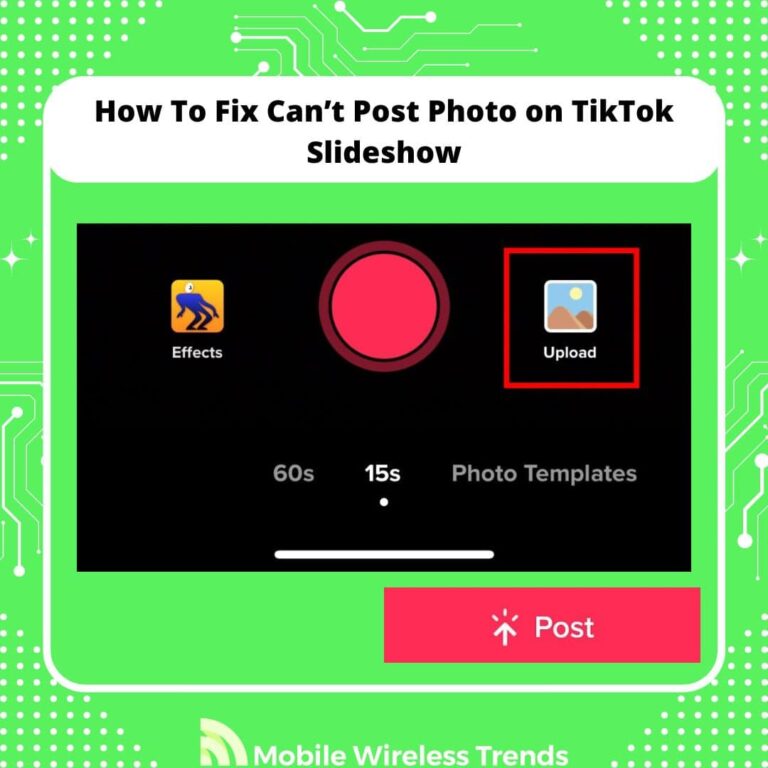TikTok has revolutionized the way we see short-form video content.
But nowadays, TikTok is more than just a video platform. The platform now has an option to upload picture slideshows – yes, those classic slideshows that are also available on other platforms, such as Instagram!
In theory, you can just upload your photos to the slideshow, add some music, effects, and text, and create fun and engaging content to share with your audience.
So, what if TikTok slideshows are not working? Let’s learn how to fix can’t post photo on TikTok slideshow by following a series of proven solutions.
Quick Tech Answer
If you’re unable to post photos on TikTok Slideshow, make sure your TikTok app is up to date, log out and log back in to refresh your account, and check your network connectivity. Additionally, consider clearing the TikTok app cache, reducing photo file sizes, and verifying if your TikTok account has any restrictions. If the issue persists, you can reinstall the TikTok app to resolve potential glitches.
Tech Shortcut
How Do You Upload Pictures to TikTok Slideshow?
TikTok introduced the slideshow feature recently as part of their already useful editing tools.
As you might know, TikTok editing tools are fairly simple to use and very, very powerful. Therefore, this is the process of adding pictures to a TikTok slideshow from the app:
- Open the TikTok App and tap the Plus Button (+) to create a video.
- Here, select “Upload.” You will be redirected to your phone gallery.
- Select the photos you wish to use for the TikTok slideshow and add them.
- Add some music, effects, text, or whatever you want.
- Post the slideshow, and you will be good to go! That’s how you can upload pictures to TikTok slideshows.
Why Can’t I Upload a Photo on TikTok Slideshow?
Did you follow the steps above, but still couldn’t upload photos to TikTok slideshows? You are not alone – this error is far more common than you think.
To fix it, we first need to take a look at the three main reasons behind this annoying problem.
1. Internet Connection or App Issues
The inability to upload a photo on TikTok Slideshow can be attributed to problems with your internet connection or issues within the TikTok app itself.
A weak or unstable internet connection can disrupt the upload process, while app-related glitches or bugs might hinder the uploading functionality.
Having an unreliable network can also cause other problems, such as TikTok not downloading on your mobile device.
2. Problems on the TikTok Server End or Your TikTok Account
The problem may also stem from server-related issues on TikTok’s end or specific account-related problems.
TikTok’s servers might experience downtime or technical glitches that affect media uploads. On the other hand, your TikTok account could face restrictions, bans, or issues that prevent you from uploading photos.
There are other signals to know if you have been restricted or not, such as checking if your TikTok views and likes are not updating.
3. Issues with the Photo File You Are Trying to Upload (Broken, Size, Etc.)
The photo file you’re attempting to upload may have various issues that prevent successful uploading.
This can include file corruption, an unsupported file format, or a file size that exceeds TikTok’s upload limits.
TikTok may not accept photos that are too large or in uncommon formats. Try to stick to classic image files (such as PNG and JPG) and avoid weird file types, such as webp.
How Many Pictures Can You Put in a TikTok Slideshow?
You can include up to 35 pictures in a TikTok Slideshow.
This limit allows you to create diverse and engaging slideshows to share with your TikTok audience.
So, make sure that you are not trying to upload more than 35 pictures to the slideshow before losing your head over this problem.
Can You Edit a TikTok Slideshow After Posting?
No, you cannot edit a TikTok Slideshow after it has been posted.
Once you’ve published a TikTok video, including a slideshow, you cannot make any further changes to it.
That’s why I always recommend reviewing and ensuring your content is ready before sharing it with your TikTok audience, as edits can’t be made post-upload on the slideshows.
How to Fix Can’t Post Photo on TikTok Slideshow: 9 Options
Normally, uploading photos to TikTok slideshows is an easy process that requires no further complications.
However, if you are constantly failing to add a certain photo to a TikTok slideshow, then check out these nine proven ways to fix this problem.
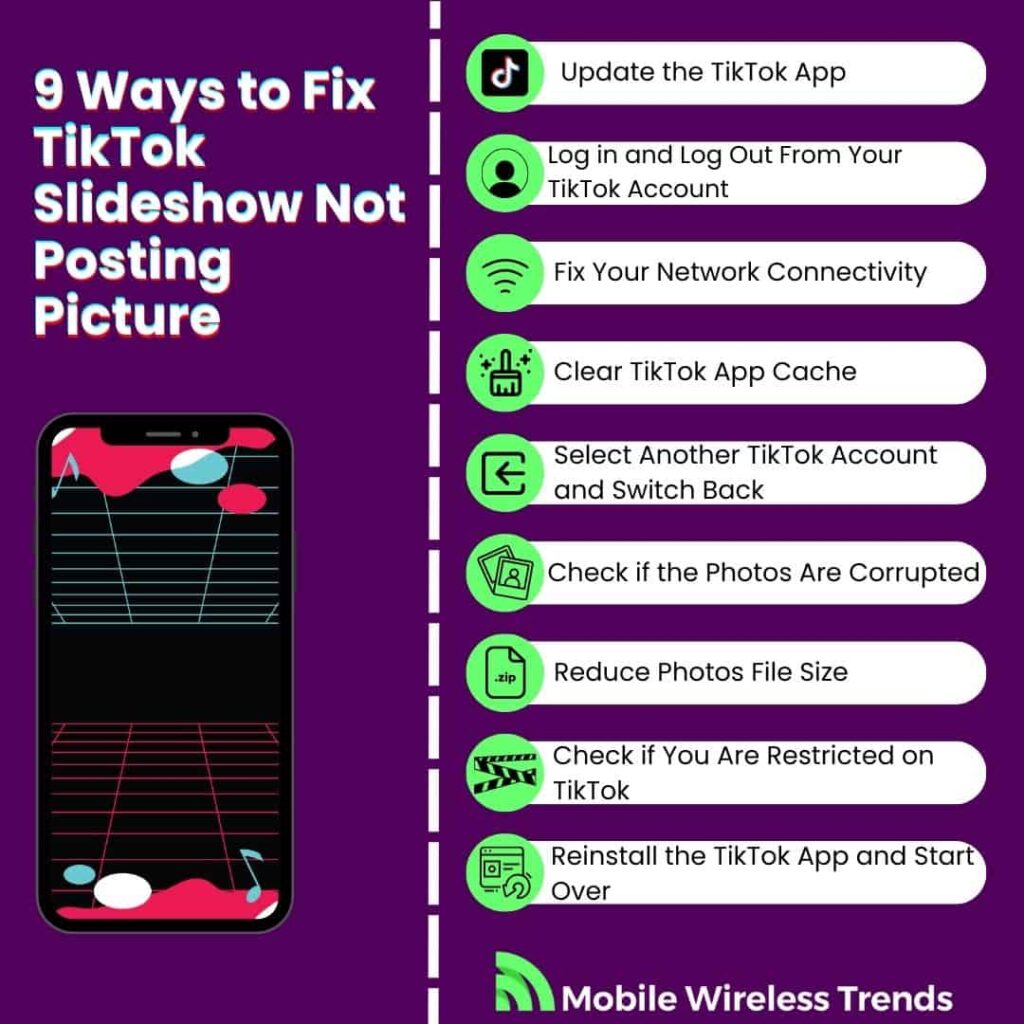
1. Update the TikTok App
Keeping your TikTok app updated is crucial for resolving various issues, including uploading problems on TikTok Slideshow.
An outdated TikTok app may have issues with media uploads, so ensure you have the latest version from your device’s app store.
Updating TikTok is quite simple – go to the Google Play Store for Android phones or Apple App Store for iOS devices, search for TikTok, and install the latest update.
Then, attempt to post the photo to the TikTok slideshow, and see if it worked.
2. Log in and Log Out From Your TikTok Account
Sometimes, issues with uploading photos can be linked to your TikTok account.
Logging out and then logging back in can help refresh your account settings and resolve any temporary glitches.
To do this, go to your TikTok profile on the app, look for the menu button, select Settings and Privacy, and scroll down to the Log Out option.
Then, log into your TikTok profile by using your credentials, and see if the slideshow feature is working now – it should!
3. Fix Your Network Connectivity
A stable internet connection is essential for successful media uploads on TikTok Slideshow. To ensure your network isn’t causing the problem, you can try the following tricks:
- Switch between Wi-Fi and mobile data to see if one works better.
- Check for any network-related issues, such as weak signals or connectivity interruptions.
- Restart your router or modem to refresh your home network.
- Test your connection speed to verify that it meets TikTok’s requirements for media uploads.
Keep in mind that all TikTok features (including slideshows) require you to have an active and stable Internet connection, so don’t sleep on this.
4. Clear TikTok App Cache
Clearing the TikTok app’s cache can help resolve issues related to media uploads.
Clearing the cache essentially refreshes the TikTok app and can improve its performance, including the ability to upload photos to TikTok Slideshow.
To clear cache on TikTok, simply go to your profile, open Settings, and Privacy, scroll down to Cellular Data, and tap Clear Cache.
This process removes temporary files, which can often resolve upload issues caused by cached data. After clearing the cache, relaunch TikTok and attempt to upload your photos again.
5. Select Another TikTok Account and Switch Back
Occasionally, issues with uploading photos on TikTok Slideshow can be account-specific.
Trying to upload photos using a different TikTok account, if available, can help determine whether the issue is associated with your specific profile or the app itself. Here’s how you can do it:
- If you have access to another TikTok account (a friend’s or a secondary account), log in and attempt to upload photos there.
- If the photos upload successfully on the alternate account, then the problem might be related to your original account. You can then log back into your primary account and check if the issue persists.
- Alternatively, if you are logged into a secondary TikTok account, try to upload the slideshow there. If it works, then skip to the last fix, as the only one who can fix this issue is the TikTok Support Team.
6. Check if the Photos Are Corrupted
Before attempting to upload photos to TikTok Slideshow, it’s essential to ensure that the photo files themselves are not corrupted.
Corrupted image files can lead to upload failures and issues, and will prevent you from uploading photos to TikTok slideshows. To check if a photo file is corrupted, you can do this:
- Open the photos on your device using a gallery or photo viewer app to ensure they open without errors.
- Verify that the photos are not damaged, distorted, or displaying any unusual visual artifacts.
- If you suspect a photo is corrupted, consider using a photo editing tool or software to repair or recreate the image.
Remember that uploading corrupted photos to TikTok slideshows is not possible. In fact, you’ll probably be unable to upload them to other platforms as well.
7. Reduce Photos File Size
Large photo file sizes can sometimes lead to problems when uploading to TikTok Slideshow.
TikTok has specific size limitations for media uploads, and exceeding these limits can cause uploads to fail.
This is what you can do to reduce photo file sizes:
- Use a photo editing app or software to resize the images to meet TikTok’s requirements.
- Adjust the resolution and compression settings to create smaller image files while maintaining acceptable quality.
- Ensure that the file format is compatible with TikTok (JPEG and PNG are commonly supported formats).
- Reducing the file size of your photos within TikTok’s specified limits can increase the likelihood of successful uploads without encountering size-related issues.
8. Check if You Are Restricted on TikTok
Sometimes, when users are restricted on TikTok, they might be unable to use the TikTok slideshow feature.
TikTok may enforce restrictions, temporary bans, or content limitations on accounts that violate its Community Guidelines or Terms of Service. To check if your account is restricted, do this:
- Review any notifications or messages you’ve received from TikTok regarding account restrictions.
- Visit TikTok’s help center or support resources to learn more about your account status.
- Ensure that you are adhering to TikTok’s content guidelines to avoid potential restrictions in the future.
Identifying and addressing any account restrictions is essential to resolving upload problems on TikTok Slideshow.
9. Reinstall the TikTok App and Start Over
If you’ve exhausted other troubleshooting options and continue to face issues with uploading photos on TikTok Slideshow, reinstalling the TikTok app may provide a fresh start and resolve any app-related glitches or problems.
Reinstallation can help ensure you have the latest app version and remove any potential app-specific issues that may have caused upload failures. Here’s how to do it:
- Uninstall the TikTok app from your device.
- Go to your device’s app store (Google Play Store or Apple App Store).
- Search for TikTok and reinstall the app.
- Log back into your TikTok account.
Reinstalling TikTok often resolves various app-related problems, and it’s a recommended step if other solutions haven’t worked to fix the upload issue on TikTok Slideshow.
I Still Can’t Post Photos on TikTok Slideshow!
Did you try it all, and still can’t post a photo on a TikTok Slideshow? You are not alone – many Reddit users (such as these Redditors) have faced these problems as well.
In this case, there are only three things left to try.
1. Try a Different Device
If you’re experiencing persistent issues uploading photos on TikTok Slideshow, it’s worth attempting the process on a different device.
Sometimes, the issue may be specific to the device you’re using, such as compatibility or software-related problems. By using an alternate device, you can determine if the problem persists or is device-specific.
If the photos upload successfully on the alternative device, it suggests that the original device may have issues affecting the upload process.
2. Simply Use Different Photos
If all else fails and you continue to experience difficulties uploading photos to TikTok Slideshow, a straightforward solution is to choose different photos for your slideshow.
The original photos you intended to use may have specific characteristics, file formats, or sizes that pose challenges during the upload process.
Don’t lose your head over it – I’m sure you have other great photos to upload if you want!
3. Contact TikTok Support Team
Typically, it shouldn’t be necessary to contact the TikTok support team for an issue like this one, but things happen!
If you simply cannot get over the TikTok Slideshow error, then go to TikTok’s support page, and use the following contact template:
“Subject: Assistance Needed with TikTok Slideshow Photo Upload Issue
Dear TikTok Support Team,
I am reaching out because I am currently experiencing difficulties with the TikTok Slideshow feature when trying to add photos. Despite my efforts, I have been unable to resolve this issue on my own.
Specifically, when attempting to create a TikTok Slideshow by adding photos, I encounter problems during the upload process. This is what I’ve tried:
- Updated the TikTok app.
- Checked my network connectivity.
- Cleared the TikTok app cache.
- Logged out and logged back in.
- Ensured photo files meet TikTok’s requirements.
Despite these efforts, I haven’t been able to resolve the problem. Your assistance in finding a solution would be greatly appreciated, as I’d like to use the Slideshow feature for my content.
Sincerely,
[Your Name]
[Your TikTok Username]
[Your Contact Information]”
Tech Recap: How to Fix TikTok Slideshow Not Working
TikTok slideshows are a great way to show off your cool pictures on TikTok without making a video.
Therefore, if TikTok slideshows are not working, or if you can’t upload a picture to a slideshow, then it might affect your ability to create new content.
For more useful TikTok content (such as how to find TikTok account by video), check out MWT’s blog.
These are the best 9 ways to fix can’t post photo on TikTok slideshow:
- 1. Update the TikTok App
- 2. Log in and Log Out From Your TikTok Account
- 3. Fix Your Network Connectivity
- 4. Clear TikTok App Cache
- 5. Select Another TikTok Account and Switch Back
- 6. Check if the Photos Are Corrupted
- 7. Reduce Photos File Size
- 8. Check if You Are Restricted on TikTok
- 9. Reinstall the TikTok App and Start Over
Techies Also Ask
Can You Post Multiple Pictures on a TikTok Slideshow?
Yes, you can post multiple pictures on a TikTok Slideshow, with the limit allowing you to include up to 35 pictures in a single slideshow. This feature provides you with the flexibility to create engaging and diverse content for your TikTok audience.
How Many Pictures Do I Need for a 3 Minute Slideshow on TikTok?
To create a 3-minute slideshow on TikTok, you can include up to 35 pictures in a single slideshow. TikTok allows you to have a maximum duration of 3 minutes for a single video, and this maximum duration can be fully utilized with 35 pictures. However, it can take slightly fewer pictures – it depends on many different factors.