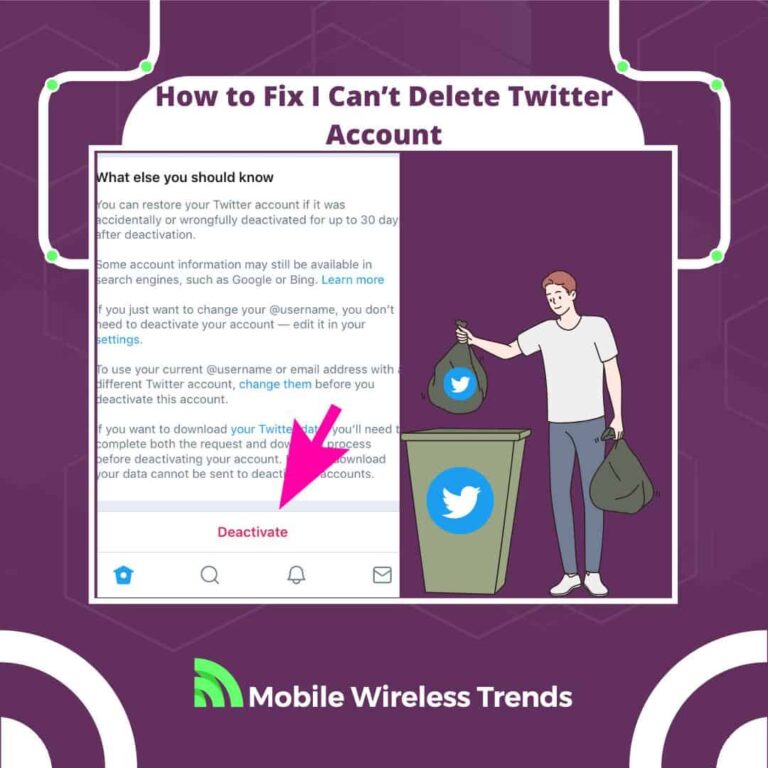Twitter has been changing a lot lately. In fact, this isn’t Twitter anymore – it’s now called X!
So, with so many changes ahead, not all of us want to stay on this social media platform, fearing that the worst scenario could happen.
This motivates many users to delete their Twitter account, even if you now need a profile to use this platform (unless you follow our tips on how to use Twitter without an account!).
But what if your X App account won’t delete? What should you do if that’s happening to you?
Mobile Wireless Trends is here to show you how to fix I can’t delete Twitter account by following up-to-date solutions.
Quick Tech Answer
If you’re having trouble deleting your Twitter account, try improving your internet connection and clearing cache and cookies. Attempt using a different browser or incognito mode, and double-check Twitter’s status. Verify your login details, temporarily disable VPN or Two-Factor Authentication, and ensure no ad blockers or extensions are interfering. If issues persist, reach out to Twitter’s support for assistance.
Tech Shortcut
Why Won’t Twitter Let Me Delete My Account?
First of all, it is worth noting that Twitter should always delete your account as long as you give them the green light.
However, some Twitter users and Reddit users (such as these Redditors) have discovered that Twitter is not deleting their accounts as they should. But why does this happen, exactly?
1. Incorrect Twitter Email Address
One common reason why users might face challenges when attempting to delete their Twitter accounts is if they provide an incorrect or outdated email address.
Twitter requires users to confirm their identity and account ownership before allowing them to make significant changes, such as account deletion.
If the email address associated with the account is not accurate or has been changed without updating it on Twitter, the platform won’t be able to verify the user’s identity properly.
Make sure you are not trying to delete a temporary Twitter account with a throwaway email, as doing so will not be possible.
2. Issues with Twitter App or Internet Connection
Problems related to the Twitter app or an unstable internet connection can also hinder the account deletion process.
The Twitter app, like any other software, can experience bugs or glitches that prevent certain actions from being executed properly.
Similarly, if a user’s internet connection is weak or unreliable, it might interfere with the communication between the user’s device and Twitter’s servers.
This could lead to incomplete or failed account deletion attempts. This can also lead to other bugs, such as the Twitter login error.
3. Bugs on Twitter’s End
Sometimes, the issue might not be on the user’s side but rather on Twitter’s end.
Technical glitches, bugs, or errors within Twitter’s systems can prevent users from completing account deletion requests.
These bugs could be related to the account deletion process itself, the user interface, or other underlying technical components.
These issues are usually beyond your control, so you’ll need to wait for a while before completely deleting your Twitter account.
Can I Force Delete My Twitter Account?
Yes, the process of deleting your Twitter account is something that any user can initiate.
Nonetheless, in some cases, the completion of this process might take longer than the usual account deletion procedure.
This is how you can force delete your Twitter account, according to the official Twitter website:
- Log into your Twitter account: Ensure that you’re logged into the Twitter account that you want to delete.
- Access the Settings and Privacy: Click on the “More” icon (usually represented by three horizontal lines or dots) located in the top-right corner of your Twitter profile page. From the drop-down menu, select “Settings and Privacy.”
- Navigate to Account Deactivation: Within the “Settings and Privacy” section, find the “Your account” tab. Under this tab, you should see the option to “Deactivate your account.”
- Review Deactivation Information: Click on “Deactivate your account.” Before proceeding, Twitter will provide you with information about the account deactivation process. Make sure to read through this information carefully to understand what deactivating your account entails.
- Confirm Deactivation: After reviewing the information, you can proceed to deactivate your account. Click the “Deactivate” button to confirm your decision. You might be prompted to enter your account password as a security measure.
- Confirmation of Deactivation: Once you’ve confirmed your intent to deactivate your account, Twitter will initiate the process. It’s important to note that your account will not be deleted immediately.
After completing these steps, the account deactivation process begins, and your account will be temporarily deactivated before Twitter completely removes it from the platform.
Nonetheless, these steps are not always bulletproof – sometimes, certain bugs on Twitter (such as Twitter account ineligible to run ads) require us to do something for the changes to work successfully.
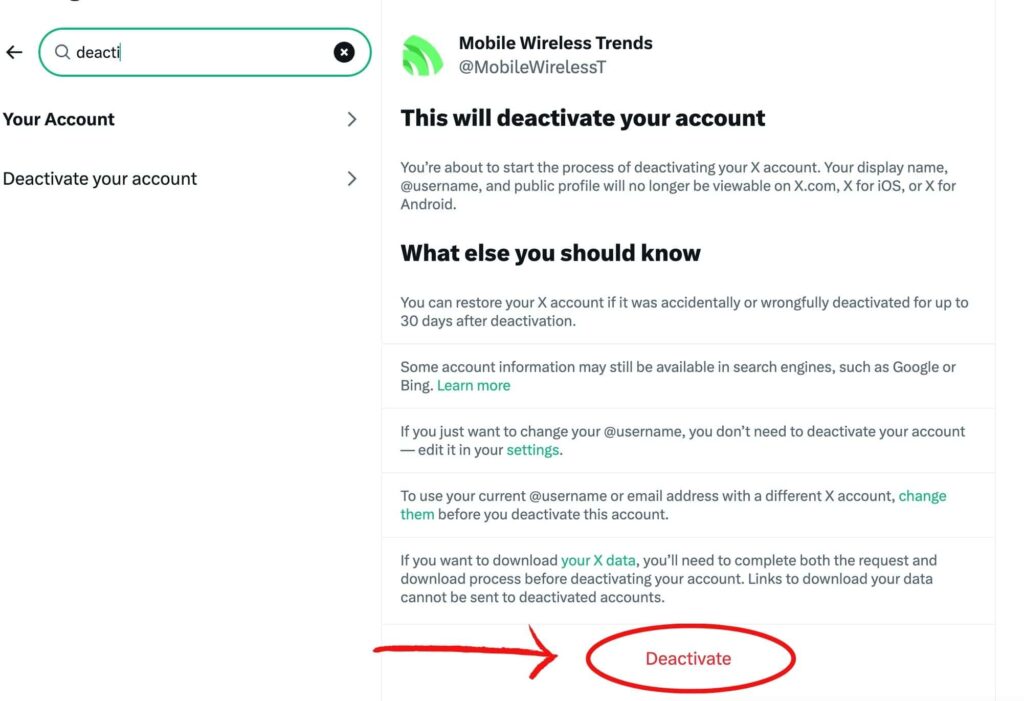
How Long Does it Take for Twitter to Delete My Account?
After initiating the account deletion process on Twitter, the platform typically retains your account and associated data for approximately 30 days.
During this 30-day period, your account is in a deactivated state, and you have the option to log back in and reactivate it if you change your mind.
Once the 30-day waiting period has passed, Twitter will proceed to permanently delete your account and all of its data from its servers.
This process takes place automatically and should result in the complete removal of your account and its associated information from Twitter’s platform.
But it is important to keep in mind that these times can vary. Whether you created your Twitter account years ago or have a new profile, Twitter can take more than one month to fully delete the data on your X Profile.
We don’t want this, so what should we do if you can’t delete your Twitter account? Let’s find out.
How to Fix I Can’t Delete Twitter Account: 12 Fixes
As mentioned before, your Twitter account should delete 30 days after deactivating it from your computer settings.
However, if the account doesn’t delete, then there are two possible scenarios here:
- The Twitter account deletion page is not successfully submitting your request, which prevents you from deleting it.
- Twitter is simply refusing to delete your profile after 30 days.
Let’s learn how to fix “I Can’t Delete Twitter Account” errors by following twelve updated solutions.
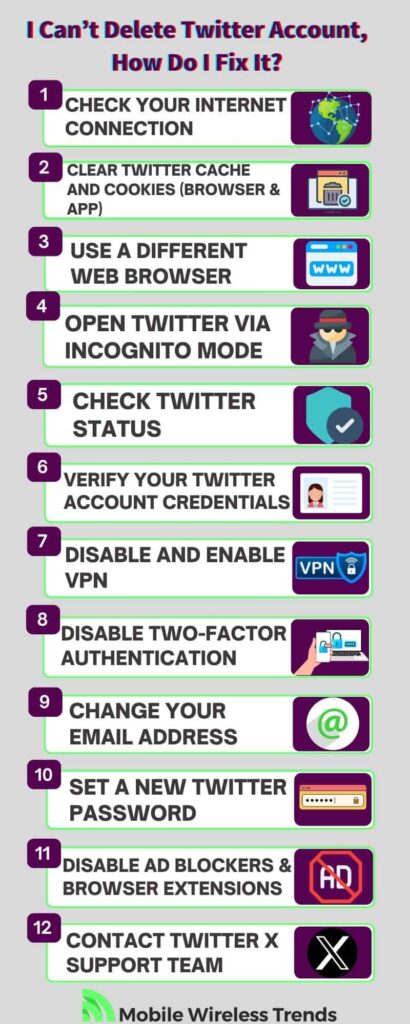
1. Check Your Internet Connection
A stable internet connection is crucial when using Twitter features, including account management or complete deletion.
If your connection is weak or intermittent, it can lead to errors and timeouts, preventing you from successfully deleting your Twitter account.
So, there are two things you can do before attempting to delete your Twitter account:
- Connect to a reliable Wi-Fi network if available.
- If you’re using a mobile device, consider switching between Wi-Fi and mobile data to see if that resolves the issue.
Afterward, try to access the Twitter account deletion feature, and see if you can delete your Twitter account now.
2. Clear Twitter Cache and Cookies (Browser & App)
Cached data and cookies are temporary files stored on your device to speed up website loading and provide personalized experiences.
However, over time, these files can become outdated or corrupted, leading to unexpected issues while using the platform.
Clearing cache and cookies can often resolve problems related to deleting your Twitter account:
Clear Cache for Twitter Web Browsers:
- Open your browser’s settings or preferences.
- Find the option to clear browsing data or history.
- Select the checkboxes for “Cache” and “Cookies” (and any other relevant data you’re comfortable clearing).
- Confirm the deletion of the selected data.
Clear Cache for the Twitter App:
- Go to your device’s settings.
- Scroll down and find the list of installed apps.
- Locate and select the Twitter app.
- Choose the option to clear app data or cache (exact wording may vary depending on your device).
- Confirm the action to clear the selected data.
It might be necessary to relog into your account after clearing cache, but at least the Twitter account deletion section should log in now.
3. Use a Different Web Browser
If you’re facing difficulties deleting your Twitter account, trying a different web browser can often help bypass browser-related issues that might be causing the problem.
Here’s how you can do it:
- Open a web browser that you don’t usually use or one that you haven’t used to access Twitter before. So, if you are using Google Chrome, then use Mozilla Firefox instead.
- In the new browser, go to the Twitter website and log in to your account.
- Attempt to initiate the account deletion process again.
By using a different web browser, you’re essentially starting fresh with a new browser environment, which can sometimes resolve compatibility or caching issues that might have been affecting your ability to delete your Twitter account.
4. Open Twitter via Incognito Mode
Using your browser’s incognito or private mode can provide a clean browsing environment without stored cookies or cache, which can sometimes interfere with website functionality.
Here’s how you can access Twitter via incognito mode:
- Open your web browser.
- Look for the option to open a new incognito or private browsing window (usually found in the browser’s settings or by right-clicking on the browser icon on Google Chrome, for example).
- In the incognito window, navigate to the Twitter website and log in to your account.
- Try initiating the account deletion process again.
Using incognito mode prevents your browser from storing browsing data during your session. This can help eliminate any issues caused by stored data and might enable you to successfully delete your Twitter account.
5. Check Twitter Status
It’s always a good idea to ensure that the issue isn’t related to Twitter’s platform itself before trying to delete your Twitter profile.
Sometimes, Twitter might experience technical difficulties that affect specific features, including account deletion, and as you might know, there’s nothing you can do about it.
To check whether’s Twitter status is currently working or not, do this:
- Visit the official Twitter Support account on Twitter or their status page on a web browser.
- Go to a third-party website, such as DownDetector, and check the current Twitter status.
- If Twitter is experiencing problems, it might affect your ability to delete your account. In this case, you might need to wait until Twitter resolves the issue.
6. Verify Your Twitter Account Credentials
Incorrect login credentials can prevent you from taking certain actions on your account, including deleting it.
Since you are asked to enter your password, you must input the right credentials in order to successfully delete your X Profile:
- Double-check the username or email address associated with your Twitter account.
- If you’re unsure about your password, initiate a password reset through the “Forgot password?” link on the login page.
- Follow the instructions sent to your email address to reset your password.
- Once you’ve reset your password, log in with the updated credentials and attempt to delete your Twitter account again.
7. Disable and Enable VPN
Sometimes, a Virtual Private Network (VPN) can interfere with certain online actions, including account management on platforms like Twitter.
If you’re using a VPN, temporarily disabling it might help you with the Twitter account deletion process:
- If you’re using a VPN service, access its settings.
- Look for an option to disconnect or turn off the VPN connection.
- Once the VPN is turned off, log in to your Twitter account and attempt to delete it.
- After trying the deletion process without the VPN, you can re-enable the VPN if desired.
8. Disable Two-Factor Authentication
While two-factor authentication (2FA) enhances account security, it can sometimes create challenges if not functioning correctly.
Temporarily disabling 2FA might help you delete your Twitter account, so this is how you can deactivate it:
- Log in to your Twitter account.
- Access the settings related to account security or privacy.
- Find the section for two-factor authentication settings.
- Temporarily disable 2FA (usually by turning off the feature).
- Go back to the Twitter account deletion page and see if you can delete your profile now.
- Since you are saying goodbye to Twitter, there’s no need to turn on 2FA again – so long, Elon Musk!
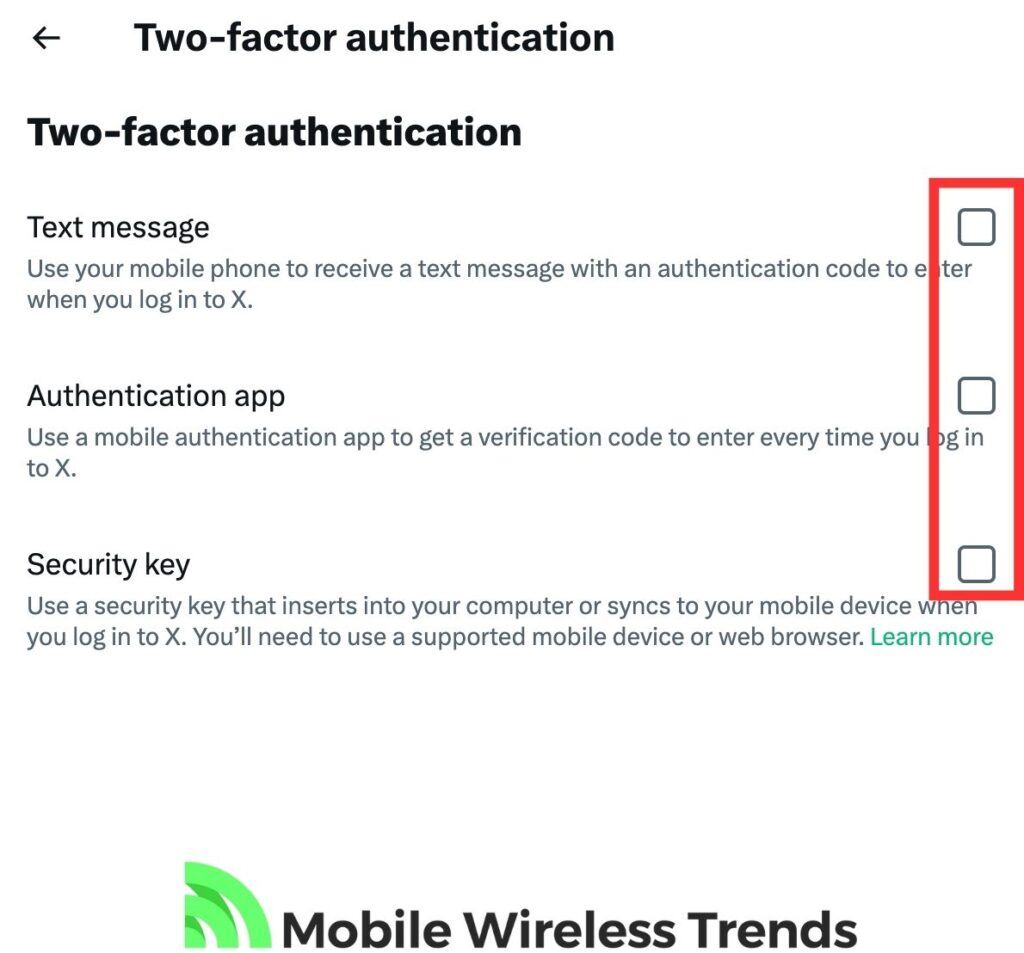
9. Change Your Twitter Email Address
For one reason or another, Twitter sometimes prevents users from deleting their accounts from certain email addresses.
Changing your Twitter email address is a nice trick to solve “Can’t Delete Twitter Account” problems, so do this:
- Log in to your Twitter account on twitter.com or use the Twitter app.
- Access your Account settings by clicking on the “More” icon, then selecting “Settings and Privacy.”
- Click on “Your account.”
- Navigate to “Account Information” and enter your password.
- Select “Email.”
- Enter your desired email address into the “Email” field. Remember that each email address can only be associated with one Twitter account.
- Click the “Save” button located at the bottom of the page.
Updating your email address might enable you to proceed with the account deletion process if there are issues with account verification through your current email, so give it a try!
10. Set a New Twitter Password
Another potential solution is to update your Twitter password.
This can help ensure a smoother account management process, including the deletion of your account.
It is worth noting that this trick is recommended even if your Twitter password was working smoothly, so this is what you have to do:
- Log into your Twitter account as you normally do from whichever device you want.
- Click the “More” icon in the navigation bar, then select “Settings and Privacy.”
- Under “Your account,” click on “Change your password.”
- Enter your current password.
- Input your desired new password.
- Confirm your new password by entering it again.
- Click the “Save” button to save your new password.
Updating your password can help resolve issues related to account authentication and security, potentially enabling you to proceed with deleting your Twitter account without any problems.
11. Disable Ad Blockers & Browser Extensions
Ad blockers and browser extensions can sometimes interfere with the functionality of websites, including social media platforms like Twitter.
Temporarily disabling these extensions can help resolve issues that might be preventing you from deleting your Twitter account. Here’s how you can do it:
- In your web browser, locate the extensions or add-ons menu. This is usually represented by an icon in the browser’s toolbar.
- Find the ad blockers and other browser extensions that might be active.
- Temporarily disable these extensions by toggling them off or selecting “Disable” from the options.
- Once the extensions are disabled, log in to your Twitter account and attempt to delete it.
- After trying the deletion process, you can re-enable the extensions if desired.
Disabling ad blockers and browser extensions can ensure that your browser interacts with the Twitter website without any potential conflicts caused by these add-ons.
Therefore, disabling these add-ons is a great way to start the Twitter account deletion process without further problems.
12. Contact Twitter X Support Team
At this point, you should be able to completely delete your Twitter profile.
However, if you can’t do it, it’s time to contact the X Support Team. To do this, go to the Twitter Support website by clicking here.
Select “Problems with Account Access” and then, under “How can we help you with your account?”, select “I’d like to deactivate or close my account”
Now, use the following Twitter Account Won’t Delete Copy & Paste Contact Template:
“Subject: Need Assistance with Deleting My Twitter Account
Dear Twitter Support Team,
I am completely unable to delete my Twitter account. I’ve gone through various troubleshooting steps to resolve the issue, but unfortunately, none of them have been successful so far.
Here is a list of the solutions I’ve attempted:
- Checked my internet connection to ensure stability.
- Cleared cache and cookies from both my browser and the Twitter app.
- Tried using a different web browser.
- Attempted to access Twitter via incognito mode.
- Verified that Twitter’s services were up and running without any reported outages.
- Confirmed my Twitter account credentials for accuracy.
- Temporarily disabled and re-enabled my VPN.
- Turned off two-factor authentication for the duration of the troubleshooting process.
- Changed my Twitter email address to ensure verification wasn’t causing the issue.
- Set a new Twitter password to address any potential authentication conflicts.
- Temporarily disabled ad blockers and browser extensions.
Despite diligently trying these solutions, I continue to encounter difficulties in deleting my Twitter account. I have waited for more than the usual 30-day account deletion period to see if the issue would resolve itself, but it hasn’t.
Best regards,
[Your Name]
[Your Twitter Username]
[Your Contact Information]”
Why Is My Deleted Twitter Account Still Showing?
Your deleted Twitter account will show up to a few hours after starting the deletion process.
Normally, your Twitter profile should disappear as soon as you deactivate your account, but if there are delays within Twitter’s server, then this will take longer.
Keep in mind that there are other reasons why your Twitter account is still showing even after deactivating it.
3 Reasons Why Your Twitter Account Keeps Reactivating
Did you successfully complete all the steps to delete your Twitter account, but for one reason or another, the account keeps reactivating?
In this case, there are three main reasons why your Twitter profile keeps appearing after deleting it.
1. There are Linked Third-Party Apps On Your X Account
Sometimes, when users close their Twitter accounts, certain third-party applications might still have access to their account.
These apps could include social media management tools, schedulers, or other services that utilize Twitter’s API.
If these apps still have active tokens or permissions linked to your account, they might inadvertently trigger a reactivation when they attempt to access your closed account.
To prevent this, ensure you’ve revoked access to any third-party apps associated with your Twitter account before closing it.
2. You Clicked the Reactivation Link via Email
After initiating the account closure process, Twitter sends an email to confirm the request.
If, by mistake, you click on any reactivation link within this email, it could unintentionally reactivate your account.
It’s essential to carefully review the emails from Twitter during this process and avoid clicking on any links that might undo your account closure. Believe it or not, this is way more common than you might think.
3. Delays on Twitter’s End
In some cases, the account closure process might not complete instantaneously due to delays on Twitter’s end.
Although you’ve requested the closure, there might be a delay between your action and the actual deactivation of your account.
During this time, you might still see signs of your account being active.
It’s advisable to give Twitter some time to process your request fully, and if the issue persists for an extended period, you may want to contact Twitter support for clarification.
How Do I Delete My Old Twitter Account From Google?
Your Twitter account will stop appearing in Google search a few days after deactivating it.
In theory, you should do nothing in order to hide the X profile from Google, but this doesn’t always work like this.
We already wrote a guide about How to Hide Twitter Account from Google Search, but here you have a quick summary that helps you do this:
1. Access Google Search Console: Log into your Gmail account and go to Google Search Console.
2. Submit a New Request: Select “New Request” within the Google Search Console. A new screen will open.
3. Provide URL: Copy and paste the URL of the specific Tweet or Twitter account that you want to remove from Google Search.
4. Verification: Answer the verification questions that Google asks to confirm that you are the owner of the Tweet or Twitter account.
5. Follow Instructions: Follow the on-screen instructions provided by Google to submit your removal request.
6. Wait for Removal: Be patient as Google processes your request. The Twitter account removal process typically takes between 72 hours to 2 weeks to complete.
Tech Recap: Twitter Won’t Let Me Delete My Account
By successfully following Mobile Wireless Trends’ recommendations, you’ll be able to completely say goodbye to the Twitter platform (or X platform) once and for all.
These are the best 12 ways to fix the “I Can’t Delete Twitter Account” error right away:
- 1. Check Your Internet Connection
- 2. Clear Twitter Cache and Cookies (Browser & App)
- 3. Use a Different Web Browser
- 4. Open Twitter via Incognito Mode
- 5. Check Twitter Status
- 6. Verify Your Twitter Account Credentials
- 7. Disable and Enable VPN
- 8. Disable Two-Factor Authentication
- 9. Change Your Email Address
- 10. Set a New Twitter Password
- 11. Disable Ad Blockers & Browser Extensions
- 12. Contact Twitter X Support Team
Techies Also Ask
Can I Permanently Delete Twitter Account Without Waiting for 30 Days?
No, Twitter requires a waiting period of approximately 30 days after initiating the account deletion process. During this time, your account remains deactivated, and you cannot permanently delete it before this waiting period concludes.
Will a Locked Twitter Account Be Deleted?
No, a locked Twitter account cannot be deleted. If your account is locked, you won’t be able to initiate the account deletion process until the account is unlocked. This is because locked accounts are restricted in their functionality, including the ability to make significant changes like deletion.