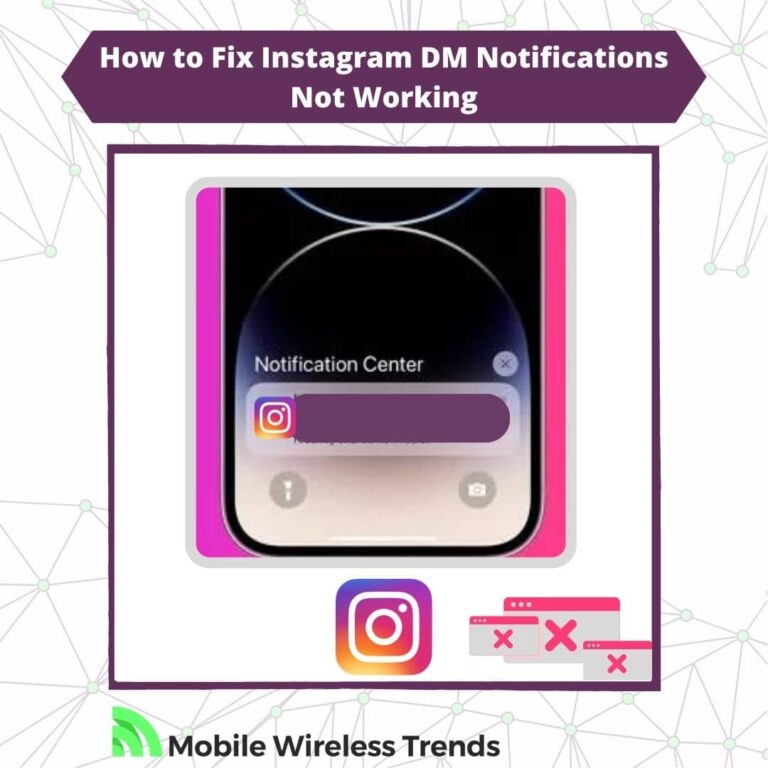Almost 400 million monthly users communicate via Instagram direct messages – that’s not surprising; I really like Instagram DM’s feature (at least it is better than communicating via TikTok!).
However, there’s a little bug that has been haunting IG users for a while now: Instagram DM notifications appear not to be working without further notice.
If you’ve tried to use Instagram Direct Messages, but never get the notification whenever a new message arrives in your inbox, then we must do something about it.
Mobile Wireless Trends will explore how to fix Instagram DM notifications not working with new solutions that work in 2023 and the years to come.
Quick Tech Answer
To fix Instagram notifications not working, first, ensure you have a stable internet connection, then update the Instagram app to the latest version. Additionally, unpause push notifications, clear the app’s cache, check notification settings on Android or iPhone, review DM folders, or consider reinstalling the app. If the issue persists, report it to Instagram Support for further assistance.
Tech Shortcut
Why Are My Instagram DM Notifications Not Working?
There are many reasons why IG DM notifications are not loading. The notifications can disappear, not load, or not appear whatsoever.
We need to understand why these problems appear, so without further ado, let’s check the most common reasons behind Instagram DM notifications not working.
1. Instagram DM Notifications Not Disappearing
The first scenario consists of Instagram DM notifications not disappearing. In this case, the notifications stay there forever and simply don’t go away – that’s so annoying! This bug might be caused due to any of the three following factors:
- Internet Connection Issues: If your Instagram DM notifications are not disappearing, it could be due to temporary internet connectivity problems. When your device faces weak or unstable internet connectivity, notifications might not sync properly, causing them to linger even after you’ve viewed them.
- Outdated Instagram App: An outdated version of the Instagram app might cause issues with notifications. If you are using an older version of the app, it may not process notifications correctly, leading to the persistence of notifications even after you’ve checked them.
- Mobile Device OS Glitches (iOS or Android): Occasionally, glitches or bugs in the operating system of your mobile device, whether it’s iOS or Android, can impact app performance, including notifications. These glitches might cause notifications to remain stuck in the notification center, regardless of whether you’ve opened the Instagram app.
2. Instagram DM Notifications Not Loading
The other problem appears when Instagram DM notifications are not loading. In this scenario, checking DM notifications will not be possible as they are simply not loading as they should. These are the most common triggers for this error:
- Connectivity Problems: When Instagram DM notifications are not loading, one possible reason could be connectivity problems with your internet connection. Poor or unstable internet connectivity may prevent the app from retrieving the latest notifications.
- Limits On Your Instagram Account: If you have reached certain limits or restrictions on your Instagram account, such as exceeding daily message limits or receiving too many DMs, it might affect the loading of notifications. Instagram imposes certain limits to prevent spamming and misuse of the platform.
- Instagram Server Outage: At times, Instagram servers might experience outages or technical issues. During such incidents, notifications may not load properly, and you may encounter delays in receiving new messages and other updates.
3. I’m Not Receiving Instagram DM Notifications
Finally, let’s talk about one of the most common bugs related to Instagram direct messages: you are not receiving Instagram DM notifications at all. People send you messages, but you are always unable to read them on time because you simply don’t get the notification.
- Wrong IG Notification Settings: If you’re not receiving Instagram DM notifications, it might be due to incorrect notification settings on your Instagram account or mobile device. Ensure that you have enabled DM notifications in the app settings and allowed notifications for the Instagram app on your device, but worry not, I’ll show you how to do it below.
- Temporarily Limits On Your Instagram Account: Instagram may impose temporary limits on your account if it detects suspicious activity or potential violations of its policies. These limits can affect your ability to receive certain notifications, including DMs. Who knows? You might even be search banned on Instagram!
- Outdated Instagram Firmware: An outdated version of the Instagram app or firmware on your mobile device can cause notification issues. Make sure you have the latest version of the Instagram app installed and that your device’s firmware is up to date to ensure proper notification functionality.
How Do I Get Notifications for Instagram Dms?
Normally, you can get notifications for Instagram direct messages simply by enabling push notifications within the Instagram App.
However, keep in mind that there are two types of mobile app notifications: notifications that come from within the app, and notifications enabled from your phone’s own Settings Menu.
Both of these notification settings must be turned on in order to successfully receive Instagram DM notifications.
So, normally, you should be able to simply get notifications for Instagram DMs by turning on the notification feature, but as we know, this doesn’t work all the time. So, what do we do?
Types of Instagram Message Notifications
There are seven different types of Instagram direct message notifications.
You should receive a notification (if enabled) in each one of the following scenarios:
- Message Requests: Notifications for incoming messages from users you do not follow or have not accepted as followers. These messages are stored in a separate folder until you choose to accept or decline them.
- Messages from Individual and Group Chats: Notifications for new messages in regular one-on-one conversations or group chats with users you already follow or are following you.
- Message Reminders: Reminders for unread messages that you haven’t checked yet. Instagram sends these notifications to prompt you to respond to unread messages.
- Messages from Broadcast Channels: Notifications for messages sent through broadcast channels. These channels allow you to send messages to a large group of people who have opted to receive updates from you.
- Messages from Social Channels: Notifications for messages sent through social channels, which are separate accounts used for professional purposes or customer support.
- Group Requests: Notifications for incoming requests to join a group chat. You can accept or decline these requests.
- Broadcast Channel Invites: Notifications for invitations to join a broadcast channel. You can choose to accept or decline these invitations.
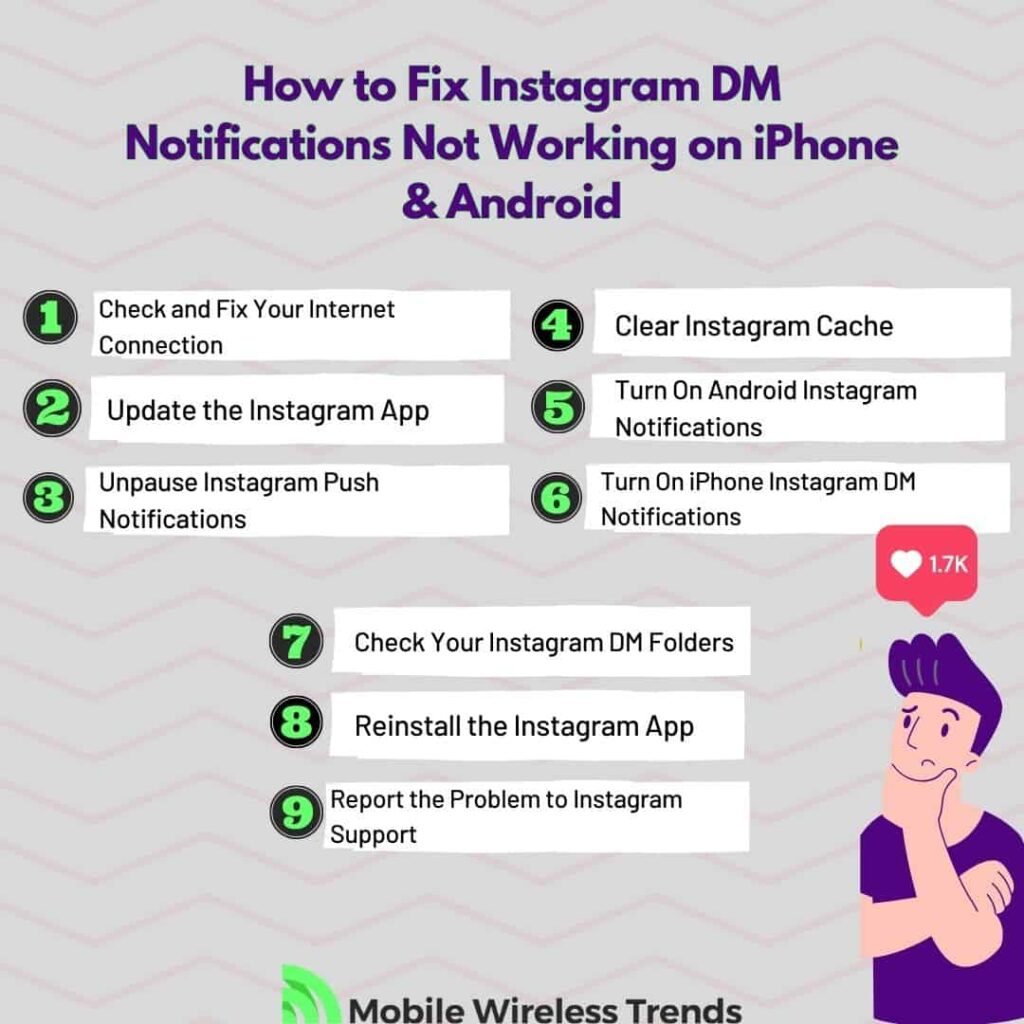
How to Fix Instagram DM Notifications Not Working on iPhone & Android
Normally, IG notifications should work without problems as soon as you receive a message on Instagram.
If you are sure that IG notifications are turned on, but you still can’t see them, then follow these solutions one by one to learn how to fix Instagram DM notifications not working on both iPhone and Android devices.
Fix #1: Check and Fix Your Internet Connection
If you are experiencing issues with Instagram notifications not working, then the first thing you should look into is your Internet connection. Poor or unstable internet connectivity can prevent the app from retrieving real-time notifications. Ensure that you are connected to a stable Wi-Fi network or have a strong cellular data signal.
Check out the following steps to fix your internet connection:
- Restart your Wi-Fi router or modem to refresh the connection.
- Move closer to the Wi-Fi router to improve signal strength if you’re using Wi-Fi.
- If you’re on cellular data, try turning on and off the Airplane Mode or restarting your device to re-establish the connection.
- Run a speed test to check your internet speed, and contact your internet service provider if you notice any significant issues. You can use widely known speed tests, such as Fast.com.
Keep in mind that Internet issues can also cause problems with other features, such as the inability to search hashtags on Instagram.
Fix #2: Update the Instagram App
An outdated version of the Instagram app can cause notification problems and many other issues that you’d rather avoid (such as Instagram not showing all posts on the app). To ensure smooth functionality, you should update the app to the latest version available on your device’s app store.
If you have an iOS (iPhone) device, follow these steps to update Instagram:
- Open the App Store on your iPhone.
- Tap on your profile picture in the top-right corner.
- Scroll down to the “Upcoming Updates” section.
- If an update is available for Instagram, you will see it listed there. Tap the “Update” button next to Instagram to install the latest version.
On the other hand, these are the steps that Android users must follow:
- Open the Google Play Store on your Android device.
- Tap on the three horizontal lines (hamburger menu) in the top-left corner.
- Select “My apps & games” from the menu.
- Under the “Updates” tab, you will find a list of apps with available updates. If Instagram is on the list, tap the “Update” button next to it to install the latest version.
After updating the app, check if the Instagram notifications are now functioning correctly. If, even after updating Instagram, the DM notifications are not working, then try the following solution.
Fix #3: Unpause and Enable Instagram Push Notifications
As mentioned above, there are many different types of Instagram DM notifications that you can disable or enable within the IG app.
The notifications feature might be turned off. In this case, we need to enable it. This is how you can enable Instagram DM push notifications within the Android or iOS IG app:
- Open the Instagram app on your device, tap your profile picture at the bottom right corner of the screen, and open your profile page.
- Go to Settings and Privacy by tapping on the hamburger icon. Then, look for the little Bell Icon that says Notifications and select it.
- Once you are on the Notifications Tab, find “Messages” under the Push Notifications menu.
- You will see many different IG DM notifications. Turn on the ones you like by tapping the ON button next to each notification type.
- Go back, close the Instagram App, open it again, and see if you get IG DM notifications now – it should work!
Fix #4: Clear Instagram Cache
Sometimes, Instagram cache files can affect the correct functioning of the DM feature.
If you rarely clear the cache images, videos, and files on the IG app, then it will start to bug out without further notice.
To clear Instagram cache, go to your phone’s Settings App (Android or iOS), look for the App Tab or App List, select Instagram, and tap “Clear Cache” or “Offload App.”
This will clear all unnecessary cache files and make Instagram run smoothly. From now on, the DM notifications should appear!
Fix #5: Turn On Android Instagram Notifications
Some applications, such as Instagram, require users to turn on their device’s notifications in order to successfully use the push notification features.
If you have an Android device, then this is what you must do to enable Android Instagram DM notifications:
- Open your device’s Settings app.
- Tap on “Notifications” and then “App settings.”
- Scroll through the list of apps to find Instagram, tap on it, and then turn on the app’s notifications by toggling the switch. You can choose to enable all notifications or select specific categories as per your preference.
- After enabling Android IG DM notifications, you should start to receive them without further issues.
Fix #6: Turn On iPhone Instagram DM Notifications
Likewise, iOS users (iPhone and iPad) must enable Instagram notifications from their own device settings in order to successfully receive DM notifications.
If you have an iPhone, follow these steps:
- Go to your iPhone’s Settings.
- Tap on “Notifications.”
- Scroll through the list of apps to find Instagram, tap on it, and then turn on the notifications by toggling the switch. This will enable notifications for the Instagram app on your iPhone.
Fix #7: Check Your Instagram DM Folders
Are you sure that you checked ALL your Instagram DMs? There are two main IG DM folders: Messages and Requests.
Sometimes, when messages land in the Requests folder, you may not receive IG DM notifications.
To check your Instagram DM folders, follow these steps:
- Open the Instagram app on your Android or iOS phone.
- Tap on the direct message icon located in the top-right corner of the home screen. This will take you to your DM inbox.
- Once you are in the DM inbox, look for various tabs or categories at the top of the screen. Commonly, Instagram sorts messages into Messages and Requests folders.
Messages: This folder contains messages from people you follow or have mutual connections with. Messages from this folder usually trigger regular notifications.
Requests: This folder holds messages from users you do not follow or have mutual connections with. These messages might not trigger notifications until you accept the message request.
Ensure that you check each DM folder regularly to see if there are any unread messages that might not have generated notifications – this simple solution might be exactly what you need.
Fix #8: Reinstall the Instagram App
If you are still experiencing issues with Instagram notifications not working after trying other fixes, reinstalling the Instagram app might help resolve the problem.
This will delete all temporary bugs that the app might have, and that might be affecting Instagram DM Push Notifications. To reinstall the Instagram app, follow these steps:
- Find the Instagram app icon on your mobile device’s home screen or app drawer.
- Press and hold the Instagram app icon until a menu or options appear.
- Look for the option to “Uninstall” or “Delete” the app. Tap on it to remove the app from your device.
- Go to the Apple App Store or Google Play Store to download Instagram again.
- Log into your account and see if DM notifications are working now!
Fix #9: Report the Problem to Instagram Support
You should probably have already fixed all issues with Instagram DM notifications, but if not, then there are two possible more reasons: there are hardware devices with your phone, and we can’t do anything about it.
If your phone’s hardware is damaged, then it’s time to get it repaired or buy a new phone.
The second reason is related to issues or limitations on your IG account, but if you don’t receive any message from IG support, then it’s time to contact them.
Go to Instagram Help Center while logged into your IG account, and use the following Copy & Paste Template. Don’t forget to modify this template to match your personal scenario:
“Dear Instagram Support Team,
I am writing to seek assistance with an issue I’ve been experiencing on my Instagram account. Despite trying various troubleshooting steps, my Instagram notifications, particularly Direct Message (DM) notifications, are still not functioning correctly.
I have already attempted the following fixes:
- Checked and ensured a stable internet connection.
- Updated the Instagram app to the latest version available on my device.
- Verified that push notifications for Instagram are not paused or disabled on my device settings.
- Cleared the Instagram app cache to eliminate any potential glitches.
- Checked and enabled Instagram notification settings on both Android and iPhone devices, depending on the platform used.
- Thoroughly reviewed all Instagram DM folders for missed messages.
- Reinstalled the Instagram app on my device.
Despite these efforts, I am still not receiving notifications for DMs, which is impacting my ability to stay updated and connected on the platform.
If there are any further steps I can take to rectify this issue or if there are known technical difficulties on Instagram’s end, I would appreciate any insights you can provide. Please find the relevant details of my Instagram account below:
- Username: [Your Instagram Username]
- Email associated with the account: [Your Registered Email]
Sincerely,
[Your Name]
[Your Instagram Username]
[Your Contact Information]”
Tech Recap: How to Fix Instagram DM Notifications Not Showing
As you can see, Instagram Direct Messages notifications should work without problems after you enable them via the app and your own phone’s Settings App.
You can check more original Mobile Wireless Trends guides (such as how to report impersonation on Instagram) on our website.
These are the best 9 ways to fix Instagram DM notifications not working on iPhone and Android:
- Fix #1: Check and Fix Your Internet Connection
- Fix #2: Update the Instagram App
- Fix #3: Unpause Instagram Push Notifications
- Fix #4: Clear Instagram Cache
- Fix #5: Turn On Android Instagram Notifications
- Fix #6: Turn On iPhone Instagram DM Notifications
- Fix #7: Check Your Instagram DM Folders
- Fix #8: Reinstall the Instagram App
- Fix #9: Report the Problem to Instagram Support
FAQ
Why Am I Not Getting Instagram Notifications Even Though They Are Turned On?
You may not be getting IG notifications despite having them turned on due to potential issues with your internet connection or settings, or there could be technical glitches within the app or device that are preventing notifications from being delivered. Check out our solutions above to learn what to do if this happens to you.
Why Can’t I Fix the DM Notification on Instagram Glitch?
The DM notification glitch on Instagram might be challenging to fix due to potential hardware problems with your device or network connectivity issues beyond your control. Additionally, Instagram account limits, such as message restrictions or temporary restrictions on your account, could also hinder the resolution of the glitch despite your efforts to troubleshoot the problem.