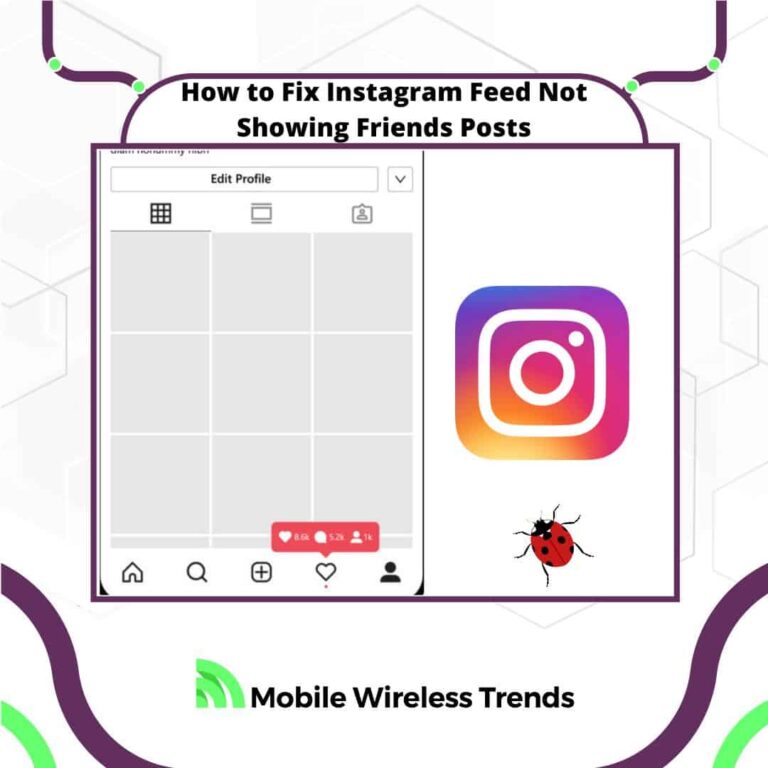Instagram is one of the best social media apps to communicate with your friends. Let’s be honest – TikTok is for watching fun content, and Twitter is for expressing our ideas in a text-based format.
So, when it comes to true friend-to-friend communication, nothing beats Instagram, not even facebook!
Therefore, you naturally want to see what your friends share and post on IG, right? Well, this doesn’t always work as you expect.
Mobile Wireless Trends will show you how to fix Instagram feed not showing friends posts and stories by following nine proven solutions.
Quick Tech Answer
To fix Instagram feed not showing friends posts, switch to the “Following Feed” to see posts chronologically. Then, make sure your app is up to date and clear its cache. Restart your internet connection and consider following more people. Check if you’ve been blocked or restricted by your friends, and try logging in and out of your account. You can also work on understanding and adjusting to the Instagram algorithm, or report the problem to Instagram support if needed.
Tech Shortcut
Why Is Instagram Not Showing Friends Posts?
As mentioned above, Instagram is where you can make Kpop friends, connect with like-minded people, and even get in touch with your dear friends from high school or college.
So, if your IG Feed is not showing friends posts or stories, then there are three possible reasons behind this error.
1. Your Instagram Algorithm is Messed up
Instagram uses a complex algorithm that determines the content you see on your feed based on your past interactions, interests, and relationships with other users.
This algorithm is designed to prioritize content that it believes you will find most engaging and relevant.
If you’re not seeing your friends’ posts, it could be due to the algorithm misunderstanding your preferences or recent changes in your interactions.
For example, if you’ve been engaging more with other types of content, the algorithm might shift its focus away from showing your friends’ posts.
2. Outdated Instagram App or Glitches
The Instagram app is regularly updated to improve performance, fix bugs, and introduce new features.
Using an outdated version of the app can lead to various glitches and issues, including posts not showing up on your feed.
Instagram’s development team constantly works to address such problems, and installing the latest updates is crucial to ensure smooth functioning.
Glitches can also occur due to temporary technical issues on Instagram’s end, and in this case, you need to wait until the platform is back and running again
3. You Have Been Blocked or Restricted on Instagram
If you’re not seeing your friends’ posts, it’s possible that they have restricted or blocked your account. I don’t want to be the one that tells you the bad news, but this is a real possibility that we must consider.
When someone restricts your account, their posts won’t appear on your feed unless you actively go to their profile. If you’ve been blocked by a user, all of their content will be hidden from your view.
This might occur if there’s a disagreement or misunderstanding between you and your friends, and it can also cause the Instagram not showing all posts error.
How Do I See More of My Friends Posts on Instagram?
Naturally, you can see more of your friends’ posts on Instagram by following them and engaging with their accounts.
According to Instagram (and Meta), there are some alternatives and features that allow you to turn your feed into a friends-only space.
Of course, this might limit the way you use the Instagram platform, but if you are okay with it, then go for it.
I already wrote a guide about how to reduce ads on Instagram, and below, I will show you everything you must know about getting your friends posts on your Instagram feed again!
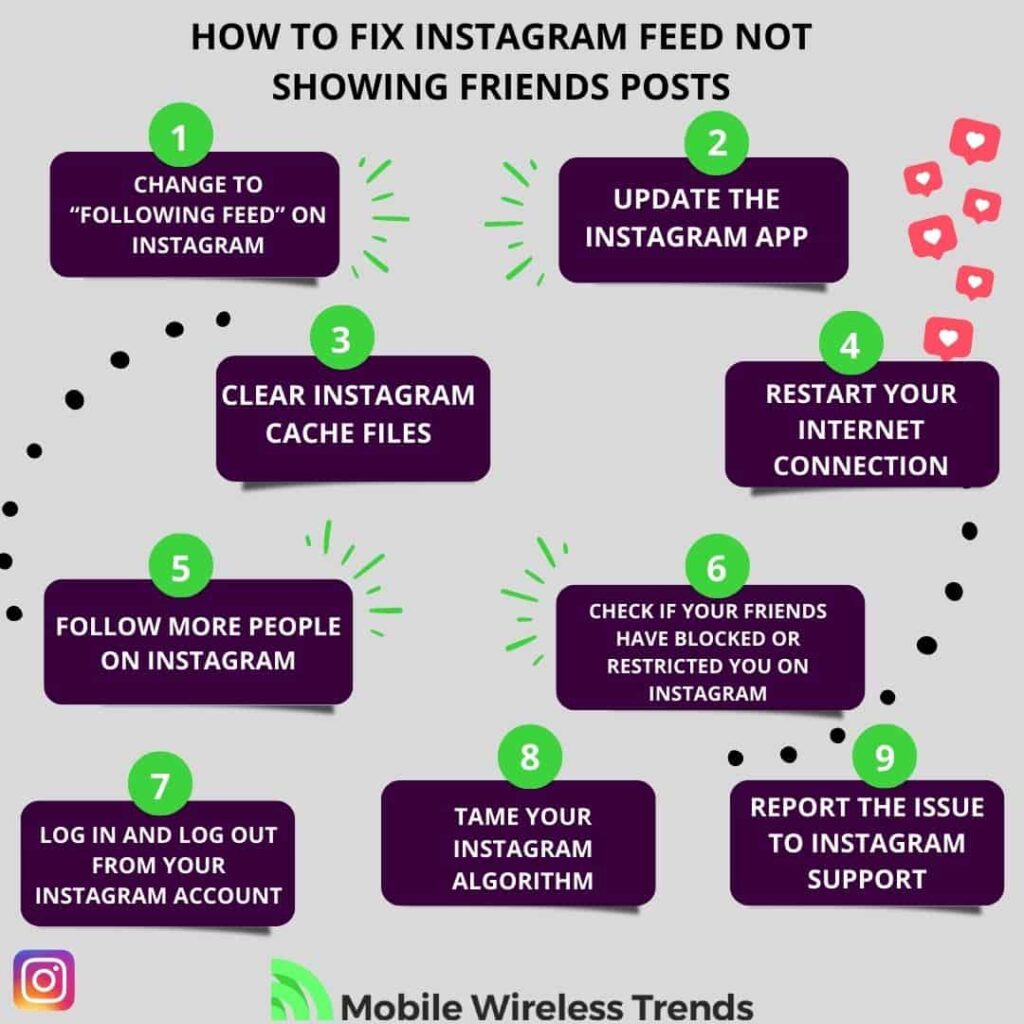
How to Fix Instagram Feed Not Showing Friends Posts
There are nine different solutions if Instagram is not showing your friends’ posts or stories on your feed.
In theory, the first solution is the one you are looking for, but don’t hesitate to try the other fixes in case the first one doesn’t work for you.
Without further delay, let’s learn how to fix Instagram feed not showing friends’ posts right away.
1. Change to “Following Feed” on Instagram
Instagram’s default feed algorithm can sometimes hide posts from friends, and Instagram is aware of this issue.
That’s why iPhone and Android Instagram users can turn on the “Following” Feed option on their accounts.
Once you turn on the “Following” feature, you will only see posts from the people you are following on Instagram, i.e., your friends. This is how you do it:
- Launch the Instagram App on your phone (iPhone or Android) and go to the main feed).
- Look for the Instagram Logo (or icon) at the top left corner of the feed screen and tap on it.
- In the drop-down menu, select Following.
- From now on, you will only see posts and stories from the people you follow on Instagram. You can always go back to your normal feed by tapping the arrow at the top left corner of the screen.
In my opinion, this method works amazingly, but I always end up bored with this feed as it is less personalized than the original IG feed.
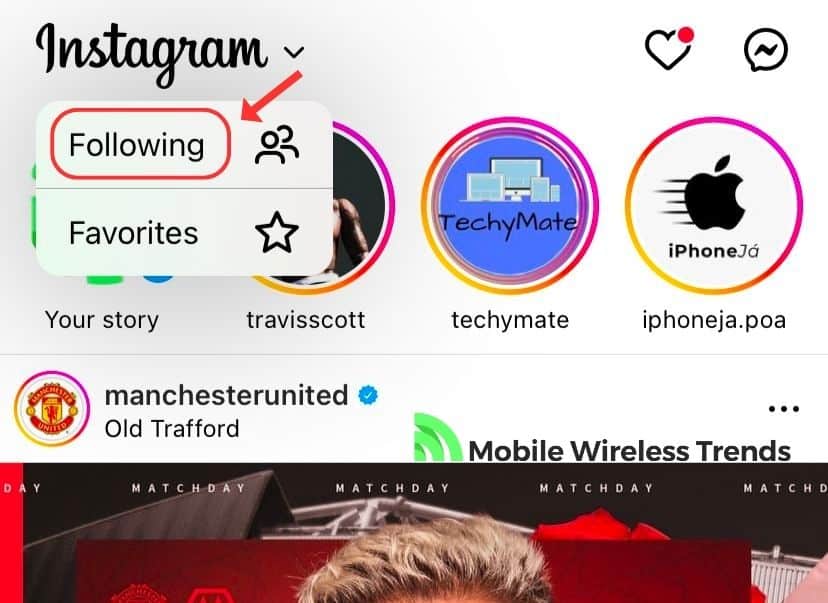
2. Update the Instagram App
Keeping your Instagram app up to date is crucial for ensuring optimal performance and accessing the latest features.
If you can’t see your friends’ posts or stories on your Instagram feed, then perhaps you need to update the iOS or Android application to solve this issue.
To update the Instagram app, follow these steps:
Update Instagram for Android:
- Open the Google Play Store.
- Tap the three horizontal lines at the top-left corner to open the menu.
- Select “My apps & games.”
- Look for “Instagram” in the list of apps with available updates.
- Tap the “Update” button next to Instagram.
Update Instagram for iOS (iPhone/iPad):
- Open the App Store.
- Tap on your profile picture at the top-right corner.
- Scroll down to the “Available Updates” section.
- Find “Instagram” in the list and tap the “Update” button next to it.
By updating the app to the latest version, you ensure that you have the most recent bug fixes and improvements, which can help resolve feed-related issues on your end.
3. Clear Instagram Cache Files
Over time, Instagram accumulates temporary data known as cache files.
These files are meant to speed up the app’s performance by storing frequently accessed information.
Nevertheless, sometimes these cache files can become corrupted or outdated, leading to unexpected behavior, including problems with your feed not showing your friends posts. Therefore, do this:
Clear cache on Instagram for Android:
- Open your device’s “Settings.”
- Find and select “Apps” or “Application Manager.”
- Locate and tap on “Instagram” in the list of installed apps.
- Tap on “Storage.”
- Select “Clear Cache.”
Clear cache on Instagram for iOS (iPhone/iPad):
- Open the Settings app on your iOS phone.
- Go to Storage, and you will see a list of all apps you have.
- Locate Instagram and tap on it.
- Select the “Offload App” button, tap it, and restart the application.
- Finally, go back to Instagram, and see if your friend’s posts are appearing on your feed now.
4. Restart Your Internet Connection
Sometimes, connectivity issues can hinder the proper loading of posts from friends on your Instagram feed.
Restarting your internet connection can help resolve this problem. Here’s what you can do:
For Wi-Fi:
- Access your device’s settings.
- Find the Wi-Fi section and turn it off.
- Wait for a few seconds, then turn Wi-Fi back on and reconnect to your network.
For Mobile Data:
- Access your device’s settings.
- Find the Mobile Data or Cellular Data section and turn it off.
- Wait briefly, then turn Mobile Data back on.
- After restarting your internet connection, relaunch the Instagram app and check if your feed starts displaying your friends’ posts. A stable connection can make a significant difference in how well your app functions.
5. Follow More People on Instagram
Instagram’s feed algorithm takes into account the content you engage with and the accounts you follow.
If you’re not seeing your friends’ posts, it could be because you’re following a limited number of accounts, causing the algorithm to diversify the content it displays.
Normally, if you don’t use Instagram that often, the app will fail to show you a good and engaging feed, so this is what you need to do here:
- Open the Instagram app.
- Tap on the magnifying glass icon at the bottom to access the Explore page.
- Search for your friends’ usernames or browse through suggested accounts.
- Tap the “Follow” button next to their names to start seeing their posts on your feed.
- Also, search for other accounts related to your and your friends’ interests. This will help Instagram know what posts to show you based on the people you follow.
6. Check if Your Friends Have Blocked or Restricted You on Instagram:
If you’re unable to see your friends’ posts, it’s possible that they might have blocked or restricted your account.
Nonetheless, in this case, you will be completely or partially unable to check their Instagram profile.
If you suspect that your friends have blocked you or restricted you on Instagram, do this:
- Search for the profile of a friend whose posts you’re not seeing.
- If you can’t find their profile or see their posts but can see them with another account, you might have been blocked.
- If you can see their profile but not their posts, you might be restricted on Instagram, meaning their posts won’t appear on your feed unless you visit their profile.
- Communicate with your friends if you suspect you’ve been blocked or restricted to clarify any misunderstandings and resolve the issue, in case there’s any – there’s not much we can do here!
7. Log in and Log Out From Your Instagram Account:
Sometimes, minor glitches in the app can affect its functionality.
Logging out and back into your Instagram account can help refresh your session and help you fix IG feed-related issues:
- Open the Instagram app.
- Tap on your profile icon at the bottom right to access your profile.
- Tap the three horizontal lines at the top right (menu).
- Scroll down and select “Settings.”
- Scroll to the bottom and tap “Log Out.”
- After logging out, close the app completely.
- Reopen the app, enter your credentials, and log back in.
- Logging out and logging back in can help reset your app’s connection and data, so you might be able to see your Instagram feed with friends posts after doing this.
8. Tame Your Instagram Algorithm
Instagram’s algorithm learns from your interactions and preferences to determine what content to show you.
If you’re not seeing your friends’ posts, it might be because the algorithm hasn’t recognized your interest in their content.
In this case, the Instagram Feed will show you things that you MIGHT be interested in, but contrary to popular belief, IG cannot read your mind.
Therefore, to tame your Instagram algorithm to show it that you want to see posts from your friends (and stories), do this:
- Interact Regularly: Like, comment on, and share your friends’ posts to show Instagram that you’re engaged with their content.
- Tag Friends: Tag your friends in your posts and stories. This indicates to the algorithm that you have a close connection.
- Search for Profiles: Use the search function to look up your friends’ profiles, even if you know their usernames. This signals your interest in their content.
- Send Direct Messages: Engage in private conversations with your friends through Direct Messages (DMs). The algorithm considers DM interactions as meaningful connections. Learn what to do if Instagram DM notifications are not working here.
- Turn on Post Notifications: For your closest friends, you can turn on post notifications to receive alerts whenever they post something new.
- Mute or Unfollow Irrelevant Accounts: If you’re following accounts that you’re no longer interested in, consider muting or unfollowing them. This helps Instagram focus on showing you content you’re more likely to engage with.
By actively engaging with your friends’ content through likes, comments, tags, and more, you’re signaling to Instagram that these connections are important to you.
9. Report the Issue to Instagram Support
If you have tried everything above and your friend’s posts are still not showing on your Instagram feed, then let’s send a little message to Instagram support (which also provides support to the Threads App).
Follow these steps to learn how to Report a Bug on IG, go to the Support Contact form, and use the following copy-and-paste template.
Keep in mind that Instagram might take from 3 to 5 days to reply back, so consider this before contacting the technical service team:
“Subject: Issue with Instagram Feed – Not Showing Friends’ Posts
Dear Instagram Support Team,
For quite some time now, I have been facing an issue where my Instagram feed is not displaying posts from my friends.
Despite trying several solutions, the problem remains unresolved. Below is a comprehensive list of the steps I have taken:
- 1. Changed to the “Following Feed” option to view posts chronologically.
- 2. Updated the Instagram app to the latest version available.
- 3. Cleared the cache files within the Instagram app settings.
- 4. Restarted my internet connection to ensure proper connectivity.
- 5. Followed more people on Instagram to diversify my feed content.
- 6. Checked for any blocks or restrictions from my friends that might affect my feed.
- 7. Logged in and out of my Instagram account to refresh the session.
- 8. Actively engaged with my friends’ content through likes, comments, and tags.
- 9. Verified my account settings and preferences to ensure they’re properly configured.
Despite diligently implementing these solutions, the issue persists, and I am still unable to see my friends’ posts on my IG feed.
I am looking forward to your timely response and a solution that will enable me to enjoy a seamless Instagram experience once again.
Best regards,
[Your Name]
[Your Instagram Username]
[Your Contact Information]”
Tech Recap: IG Feed Not Showing Posts From Friends
If you follow the solutions above, you will start seeing your friends’ posts on your Instagram feed.
Always use the Following Feed feature when you feel like interacting with only people you know, and if you don’t like this option, then learn how to tame your Instagram algorithm – it’s completely worth it.
According to our original Mobile Wireless Trends research, these are the best 9 ways to fix Instagram feed not showing friends posts and stories:
- 1. Change to “Following Feed” on Instagram
- 2. Update the Instagram App
- 3. Clear Instagram Cache Files
- 4. Restart Your Internet Connection
- 5. Follow More People on Instagram
- 6. Check if Your Friends Have Blocked or Restrict You on Instagram
- 7. Log in and Log Out From Your Instagram Account
- 8. Tame Your Instagram Algorithm
- 9. Report the Issue to Instagram Support
Techies Also Ask
Why Am I Only Seeing Top Posts on Instagram?
You’re seeing only top posts on Instagram due to a change in the feed algorithm.
Instagram now prioritizes content it believes you’ll find most engaging, pushing top posts to the forefront.
This individualized algorithm can be adjusted to show posts chronologically from everyone you follow by selecting the “Following” option in the feed settings.
Why Can’t I See Someone’s Posts on Instagram?
You might not be able to see someone’s posts on Instagram because their account could be private, limiting their content to approved followers.
Alternatively, they might have blocked or restricted your account, preventing their posts from appearing in your feed.
It’s also possible that their posts aren’t showing up due to changes in the platform’s algorithm, which prioritizes content based on your interactions and interests.