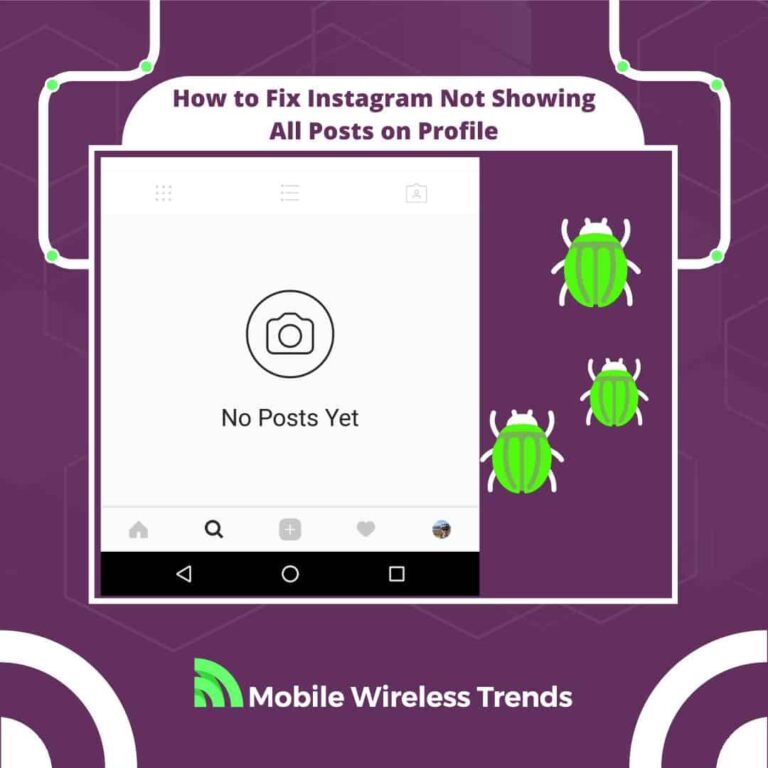Ever launched Instagram and found it acting up? While Instagram usually runs smoothly, occasional glitches can occur. Lately, a common issue has surfaced—Instagram not displaying all posts on profiles or feeds.
This glitch results in the app failing to upload new posts to your account or show recent content on your IG Feed.
Worry not! Mobile Wireless Trends is here to guide you through an easy fix for Instagram not showing all posts on your feed or profile. Let’s get started.
Quick Tech Answer
To fix Instagram not showing all posts on your profile, try updating the app, clearing cache files, checking for outages, re-uploading the post, or contacting Instagram support. In contrast, if Instagram is not showing all posts on your feed, log out and log back in, check for account restrictions, or consider that some content may be restricted by Instagram itself.
Tech Shortcut
Why Does Instagram Not Show All Posts?
There are three main reasons why Instagram is not showing all posts, whether we talk about your Instagram profile or your IG feed. To properly fix this error, we must first comprehend the causes behind it, which are the following.
1. Bugs or Glitches on the Instagram App
Sometimes, Instagram may not show all posts due to bugs or glitches within the app itself. These issues can cause certain posts to be missing from your feed or not load properly.
It is recommended to update the app to the latest version or try reinstalling it to resolve any potential bugs or glitches. This can also cause other bugs, such as can’t search hashtags on Instagram.
2. Problems with Instagram Servers
Instagram relies on servers to handle the vast amount of data and user activity. In certain cases, the servers may experience technical difficulties or undergo maintenance, leading to posts not being displayed correctly.
A couple of years ago, Instagram was not showing all posts for users due to a server bug, so this might as well happen again in the future.
3. Errors with Instagram Cache Files
Instagram uses cache files to store temporary data on your device, which helps in faster loading of content. However, if these cache files become corrupted or outdated, it can result in posts not being shown correctly.
Clearing cache files is imperative to prevent bugs on the Instagram mobile app for iOS and Android devices.
Why Is My Instagram Only Showing Old Posts?
Instagram only showing old posts happens when the cache files of the app are affecting your phone, there’s a problem with Instagram servers, or your IG account has been somewhat restricted.
Luckily, this issue can be fixed by following the solutions in this guide.
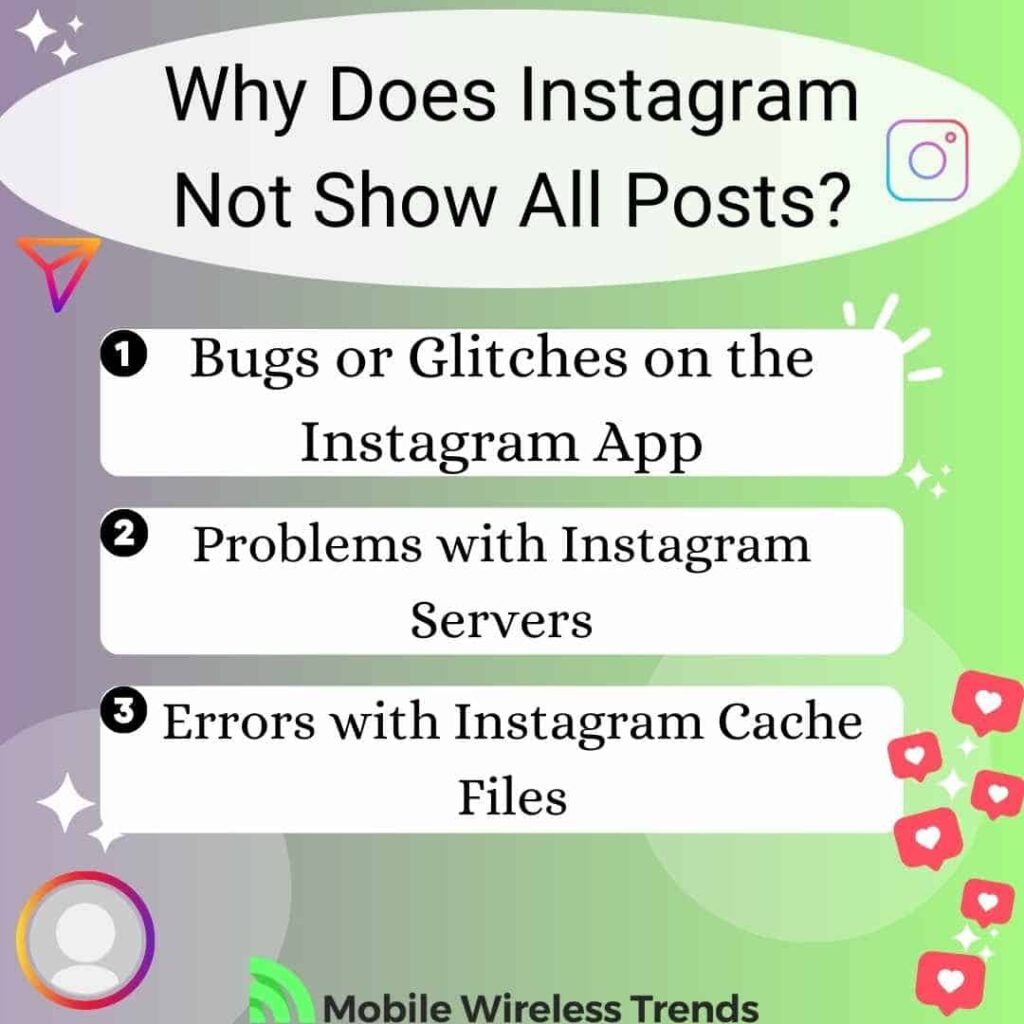
How to Fix Instagram Not Showing All Posts on Profile
The first scenario consists of fixing Instagram not showing all posts on a profile.
In this case, you are unable to check your recently uploaded or even old posts on the platform. Instagram has identified this error on the Instagram App, and you can fix it by following these solutions.
1. Update the Instagram App
Before doing anything, the first thing we are going to try is to update the Instagram mobile application.
Outdated versions of the app may have compatibility issues or bugs that can cause post-display problems.
By updating to the latest version available on your device’s app store (such as the Google Play Store or Apple App Store), you can ensure that you have the most recent bug fixes and improvements implemented by Instagram. After updating, relaunch the app and check if the issue persists.
2. Clear Instagram Cache Files
As mentioned above, the Instagram App accumulates cache files which later slow down your phone and affect the correct functioning of the application.
Clearing cache is one of the best solutions for Instagram not showing all posts problems, and this is how you do it:
- On iPhone, go to Settings > General > iPhone Storage > Instagram > Offload App, then reinstall.
- On Android, go to Settings > Apps > Instagram > Storage > Clear Cache.
Then, go to Instagram and see if the posts are loading now. Otherwise, move on to the following.
3. Check for Instagram Outages
Before losing your head thinking that you are a victim of Instagram device ban, you might as well check the current Instagram Server State.
To do this, you can use third-party websites, such as Is It Down Right Now. Here, you can see whether the Instagram server is working or not.
If there’s an outage going on, simply wait for the Instagram Team to solve it – you can’t do anything other than to wait for a while!
4. Re-Upload the Instagram Post
Are you trying to see a recently uploaded Instagram post, but the content is not showing on your profile?
In this case, we might be talking about an unexpected glitch on the app or an error on the file. In this case, re-uploading the post is the best thing you can do. If you can see the Instagram post on your profile but it’s not correctly displaying, then do this:
- Open the Instagram app on your device.
- Go to your profile and find the post that is not showing.
- Tap on the three-dot menu icon (⋮) located at the top-right corner of the post.
- Select the option to delete the post.
- Once the post is deleted, go back to your profile and tap on the “+” icon to create a new post.
- Choose the photo or video you want to upload and add any captions or tags.
- Tap on the “Share” button to re-upload the post.
5. Contact Instagram Support
If you have tried all the solutions in this guide, but the posts are still not appearing on your profile, then send a message to Instagram Support Team by using the following contact template:
“Hi there,
I’m writing to report an issue I am facing with my Instagram profile, specifically related to my posts not showing up on my profile page.
I have noticed that when I upload new posts, they do not appear on my profile grid or in the feed of my followers. This issue has persisted despite multiple attempts to upload different types of content. I have also checked my privacy settings and confirmed that my posts are set to be visible to everyone.
If any additional information is required from my end to address this issue, please let me know, and I will be more than happy to provide it.
Sincerely,
[Your Name]
[Your Instagram Username]”
Instagram will check whether the problem is related to your account or your device.
If the problem is related to your mobile phone, then you’ll need to send it to a specialized technical service in order to get it repaired. Otherwise, the IG Support Team will inform you about the steps to follow.
How to Fix Instagram Not Showing All Posts on Feed
The second scenario takes place when Instagram is not showing all posts on your feed.
Normally, as soon as you open the IG App, new posts appear on your timeline. If this is not happening, then try these three solutions to fix Instagram not showing all posts on feed.
1. Log in and Out from Your Instagram Account
To address the issue of posts not showing on your Instagram account, try logging out and logging back in to refresh the connection between the app and the server.
Open the Instagram app, go to your profile, tap on the menu icon, select “Settings,” and choose “Log Out” or “Sign Out.” After a few minutes, reopen the app and log back in with your Instagram credentials.
This process may help resolve any temporary glitches or sync issues causing the posts not to appear.
2. Check For Instagram Account Restrictions
Believe it or not, Instagram imposes daily limits to ensure the correct use of its platform. This is why some people experience Instagram search suggestion bans and other temporal problems inside Instagram.
If you have been using your IG account a little bit too much, make sure to stop using it for a few hours before attempting to load IG posts on Feed again.
3. The Content Has Been Restricted by Instagram
Finally, if you are unable to see content on your Instagram feed, it is possible that certain content has been restricted by Instagram.
This restriction could occur due to various reasons, including violations of community guidelines or content filters. Instagram has implemented measures to filter out certain types of content that may be deemed inappropriate, sensitive, or against Instagram Content Policies.
Tech Recap: Instagram Feed Not Showing New Posts
Getting lost in your Instagram feed is easy, but when posts stop showing up, it’s time to take action! Here’s what you can do if Instagram isn’t displaying all posts on your profile:
- Update the Instagram App
- Clear Instagram Cache Files
- Check for Instagram Outages
- Re-Upload the Instagram Post
Contact Instagram Support
Now, if your Instagram feed is acting up, try these steps:
- Log in and Out from Your Instagram Account
- Check for Instagram Account Restrictions
- Verify if the Content Has Been Restricted by Instagram
Give these a shot, and hopefully, your Instagram experience will be back to normal in no time!
Techies Also Ask
Why Is Instagram Not Showing Posts in Chronological Order?
Instagram no longer displays posts in chronological order as they have implemented an algorithm that prioritizes content based on relevance, user engagement, and other factors. This change was made to improve the overall user experience and show users the content they are more likely to be interested in.