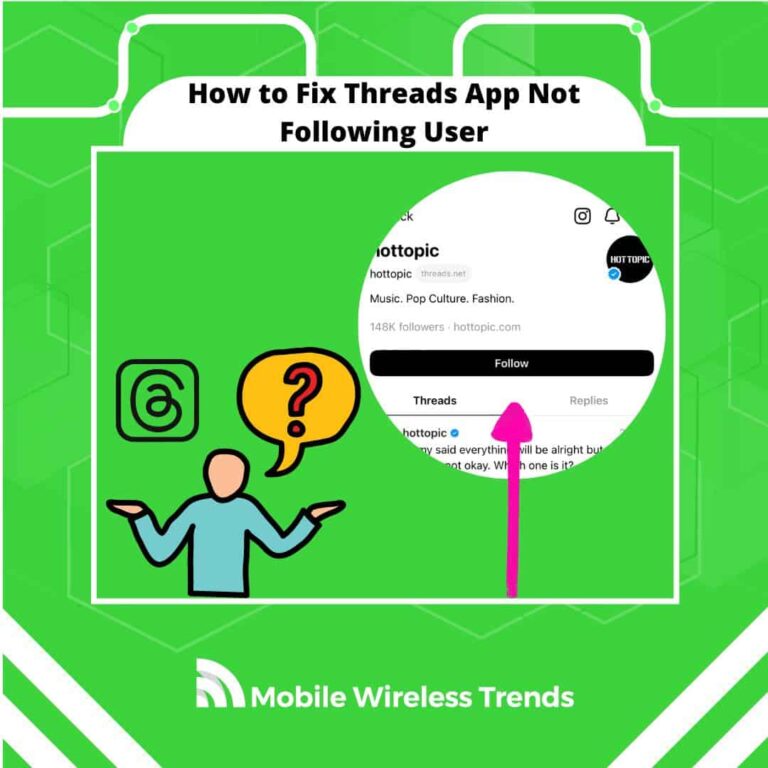Do you remember when Twitter (now called X) decided to impose rate limits back in July 2023? The world went insane!
Then, Meta decided to push the release of their new app: Threads by Instagram.
Threads quickly got millions of users, and it’s now one of the most used text-based social media platforms out there.
However, it’s not perfect – the follow button on Threads tends to fail without further notice.
Mobile Wireless Trends will show you how to fix Threads app not following users or follow button not working with 10+ proven fixes.
Quick Tech Answer
To fix the Threads app not following, start by updating the app to the latest version. If that doesn’t help, try refreshing the app or even clearing its cache. Also, check the user profile settings to ensure they’re public. Unfollowing and re-following the user might refresh the connection. Be mindful of following limits and account restrictions, and if nothing works, reach out to Threads Meta Support for assistance.
Tech Shortcut
Why Can’t I Follow Someone on Threads?
Threads is linked to Meta (Facebook and Instagram), and it can experience some bugs that are already pretty common on these platforms (such as Instagram DM notifications not working).
If you can’t follow someone on Threads, then it might be due to any of the following reasons.
1. Internet Connection Issues
One common reason why users might experience difficulty following someone on the Threads app is due to internet connection issues.
If the user’s device is not connected to the internet or has a weak connection, it can prevent the app from successfully sending and receiving data, including the action of following someone. In such cases, users should ensure that they have a stable and active internet connection before attempting to follow someone on the app.
2. Threads Daily Limits
Messaging platforms often implement certain limits to prevent spamming and misuse of their services. Threads might have daily limits in place for actions like following or interacting with other users.
If a user has reached their daily follow limit, they won’t be able to follow more people until the limit is reset, typically after a certain time period. This is done to ensure the platform’s integrity and prevent abuse.
3. Threads App Following Glitch
Technical glitches and bugs can occasionally affect the functionality of any app, including Threads. If there’s a glitch or bug specifically related to the follow feature, users might encounter issues when trying to follow others.
This could be due to errors in the app’s code, server-related problems, or conflicts with your device or operating system.
How Do I Follow Everyone on Threads I Follow on Insta?
Most of us want to follow everyone on Threads that we follow on Instagram.
If you want to follow everyone as soon as you download the Threads app, then these are the steps you need to follow:
- Login to Threads: Open the Threads app on your device (Android and iOS) and log into your Threads account – create a profile if you still don’t have one.
- Import Your Instagram Details: Once you’re logged in, Threads will prompt you to import your Instagram details. This might include your bio, name, profile picture, and potentially other relevant information.
- Follow All Accounts You’re Already Following: After importing your Instagram details, Threads may provide you with an option to follow all the accounts you’re already following on Instagram.
- Choose Accounts to Follow: As you browse through the list, decide which accounts you want to follow on Threads. Click or tap the “Follow” button next to each account you wish to follow on Threads.
- Confirm Your Decision: After you’ve made your selections, Threads might provide a confirmation message that you’ve successfully followed the selected accounts. In theory, this is how you can easily follow people on Threads, but if this does not work, then try the following fixes.
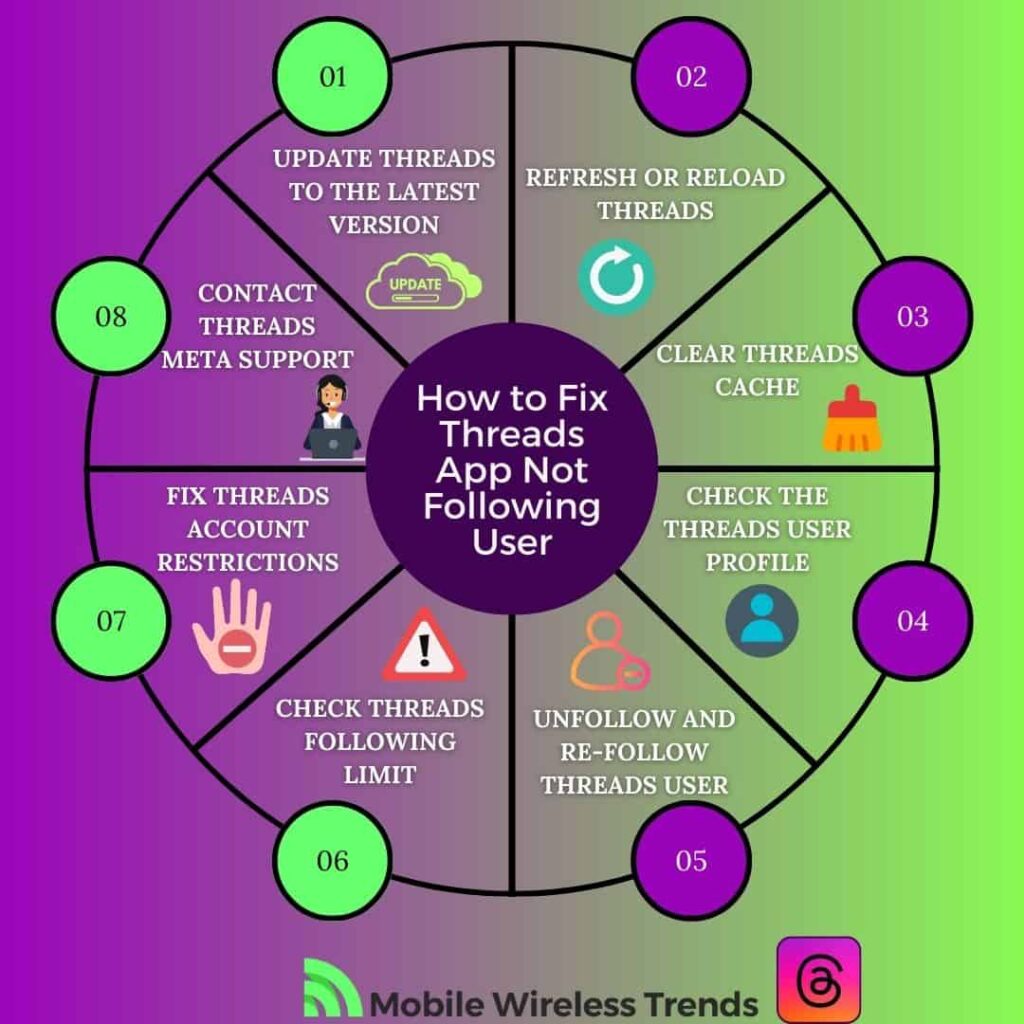
How to Fix Threads App Not Following User: 8 Solutions
If you attempted to follow users on Threads by following the aforementioned steps, but nothing worked, then we must do something about it.
Let’s check out the newest ways to fix Threads App not following user by checking out these 8 proven fixes.
1. Update Threads to the Latest Version
Updating the Threads app is crucial to resolving potential issues related to the following feature not working.
When you update the Threads app, you’re ensuring that you’re using the most recent version available. Updates often include bug fixes and improvements that can address issues like the app not following users properly.
To update Threads for Android do this:
- Open the Google Play Store on your Android device.
- Tap the three horizontal lines in the top-left corner to open the menu.
- Select “My apps & games.”
- Look for “Threads from Instagram” in the list of apps.
- If there’s an “Update” button next to the app, tap it to initiate the update.
To update Threads for iOS or iPhone, follow these steps:
- Open the App Store on your iOS device.
- Tap your profile picture in the top-right corner.
- Scroll down to see the available app updates.
- Find “Threads from Instagram” in the list and tap the “Update” button to download the latest version of the app.
2. Refresh or Reload Threads
Refreshing or reloading the Threads app can often clear out temporary issues or glitches.
Refreshing the app essentially means giving it a “fresh start” by clearing out any temporary data that might be causing issues, which will fix not following user bugs on Threads.
- Open the Threads app.
- For a refresh, swipe down on the screen (like pulling down a webpage) to initiate the refresh action.
- For a reload, close the Threads app completely by swiping it away or using your device’s app manager. Then, reopen the app, and see if you can follow other users now.
3. Clear Threads Cache
Clearing the cache can help resolve issues related to temporary data that might be causing problems with the Threads app follow feature. Here’s how to do it on both Android and iOS devices:
To clear Threads cache on Android:
- Open your device’s Settings.
- Scroll down and find Apps or App Management, then tap on it.
- Look for Threads from Instagram in the list of apps and tap on it.
- Tap on Storage or Storage & cache.
- You should see an option to Clear Cache. Tap on it to clear the app’s cache.
To clear Threads App cache on iPhone:
- Open your Settings.
- Scroll down and find the list of apps. Look for Threads from Instagram and tap on it.
- Tap on Offload App and the cache files will clear out.
- Clearing the cache can often help with performance and functionality issues, which means that, from now on, you should be able to follow other users on Threads.
4. Check the Threads User Profile
Normally, when you’re facing issues with the Threads app not following a user, it’s also important to consider the user’s profile settings.
The Threads app allows users to determine the privacy level of their profiles, which can affect how others interact with their content and whether you’re able to follow them.
Similar to Instagram, some information on Threads is always public and visible to anyone, whether they’re on Meta Products (like Facebook) or not.
Therefore, for the content people share on Threads, there’s the option to choose between a private or public profile:
- Private Profile: When your profile is set to private, only the followers you approve can see the content you share. This means that other users need your approval to follow you and see your posts.
- Public Profile: If your profile is set to public, your posts and other content can be seen by anyone, both within and outside Meta Products. This includes people who don’t have a Threads profile or use third-party services.
So, if the other person has a private Threads profile, they might have enabled a setting that prevents people from following them on the app.
5. Unfollow and Re-Follow Threads User
If you’re experiencing issues with following a user on the Threads app, sometimes unfollowing and then re-following the user can help refresh the connection and resolve any potential glitches. Here’s how you can do it:
- Open the Threads app on your device.
- Navigate to the user’s profile whom you want to unfollow and tap the “Unfollow” button.
- After unfollowing the user, navigate back to their profile.
- You should now see a “Follow” button instead of the “Unfollow” button.
- Tap the “Follow” button to send a follow request to the user.
- If the user’s profile is set to private, they will need to approve your follow request for you to see their content.
- Unfollowing and re-following a user can sometimes help with issues related to the follow feature not working correctly on Threads, so try it out.
6. Check Threads Following Limit
Sometimes, issues with following users on the Threads app can be related to following limits imposed by the platform.
Threads, like other social media apps, might have certain rate limits in place to counter spam and other malicious activities.
Generally, following limits are set to prevent spam attacks and abuse on the platform. They help maintain a healthy and secure environment for users.
According to Mashable, Threads has already started to integrate Rate Limits, but there’s no official information about these limits just yet. This is how you can see if you are rate limited on Threads:
- Error Messages: If you’re hitting the following limit, you might encounter error messages when trying to follow a user. The message could indicate that you’ve reached your following limit for a specific time period.
- Restricted Actions: Threads might temporarily restrict following actions if you’ve hit a certain threshold within a given time frame. This means you might not be able to follow more users until the restrictions are lifted.
Here, you can just wait until the system recognizes you are not a bot so you can follow people again.
This Threads User experienced rate limits on the platform, but unfortunately, we still can’t do much against them.
7. Fix Threads Account Restrictions
Account restrictions can be imposed by Threads for several reasons, and they will prevent you from following users on the app. Your Threads account might get locked or restricted due to the following reasons (among others):
- Suspicious Activity: If Threads detects suspicious or unusual activity on your account, it might temporarily restrict certain actions, including following users.
- Violations of Community Guidelines: If you violate Threads’ community guidelines or terms of service, your account might face restrictions as a result.
- Rate Limiting: As mentioned earlier, Threads might have rate limits to prevent spam and abuse. If you hit these limits, you could be temporarily restricted from following users.
If your Threads account has been limited by Meta, you will be unable to follow other users, and it will be necessary to wait for a while before using the Threads Follow Feature.
8. Contact Threads Meta Support
If you have tried it all and nothing works to fix Threads app not following users, then it’s time to get in touch with Meta’s Support Team.
Go to the official Instagram Support Page (remember that Threads is primarily managed via Instagram), log into your Threads account, and use the following contact template”
“Subject: Need Assistance: Unable to Follow Users on Threads App
Dear Threads Meta Support Team,
I am writing to seek assistance regarding an issue I’m facing with the Threads app. I have tried several fixes on my own, but unfortunately, the problem persists. Here are the steps I’ve taken so far:
- Updated Threads app to the latest version.
- Refreshed and reloaded the app multiple times.
- Cleared the Threads app cache.
- Ensured that the user profiles are public.
- Unfollowed and re-followed users to refresh connections.
- Checked and respected following limits.
Despite these efforts, I am still unable to follow users on the Threads app.
Thank you for your time and attention to this matter. I look forward to your prompt response and assistance in getting this matter resolved.
[Your Name]
[Your Threads App Username]
[Your Contact Information]”
How Do I Fix Threads Follow Button Not Working
Some users on Reddit (these Redditors) have experienced issues with Thread’s follow button not working.
If you cannot use the Follow Button on the Threads app, there are three main things you can try.
1. Reinstall the Threads App
If the follow button isn’t functioning as expected, there might be a glitch or corrupted data within the app. Reinstalling the app can often resolve such issues.
- Uninstall the Threads app from your device.
- Go to your device’s app store (Google Play Store for Android or App Store for iOS).
- Search for “Threads from Instagram” and download/install it again.
- Reinstalling the app provides a clean slate and can fix issues related to app functionality, including problems with the follow button.
2. Change from Private to Public Profile
If your Threads profile is set to private, it might impact your ability to follow users. Changing your profile to public can help troubleshoot this issue.
- Open the Threads app.
- Access your profile settings and look for the privacy settings.
- Change your profile from private to public, if you’re comfortable with that.
- Changing to a public profile might resolve the follow button issue, as private profiles require user approval to follow.
3. Use Threads Naturally
Threads, like other social media platforms, have mechanisms in place to prevent spam and suspicious activity.
If your actions are flagged as unnatural or spammy, it might impact the follow button’s functionality. Generally, you might need to act naturally on the app in order to use the Follow button again.
- Engage with Threads naturally, avoiding rapid or automated actions.
- Interact with content and users in a genuine and responsible manner.
Using Threads naturally can prevent your actions from being flagged as suspicious, ensuring that the follow button functions properly.
Tech Recap: How to Fix Instagram Threads Following Glitch
The Threads App by Meta continues growing at an amazing pace. Twitter continues to dominate the text-based social media space, but it now has a big competitor to watch out for.
These are the best 9 solutions to fix Instagram Threads not following user or follow button glitches:
- 1. Update Threads to the Latest Version
- 2. Refresh or Reload Threads
- 3. Clear Threads Cache
- 4. Check the Threads User Profile
- 5. Unfollow and Re-Follow Threads User
- 6. Check Threads Following Limit
- 7. Fix Threads Account Restrictions
- 8. Contact Threads Meta Support
Techies Also Ask
Can You Make Your Threads App Private?
Yes, you can make your Threads app private. Threads allows you to adjust your profile privacy settings, choosing between a private or public profile. With a private profile, only approved followers can see your content, while a public profile lets anyone view your posts.
Why Is My Threads Feed People I Don’t Follow?
Threads’ feed might display content from people you don’t follow due to various reasons, including factors like mutual interactions, shared interests, and engagement with their content. Additionally, the absence of a “following” tab until July 31, 2023, might have contributed to content from non-followers appearing in your feed. Worry not – Threads has added a Following Tab, so this problem should be gone by now.