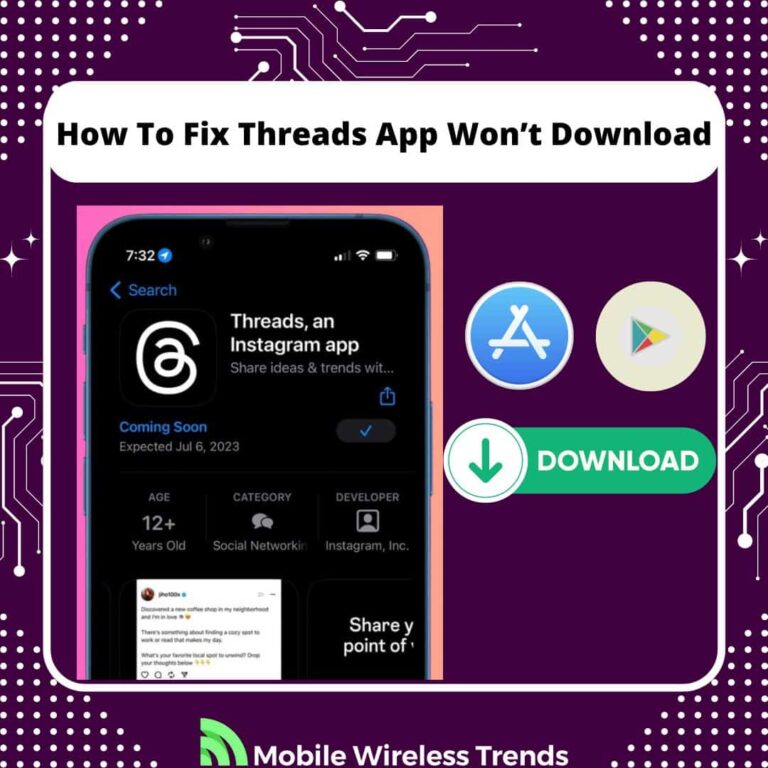Threads is the new sensation – the new Twitter rival developed by Meta started to gain some traction right after it was released to the public.
Now, millions of users log into their Threads accounts to share their thoughts and find new people to talk with.
But what if Threads is not downloading as it should? Believe it or not, this is a problem that many users face every day.
Let Mobile Wireless Trends teach you how to fix Threads App won’t download on both iPhone and Android, by following a couple of known fixes.
Quick Tech Answer
To fix the Threads app not downloading, start by verifying your Instagram account credentials and ensuring compliance with Instagram policies. Check and stabilize your internet connection. Restart and update your phone’s operating system, and clear up storage space. Confirm if there are any Instagram-related restrictions, and check if your device is compatible. Look into country restrictions, disable any VPN, try accessing Threads through a web browser, and consider reaching out to the Meta Support Team for further assistance.
Tech Shortcut
How Do I Start Using Threads App?
To use the Threads App, we first must remember that the application belongs to Meta and it’s linked to Instagram.
So, in order to download and use Threads on your phone, these are the steps you need to follow:
- Download the App: Download the Threads app from the App Store (for iPhone) or Google Play Store (for Android).
- Open the App: Once the app is installed, tap on the Threads app icon to open it.
- Sign In with Instagram: Tap “Sign in with Instagram” at the bottom of the screen. If you’re not signed into the Instagram app, tap “Log in with Instagram” to log into your Instagram account.
- Choose Instagram Account: If you have multiple Instagram accounts, you can choose the account you want to link with Threads. Tap “Switch accounts” to select a different account if needed.
- Set Up Your Profile: Add a profile picture, complete your bio, and add more details to your Threads account at your command.
- Continue and Set Profile Privacy: Tap “Continue” at the bottom. Choose whether you want to have a public or private profile by selecting the appropriate option.
- Review Terms and Create Profile: Review the terms and policies, then tap “Create profile” at the bottom.
Now, you’ve set up your profile on Threads and can start using the app to engage with your connections and enjoy its features.
As you can see, you need a valid and functioning Instagram account – there are no exceptions to this rule, so you better watch out.
Why Is Threads Not Downloading?
Did you try to download the Threads app, but the process didn’t work as expected? Problems while downloading Threads are mainly caused due to three reasons.
1. Country and Region Limitations
Threads app is not universally available due to regional restrictions.
In the European Union (EU), accessing Threads is not possible because of stringent data privacy rules. The EU’s robust privacy regulations have raised concerns, leading Meta to refrain from launching Threads in this region.
Additionally, China, known for its strict censorship through the Great Firewall, has also banned Threads, aligning with the restrictions imposed on major Western social media platforms like Instagram and Facebook.
The app faces bans in other countries like Iran, Russia, and North Korea due to government censorship. Users typically download Threads from the App Store (iOS) or Google Play Store (Android).
However, the unavailability in the EU is attributed to Meta’s decision, anticipating regulatory uncertainty linked to the EU’s Digital Markets Act (DMA).
According to Bloomberg, European users already found a way to circumvent these restrictions by using a VPN, but still, all the Threads features are still not available for everyone.
2. Android or iOS Firmware Incompatibility
Incompatibility issues arising from the Android or iOS firmware can also prevent the successful download of Threads.
If the Threads app is designed for a newer version of the operating system and your device is running an older firmware, the download may fail.
Having an old device or outdated OS can also cause other Threads-related issues, such as Threads App not following users.
3. Internet Connection Errors or Meta Server-End Bugs
Download failures can be attributed to issues related to internet connectivity or bugs on the Meta server.
Unstable or slow internet connections may interrupt the download process. Moreover, server-end bugs within Meta’s infrastructure could potentially hinder the app’s download process.
These issues require troubleshooting, which may involve checking internet connectivity, restarting the device, or reporting bugs to Meta for resolution.
What Do I Need To Use Threads App?
Instagram constantly mentions that not everyone can use Threads. Therefore, in order to use the Threads App on your phone, you need three things:
1. Residence in a Valid Country: Ensure you reside in a country where the Threads app is available and not restricted. Currently, Threads may not be accessible in certain regions due to regulatory or censorship reasons.
2. An Instagram Account: Have an active Instagram account, as Threads requires you to sign in using your Instagram credentials. Ensure your Instagram account is in good standing and complies with Instagram’s policies to avoid any issues during integration with Threads.
3. Compliance with Instagram Policies: Adhere to Instagram’s policies and guidelines to prevent any complications while using Threads. Abide by their terms of service, community guidelines, and other policies to ensure a seamless experience and integration with the Threads app.
How to Fix Threads App Not Downloading: 10 Fixes
If you are having consistent issues while trying to download the Threads App, then keep on reading, and we’ll fix it for you.
Check out the best ten ways to fix Threads App won’t download right away.
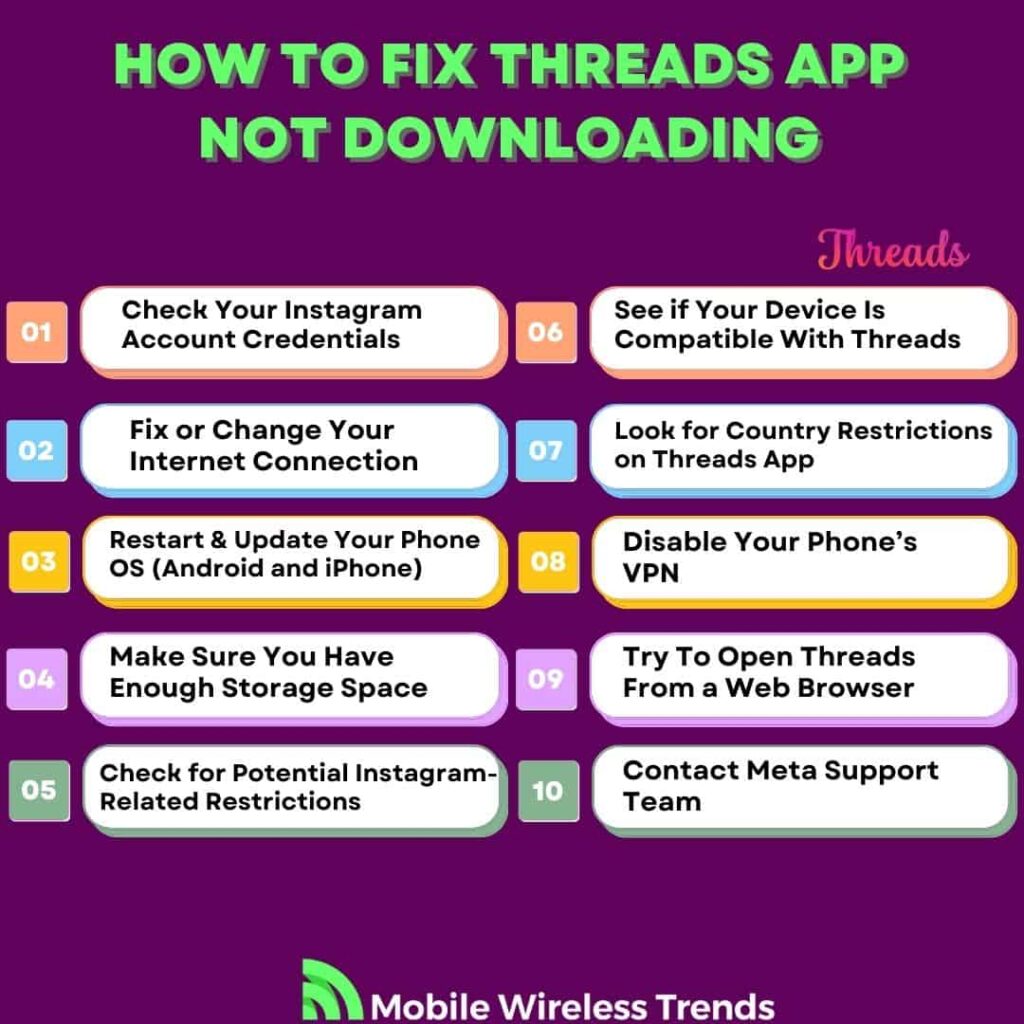
1. Check Your Instagram Account Credentials
Verifying your Instagram account credentials is a crucial initial step.
Ensure that you are entering the correct Instagram username and password when attempting to sign in to Threads.
A small typing error can easily lead to login failures. If you’ve recently changed your Instagram password, ensure that you update the password within the Threads app to match the latest one.
An outdated or incorrect password could prevent successful authentication and, consequently, impede the download process.
Also, confirm that your Instagram account is in good standing and compliant with Instagram’s policies, as any violations or issues with your account might affect the integration with Threads.
2. Fix or Change Your Internet Connection
The stability and quality of your internet connection are paramount when it comes to downloading apps.
If you encounter difficulties downloading Threads, your internet connection might be the culprit.
- Start by checking if your device is properly connected to the internet. If you’re using Wi-Fi, ensure that the signal is strong and stable.
- If possible, try switching to a different Wi-Fi network to see if the issue persists. Alternatively, use mobile data to download the app.
- In cases where the issue persists across multiple internet connections, consider restarting your router or modem to troubleshoot any potential connectivity problems.
Keep in mind that using Threads (or even downloading the app) will be impossible without a valid Internet connection.
3. Restart & Update Your Phone OS (Android and iPhone)
Perhaps your phone is facing a small bug that’s preventing you from downloading Threads.
In this scenario, restarting and updating your Android or iOS device can be the trick you are looking for:
1. Restart Your Phone: Restarting your phone is a simple yet effective step to troubleshoot various issues. It clears the device’s memory, shuts down unnecessary processes, and often resolves minor glitches. Press and hold the power button, then select restart or power off and turn it on again.
2. Check for OS Updates (Android): Keeping your Android OS updated is crucial for app compatibility and security. Manufacturers regularly release updates with bug fixes and enhancements. To check for updates, go to “Settings,” then “System,” and look for “Software Update” or “System Update.”
3. Check for iOS Updates (iPhone): Apple frequently releases iOS updates, addressing bugs and improving performance. To check for updates on an iPhone, go to “Settings,” then “General,” and select “Software Update.” If an update is available, follow the on-screen instructions to download and install it.
4. Make Sure You Have Enough Storage Space
Perhaps the Threads App won’t download because your phone simply doesn’t have enough storage space. Therefore, do this:
1. Check Storage Availability: Insufficient storage space can impede the Threads App download. To verify your available storage, go to your device’s settings and find the “Storage” or “Storage & Memory” section. This displays a breakdown of your used and available storage.
2. Clear Unnecessary Files: If your storage is nearly full, remove unused apps, old photos, videos, or any other files you no longer need. You can also clear cached data from apps to free up additional space. This can be done in the device settings under “Storage” or within individual app settings.
5. Check for Potential Instagram-Related Restrictions
Are you sure that your IG account is in good standing with the platform’s policies? You might be search banned on Instagram, or maybe you suffered a recent Instagram restriction.
In this case, keep in mind that restricted Instagram accounts cannot download or use Threads as intended.
There are two things that you can do if this happens to you:
1. Review Instagram Policies: Ensure that your Instagram account complies with Instagram’s policies. Instagram might impose restrictions on certain accounts, especially if they violate terms of use, community guidelines, or exhibit suspicious behavior. Rectify any violations and ensure your account is in good standing.
2. Check Account Status: Verify if your Instagram account is not temporarily restricted or flagged for any reason. Visit the Instagram app or website to check for any notifications or alerts regarding your account status.
6. See if Your Device Is Compatible With Threads
Threads is a new app designed to run on new devices. If you are using a very old iPhone model or Android phone, then the Threads App won’t download:
1. Check Device Specifications: Confirm that your device meets the minimum requirements to run the Threads app. Check for specifications such as operating system version, RAM, and processor compatibility.
2. Refer to Threads App Requirements: Visit the Threads app page on the App Store (for iOS) or Google Play Store (for Android) to view the app’s official requirements and ensure your device aligns with them.
3. Update Device Software: If your device is on an older software version, updating the operating system might resolve compatibility issues. Ensure you’re running the latest version of your device’s operating system.
7. Look for Country Restrictions on Threads App
As I mentioned above, country restrictions might prevent you from downloading and using Threads.
You can check out country restrictions for the Threads App like this:
1. Verify Availability in Your Country: As mentioned earlier, it’s crucial to confirm whether Threads is available in your country. Certain regions, like the European Union, have faced restrictions due to regulatory concerns and data privacy rules. Countries such as China, Iran, Russia, and North Korea have also banned the Threads app.
2. Check Official App Stores: Visit the App Store (for iOS) or Google Play Store (for Android) and search for Threads. If the app is available in your country, it should appear in the search results.
3. Use a VPN: In some cases, individuals in restricted countries might attempt to use a Virtual Private Network (VPN) to access apps unavailable in their region. This can work for you, but mostly if you have a premium VPN downloaded on your device.
8. Disable Your Phone’s VPN
VPNs (virtual private networks) can help us solve many problems related to app downloads, including Threads.
Nonetheless, they might also be causing problems with Threads App download, which is why we recommend you do this:
1. Disable VPN: To check if a VPN is causing the issue, disable the VPN on your phone. Go to your phone’s settings, find the VPN option, and turn it off.
2. Activate VPN: Turn on the VPN again – try to choose another country or region before moving on to the last step.
3. Retry Download: Once the VPN is disabled, attempt to download the Threads app again. Sometimes, app downloads can be affected by VPNs, especially if the VPN server is in a region where the app is unavailable.
9. Try To Open Threads From a Web Browser
Did you know that Threads also has a web browser version? It’s Threads.net! You can go to the official Threads website and use the platform directly from your phone’s web browser.
Nonetheless, the features on the websites are fairly limited.
Also, if Threads is blocked in your country, then this step won’t work. Nevertheless, this is a nice alternative to downloading Threads in case the app won’t download after attempting several fixes.
10. Contact Meta Support Team
If you are 100% sure that your phone can run the Threads App and you live in a valid country, but still can’t download the Threads App, then it’s time to contact the Meta Support Team.
Go to the Meta Support website (you can do it from your phone by opening the Meta Help Center on Instagram or Facebook), and use the following contact template to accelerate the process:
“Subject: Assistance Needed: Unable to Download Threads App
Dear Meta Support Team,
I am writing to seek assistance regarding an issue I am facing while attempting to download the Threads app. I am encountering difficulties despite multiple attempts and various troubleshooting steps. I am hopeful that your team can guide me through resolving this issue successfully.
Here are the troubleshooting steps I have already undertaken:
- Checked my Instagram account credentials to ensure accuracy and verified compliance with Instagram’s policies.
- Confirmed that my internet connection is stable and attempted the download process over both Wi-Fi and mobile data.
- Restarted my phone and updated my phone’s operating system to the latest version.
- Ensured sufficient storage space is available on my device.
- Verified if the Threads app is available in my country of residence and explored any potential regional restrictions.
- Disabled my phone’s VPN to eliminate any possible conflicts during the download process.
- Attempted to access Threads from a web browser using the official Threads website (https://www.threads.net/).
Despite these efforts, I continue to face challenges in downloading the Threads app. Your guidance and assistance in resolving this matter would be greatly appreciated.
Thank you for your time and support.
Best regards,
[Your Name]
[Your Email Address]
[Your Phone Number]”
Tech Recap: Threads App Won’t Download, What Do I Do?
The Threads App is a firm competitor to the dictatorship that Twitter has imposed over the past decade.
However, being unable to download Threads is a common issue that you are now able to fix by yourself, all thanks to Mobile Wireless Trends.
These are the best 10 ways to fix Threads App won’t download for iPhone and Android phones:
- 1. Check Your Instagram Account Credentials
- 2. Fix or Change Your Internet Connection
- 3. Restart & Update Your Phone OS (Android and iPhone)
- 4. Make Sure You Have Enough Storage Space
- 5. Check for Potential Instagram-Related Restrictions
- 6. See if Your Device Is Compatible With Threads
- 7. Look for Country Restrictions on Threads App
- 8. Disable Your Phone’s VPN
- 9. Try To Open Threads From a Web Browser
- 10. Contact Meta Support Team
Techies Also Ask
Why Can’t I Install Threads on My Phone?
You might be unable to install Threads on your phone due to regional restrictions, as the app is not available in certain countries or regions.
Additionally, compatibility issues with your device’s operating system or insufficient storage space could also prevent the installation.
It’s advisable to check your region’s availability, ensure compatibility, and free up sufficient storage to resolve this.
Why Is Threads Not Available in My Country?
Threads may not be available in your country due to regional restrictions imposed by Meta, the developer of the app.
These restrictions could be attributed to regulatory concerns, data privacy compliance, or specific governmental regulations in your country that prevent the app from being offered.
It’s recommended to verify with Meta or app store updates for the most accurate information regarding the availability of Threads in your country.