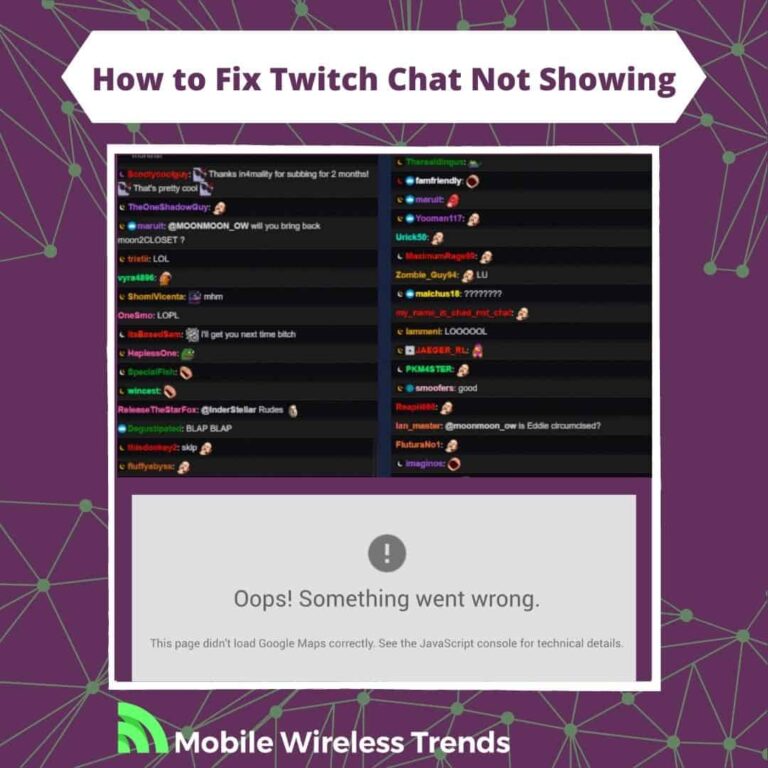One of the greatest features of Twitch is the ability to engage with your favorite streamer via the Twitch chat.
You can also make lots of like-minded friends by participating in a Twitch stream chat, so this is clearly one of the strongest points of the Twitch platform.
But what if the Twitch chat is not appearing? What do you do here?
This original guide by Mobile Wireless Trends shows you how to fix Twitch chat not showing (or not loading/appearing) by following 9 useful solutions.
Quick Tech Answer
To make Twitch chat not showing, first, make sure you’ve expanded the Twitch chat box, and it’s not minimized. If it’s still not showing, try refreshing the Twitch webpage or closing and reopening the app to clear any temporary glitches. If the issue persists, consider updating the Twitch app or logging out and logging back into your Twitch account to refresh your connection and access the chat. You may also contact Twitch Support Team so they can help you out.
Tech Shortcut
Why Is Twitch Chat Not Showing?
Normally, the Twitch Chat should appear as long as you are logged into your Twitch account.
If you are logged into your Twitch profile, but the Twitch chat is still not showing, then it might be due to any of the three following reasons.
1. The Twitch Chat Has Been Accidentally Disabled
Sometimes, Twitch chat may not be visible due to accidental settings changes by Twitch viewers.
If you didn’t know this, it is possible to manually turn off the Twitch chat. So, even if you want to participate in the chat, you may be unable to see if you have disabled it by accident. I’ll show you how to fix it below.
2. Outages on Twitch Server
Occasionally, Twitch might experience server outages or technical issues, resulting in the chat not showing up for viewers.
These temporary disruptions in the Twitch servers can affect various features, including the chat system. When such outages occur, the chat may be temporarily unavailable until Twitch resolves the server problems.
Check out the official Twitch Status website to check the current state of the Twitch servers.
3. Twitch Creator Limitations (Subscribers-Only or Emotes-Only Chat)
Some Twitch streamers may choose to limit chat access to specific groups of viewers. For example, a streamer might set their chat to be “Subscribers-Only,” allowing only subscribers to participate in the chat.
Additionally, some streamers might enable “Emotes-Only” mode, where viewers can only communicate using emotes and not regular text. These limitations are entirely at the streamer’s discretion and can affect the visibility of the chat for certain viewers.
Remember that Twitch streamers can see who is watching as long as they are actively participating in the chat!
How Do I Turn My Chat Back on Twitch?
Turning your Twitch chat on is quite easy:
- Log into Twitch and go to the Twitch stream you wish to watch.
- If you are using a phone, the chat will automatically appear on the screen. You may disable it by tapping the “Expand Screen” icon, but overall, the chat will always automatically pop up.
- If you use Twitch via desktop, the chat will appear as soon as it hasn’t been hidden by you.
- Lastly, if the chat does not show up after turning it on, then continue reading this guide to learn what to do.
3 General Fixes for Twitch Chat Not Loading
First, let’s try the most standard and general fixes for Twitch chat not appearing.
These three solutions are the first things you must try in order to fix Twitch chat not loading while logged into your Twitch profile.
1. Check Your Internet Connection
A stable and reliable internet connection is essential for accessing Twitch chat. If your chat isn’t loading, check your internet connection to ensure you have a strong and active connection.
If your internet is slow or unstable, it can hinder the loading of the chat. Consider troubleshooting your internet connection or switching to a more stable network if needed.
2. Restart Your Device (Computer or Phone)
Sometimes, technical glitches or temporary issues can cause problems with Twitch chat loading.
A simple yet effective solution is to restart your device, whether it’s a computer or a phone. Restarting clears any temporary issues and refreshes the system, which might resolve chat loading problems.
3. Make Sure You Are Not Banned on Twitch Chat
If you find that Twitch chat isn’t loading specifically for your account, you might want to check if you are banned from the chat. Streamers or moderators can ban users from participating in the chat for various reasons.
Remember that, according to Twitch Rules, streamers can ban you from their own chat. This means that you can still participate in other’s chats as long as you are not banned from them
Go to another Twitch streamer’s chat and see if you can participate there to confirm whether you have been banned or not.
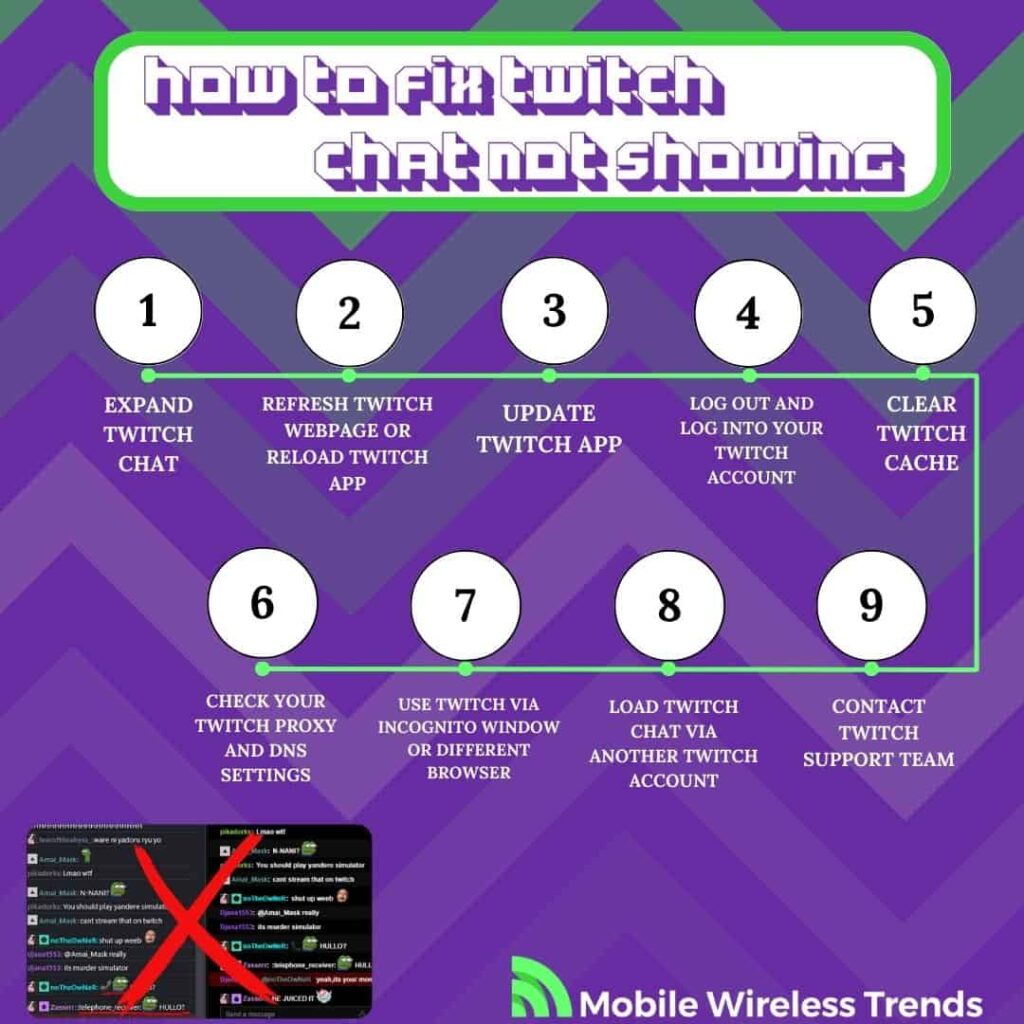
How to Fix Twitch Chat Not Showing: 9 Fixes
There are nine different solutions to fix Twitch chat not showing, and they are quite easy to follow.
Make sure to check each fix one by one so you don’t skip the best solution – without further delay, let’s learn how to fix Twitch chat not appearing right away.
1. Expand Twitch Chat
As I mentioned before, the Twitch chat will automatically appear as soon as you open someone’s live stream via the Twitch App for iOS and Android devices.
However, if you are using Twitch via Desktop, then it will be a little harder to find the Expand button of the Twitch chat.
This solution can sound slightly dull, but I don’t blame you – finding that little Chat Expand icon is a real challenge!
Go to Twitch.tv, open the stream you want to watch, and look for a little arrow icon at the very top right corner of the screen.
Click that button, and that’s it – the Twitch chat will appear again!
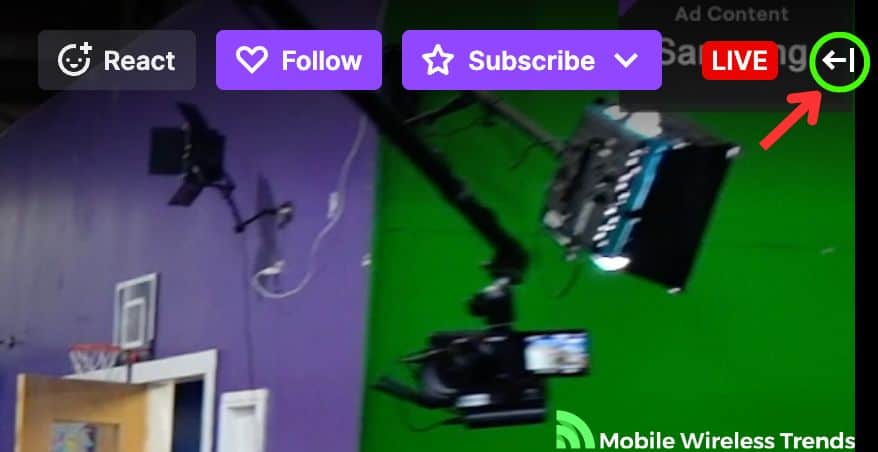
2. Refresh Twitch Webpage or Reload Twitch App
If you have already expanded the Twitch chat, but the chat feature is still not appearing, then it’s time to refresh Twitch on your phone or PC.
Refreshing the Twitch webpage or reloading the Twitch app is a quick and straightforward fix to address temporary loading issues.
Sometimes, the chat may not show due to a momentary glitch or a connection hiccup. By hitting the refresh button on your browser or closing and reopening the Twitch app, you give it a fresh start, allowing it to reconnect to the servers and load the chat properly.
3. Update Twitch App
Keeping your Twitch app updated is essential for optimal performance and access to the latest features.
Outdated versions of the app might encounter compatibility issues with Twitch servers, resulting in the chat not showing or functioning correctly.
By updating the app to the latest version available on your device’s app store, you ensure that it is equipped with bug fixes, performance enhancements, and any chat-related improvements released by the developers.
You may update the Twitch application via the Google Play Store or Apple App Store on Android and iPhone, respectively.
4. Log Out and Log Into Your Twitch Account
Sometimes, issues with the Twitch chat might be specific to your account or authentication. Logging out of your Twitch account and then logging back in can help refresh your account connection to the servers.
This process can resolve authentication-related problems and ensure that you have full access to the chat functionality.
Go to Twitch’s home screen, click or tap your profile picture, and tap the Log Out option. Then, log back into your account, go to the Twitch stream you want to watch, and see if the chat is showing now.
5. Clear Twitch Cache
Cache files can prevent Twitch from working smoothly. In this case, clearing Twitch’s cache will be the magic trick to re-enable the Twitch chat.
Go to your phone’s Settings App (outside Twitch), look for the Twitch icon on the Apps List, and select the Clear Cache button.
Then, close the Twitch App, and see if the chat is appearing or loading now. Otherwise, move on to the following fix.
6. Check Your Twitch Proxy and DNS Settings
Checking your Twitch proxy and DNS settings involves verifying the network configuration on your device to ensure that they are not causing any issues with Twitch chat or other features.
To check your Twitch proxy and DNS settings, follow these quick steps:
- For Proxies: Go to your device’s network settings and ensure that you are not using any proxies or VPNs that might interfere with Twitch connections. If you suspect a proxy is causing the issue, try disabling it and connecting directly to your network.
- For DNS Settings: Similarly, verify your device’s DNS settings. If you are using custom DNS servers, consider switching to your ISP’s default DNS servers or a reputable public DNS service like Google Public DNS or Cloudflare DNS. This can help resolve any DNS-related issues that might be impacting your Twitch experience.
7. Use Twitch via Incognito Window or Different Browser
If you’re experiencing issues with Twitch chat not showing, it could be due to browser-related problems, such as extensions or cookies interfering with the chat feature.
To troubleshoot this, try using Twitch in an incognito or private browsing window. This mode disables browser extensions, and it doesn’t store cookies, which may resolve any conflicts causing the chat to not load.
Also, you can try using a different web browser altogether. Switching to another browser can help isolate whether the issue is specific to your current browser, and it may provide a more stable environment for the Twitch chat to function properly.
8. Load Twitch Chat via Another Twitch Account
If Twitch chat is still not showing despite trying other fixes, the issue could be account-specific.
To verify this, try accessing the stream using a different Twitch account, such as a friend’s or a secondary account if you have one.
If the chat appears with the alternative account, then it’s likely there’s a problem with your original account or its settings.
If the chat is still NOT showing, then there’s probably an ongoing Twitch outage. The problem may also be caused due to your phone’s hardware, which is something beyond our scope of responsibilities!
9. Contact Twitch Support Team
At this point, the Twitch chat not showing bug is probably related to your account.
The only way to fix this is by sending a message to Twitch support. Go to the official Twitch Support website here, and under Category, select General.
On Sub Category, select Chat Issue, and on Detail Category, select “I can’t chat in a stream.”
Then, use the following Copy and Paste Twitch Chat Not Showing Template by modifying your personal information.
Send the message to Twitch, and wait a couple of days for them to get back to you.
“Subject: Twitch Chat Not Showing – Requesting Support
Dear Twitch Support Team,
Recently, while watching streams on Twitch, I encountered a problem where the chat is not showing up on the screen. I have tried several troubleshooting steps to resolve the issue, but unfortunately, the problem persists. Here are the fixes I have already attempted:
- Expanded Twitch Chat
- Refreshed Twitch Webpage or Reloaded Twitch App
- Updated Twitch App
- Logged Out and Logged Into My Twitch Account
- Used Twitch via Incognito Window or Different Browser
- Loaded Twitch Chat via Another Twitch Account
Despite these efforts, the chat remains invisible during streams. I truly value the Twitch community and the interactions it offers, and this issue has been affecting my streaming experience.
I am looking forward to hearing back from you and resolving this matter as soon as possible.
Sincerely,
[Your Name]
[Twitch Username]
[Email Address]”
Tech Recap: How to Fix Twitch Chat Not Loading
By following Mobile Wireless Trends’ solutions, you’ll be able to chat with your fellow streamers and chat colleagues again in no time.
These are the nine best solutions to fix Twitch chat not showing on mobile devices and web versions of Twitch:
- 1. Expand Twitch Chat
- 2. Refresh Twitch Webpage or Reload Twitch App
- 3. Update Twitch App
- 4. Log Out and Log Into Your Twitch Account
- 5. Clear Twitch Cache
- 6. Check Your Twitch Proxy and DNS Settings
- 7. Use Twitch via Incognito Window or Different Browser
- 8. Load Twitch Chat via Another Twitch Account
- 9. Contact Twitch Support Team
FAQ
Why Is Twitch Not Showing All Chat Messages?
Twitch may not show all chat messages due to various reasons, such as high chat volume during popular streams, slow internet connection causing delays, or chat restrictions set by streamers (e.g., sub-only chat). Additionally, technical issues on Twitch servers could temporarily hinder the display of all chat messages.
Can I Use Twitch Chat Without Logging In?
No, you cannot use Twitch chat without logging in. Access to the chat feature requires users to be logged in with a Twitch account. Logging in allows users to engage with the chat, interact with the community, and participate in discussions during live streams.