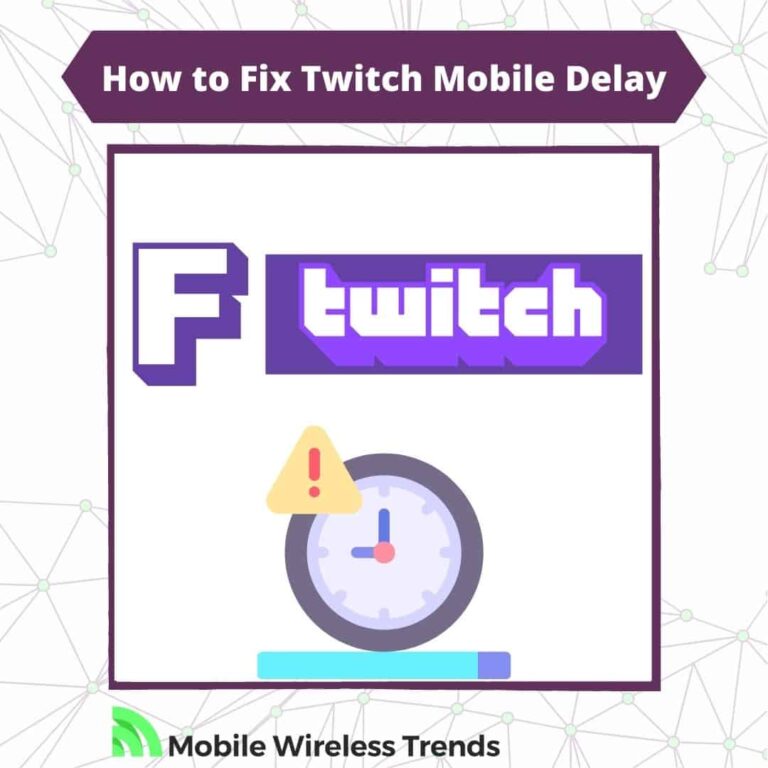Imagine this: you are watching your favorite Twitch streamer when they are about to open a new video game loot item in real-time.
Then, you look at the Twitch chat and find out that all other viewers already know what the item is before you because they saw it first.
That’s called Twitch mobile delay – it’s annoying, frustrating, and makes you want to turn off the chat forever. But how do we fix this?
Mobile Wireless Trends will show you the best ways to learn how to fix Twitch mobile delay by following 7 solutions on iPhone and Android phones.
Quick Tech Answer
To fix Twitch mobile delay, update the Twitch app to the latest version available on the app store, and ensure all background apps on your phone are closed to free up system resources. Additionally, check if Twitch Low Latency Player is an option in the app settings and enable it to reduce the delay between the broadcaster and viewer.
Tech Shortcut
Why Is Twitch Mobile Delayed?
First, let’s figure out why Twitch mobile delay even happens. A while ago, these Reddit users (Redditors) mentioned that the Twitch mobile app was extremely delayed in comparison to desktop and TV apps.
This usually happens due to any of the three following reasons:
1. Issues or Bugs On the Twitch App: Twitch’s mobile app may experience delays due to bugs or technical issues within the application itself. Software glitches, coding errors, or compatibility problems with specific devices can lead to delays in the app’s performance, causing streaming delays and lag for mobile users.
2. Faulty Internet Connection: A poor or unstable internet connection on the user’s mobile device can be a significant factor in causing delays while using the Twitch app. Insufficient bandwidth, network congestion, or signal interference can result in buffering and latency issues, leading to delays in receiving the live stream data.
3. Problems with Twitch Servers: Twitch’s servers play a crucial role in delivering content to users. If there are issues with the servers, such as high traffic, hardware failures, or maintenance work, it can result in delays for mobile users accessing the platform. When the servers struggle to handle the incoming data and user requests, it can lead to delays in live streaming and interactions on the app.
How Do I Fix Twitch App Delay?
The best way to fix Twitch App delay is by checking your network and ensuring that the Twitch app is working without problems.
However, Twitch is aware of mobile delay problems, which is why they have implemented certain features to prevent mobile delays, such as the Low Latency Mode feature.
What Is Twitch Low Latency Mode Video Feature?
Twitch’s Low Latency Video mode is a feature designed to minimize the delay between a streamer’s broadcast and their viewers’ real-time experience. With this mode enabled, the interaction between streamers and their audience becomes much more immediate and responsive.
Before March 2019, streamers had to opt-in to use Low Latency mode. However, due to its overwhelmingly positive reception from the Twitch community, the platform made it the default setting for most channels.
This means that when you join a stream, Low Latency mode is usually active by default, ensuring a more engaging and interactive experience.
Low Latency mode enables streamers to respond more quickly to messages in their chat, which is exactly what we want. However, Low Latency Mode must be manually enabled if you are using Twitch from an Android or iOS mobile device.
Where Can I Use Twitch Low Latency Feature?
According to Twitch, the Low Latency Feature that reduces mobile and streaming delay is available on the following platforms:
- Desktop Browsers: You can take advantage of Low Latency on Chrome, Firefox, and Edge browsers on your computer.
- Twitch Desktop App: If you prefer using the Twitch desktop application, Low Latency mode is available there as well.
- Mobile Apps: You can enjoy Low Latency on the Twitch mobile app for both iOS and Android devices – this is what we came for!
- Android TV: If you have Twitch installed on your Android TV, you can use Low Latency mode while watching streams.
- Game Consoles: Twitch’s Low Latency feature is also supported on Xbox One and PS4 gaming consoles.
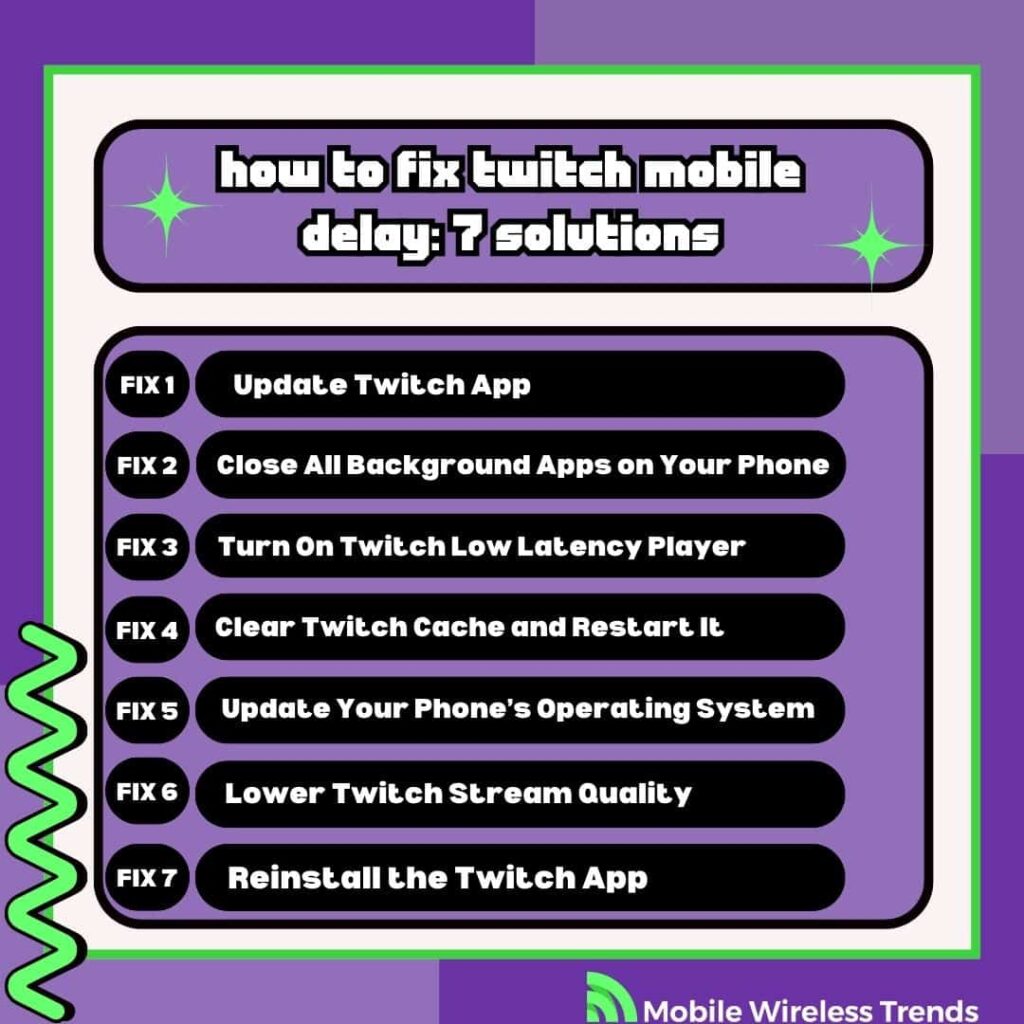
How to Fix Twitch Mobile Delay: 7 Solutions
So, now that you know the origin of the mobile delay, let’s try seven different solutions that will help us fix mobile delay problems on the Twitch app.
Whether you have an Android or an iOS phone, follow these solutions progressively to get rid of mobile delay on Twitch once and for all.
Fix #1: Update Twitch App
Ensuring your Twitch app is up to date is crucial for resolving mobile delay issues, so, naturally, the first thing we’ll do is update the Twitch App firmware.
Twitch app updates bring performance improvements, bug fixes, and compatibility enhancements, which results in facing potential mobile delay issues on your phone.
To update the Twitch app on your device, follow these steps:
- For Android: Open the Google Play Store, search for “Twitch,” and if an update is available, tap on the “Update” button next to the app.
- For iOS: Open the App Store, search for “Twitch,” and tap on the “Update” button if there’s a newer version available.
- Download the latest version of the Twitch App, and go back to the stream. See if the delay disappeared – otherwise, try the following solution.
Fix #2: Close All Background Apps on Your Phone
Closing unnecessary background apps can significantly improve Twitch app performance and reduce mobile delay. Background apps consume valuable system resources, affecting CPU, RAM, and network usage.
By closing this app, you’ll experience great benefits on your phone, such as resource optimization, minimized network usage, and improved stability while watching Twitch streams.
- To close background apps on Android, access your device’s recent apps menu by tapping the square or multitasking button, then swipe away each app you want to close.
- If you have an iOS device (iPad, iPod, or iPhone), swipe up from the bottom of the screen, and swipe away each app to close them.
- Then, open just Twitch, and see if the mobile delay is gone.
Fix #3: Turn On Twitch Low Latency Player
Now, if none of the aforementioned solutions worked, it’s time to unleash the beast: let’s activate Low Latency Mode on the Twitch stream.
Keep in mind that this feature will only be available if the Twitch app is updated to the latest version. These are the steps to activate Twitch Low Latency Player:
- Open Twitch on your phone and go to the stream you want to watch.
- Select the gear icon at the top right corner of the screen to open the Stream Settings Menu.
- Scroll down to Low Latency Player and toggle it ON.
- After enabling Low Latency Player, you might want to restart the Twitch app – this will help you ensure that the player has been enabled – it all should work by now!
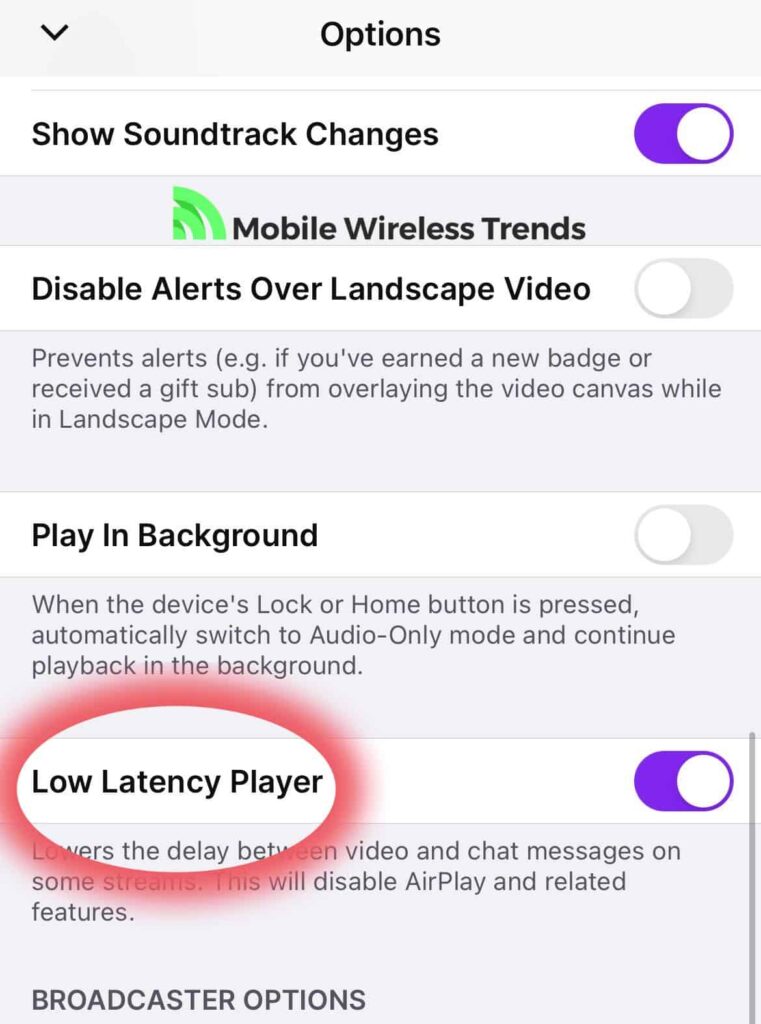
Fix #4: Clear Twitch Cache and Restart It
If enabling the Low Latency Player for Twitch did not work, then you may need to clear cache and restart the Twitch app.
Clearing the Twitch app’s cache and restarting it can help resolve mobile delay issues by refreshing the app’s data and settings.
Go to your phone’s Settings app, look for the list of Applications, find Twitch, and select “Offload App” (iOS) or “Clear Cache” (Android) to get rid of all cache files.
Then, close the Twitch app, and restart your phone. Open Twitch, go to a live stream Twitch chat, and see if the changes are working now.
Fix #5: Update Your Phone’s Operating System
If enabling Low Latency Mode and clearing the Twitch cache didn’t do anything, then the problem might be related to your phone’s operating system.
Operating system updates often include important optimizations, bug fixes, and performance enhancements that can positively impact app performance, including the Twitch app and mobile delay glitches.
To update the operating system for Android, do this:
- Go to your device’s “Settings.”
- Scroll down and select “System” or “About phone.”
- Tap on “System updates” or “Software update.”
- If an update is available, click “Download” and then “Install.”
- Your phone will restart to complete the update.
If you have an iPhone, follow these steps:
- Go to your device’s “Settings.”
- Tap on “General.”
- Select “Software Update.”
- If an update is available, tap “Download and Install.”
- Follow the on-screen instructions to complete the update.
By updating your phone’s operating system, you ensure that it’s equipped with the latest improvements and fixes, potentially resolving Twitch mobile delay issues and providing a smoother streaming experience.
Fix #6: Lower Twitch Stream Quality
Another solution to get rid of mobile delay bugs between the live stream and the Twitch chat is to lower the stream quality.
Yes, the stream will look a little bad, but at least your phone will be capable of handling all the data that comes through Twitch servers. To lower a Twitch stream’s quality, open Twitch, and go to the stream you want to watch.
Then, press the gear cog icon, and scroll down to “Broadcast Video and Audio Options.” Select a lower quality, such as 480p or 720p, and see if the mobile delay is gone.
Fix #7: Reinstall the Twitch App
At this point, reinstalling the Twitch app might be the magical trick to solve mobile delay issues.
By uninstalling and reinstalling the app, you can start with a fresh installation, removing any potential app-related glitches or corrupted data.
This will eliminate all app-specific problems that we have no control over. To reinstall the Twitch app, follow these steps:
For Android:
- Find the Twitch app on your home screen or app drawer.
- Press and hold the app icon until it starts to jiggle.
- Tap the “x” icon on the app to uninstall it.
- Go to the Google Play Store, search for “Twitch,” and tap on “Install.”
- Once installed, launch the Twitch app and log in to your account.
For iOS:
- Find the Twitch app on your home screen.
- Press and hold the app icon until the apps start to jiggle.
- Tap the “x” icon on the Twitch app to uninstall it (don’t worry, this won’t delete your account or data).
- Go to the Apple App Store, search for “Twitch,” and tap on “Install.”
- Launch the newly installed Twitch app and sign in to your account.
Twitch Mobile Is Still Laggy, What Do I Do?
If not even reinstalling Twitch worked to solve mobile delay problems, then the issue might be beyond your control. Try these last-resort alternatives in case Twitch is still laggy or delayed on your phone.
1. Check Twitch Servers
Lag or buffering issues can sometimes be caused by problems on Twitch’s end. Check if other users are reporting similar problems on social media or forums.
You can also visit Twitch’s official status page to see if there are any ongoing server issues or maintenance activities. If the problem is on Twitch’s side, you need to wait for a while as there’s nothing we can do here!
2. Contact Your IS Provider
If you’re experiencing persistent lag while using the Twitch mobile app, it’s possible that your internet service provider (ISP) is facing connectivity or speed issues.
You can run a speed test on your mobile device via Fast.com to check the download and upload speeds. If the results are significantly lower than what you’re paying for or what you usually get, you should contact your ISP to report the problem.
3. Check Your Phone’s Hardware
Your mobile device’s hardware and performance can also affect your Twitch viewing experience. If you’re using an older phone or one with limited resources, it may struggle to handle high-quality video streams smoothly, resulting in lag or stuttering.
It may be time to get a new phone or to go to a specialized technical service so they can look into its hardware.
Tech Recap: How to Fix Twitch Lag on Mobile
I know how annoying it is to watch Twitch streams with mobile delays – it’s a headache!
By following Mobile Wireless Trends’ solutions, you’ll be one step closer to getting rid of all mobile delays on Twitch.
Check out all of our other Twitch guides (can Twitch streamers see who is watching?) to become a Twitch expert in no time.
FAQ
How Long Does Mobile Delay Last on Twitch?
On average, the delay on Twitch mobile can range from a few seconds to around 15-20 seconds, depending on factors such as internet connection, device performance, and Twitch server load. It can be more, or it can be less, but this depends on your personal settings while using Twitch.
How Do I Get Low Latency Mode on Twitch Mobile?
To enable Low Latency mode on the Twitch mobile app, you need to ensure you have the latest version of the app installed on your Android or iOS device. Keeping both the Twitch app and your phone’s operating system up to date can help ensure you have access to the latest features, including Low Latency mode. Once you have the updated app, Low Latency mode should be available by default during live streams, reducing the delay between the broadcaster and the viewers.