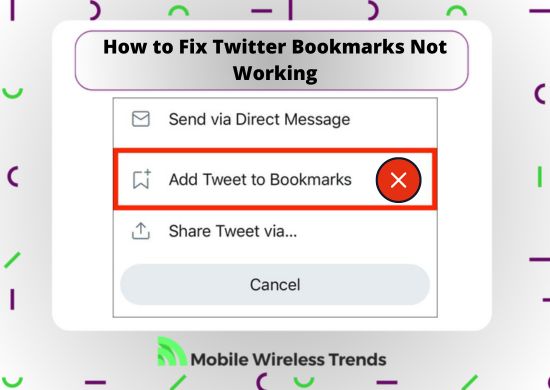Using Twitter Bookmarks has become a convenient way to save Tweets for later, thanks to Elon Musk’s team introducing this feature in 2024.
In the past, saving a Tweet for later required liking it or bookmarking the link in your web browser. Now, with a simple click on the Bookmark Icon, you can save Tweets hassle-free.
But what if the Twitter Bookmark feature isn’t working as expected? Discover how to address issues with Twitter Bookmarks not working by exploring this guide.
Quick Tech Answer
You can fix Twitter Bookmarks not working, showing, loading or appearing by updating the Twitter app, checking for Twitter account limitations, clearing browser cache, using Bookmarks on another device, or contacting Twitter Support Team for further assistance.
Tech Shortcut
Do Twitter Bookmarks Have a Limit?
According to Twitter, there are no limits on the number of Twitter Bookmarks you can have… however, some sources cite that if you have over 1,000 bookmarks, then the feature starts to bug out.
In theory, there are no limits to Twitter Bookmarks, Twitter Lists, Likes, Retweets, and more.
Nonetheless, exploiting the limits of the Twitter Platform can create some errors and bugs, which is why we recommend you stick to 1,000 bookmarks only – that should be enough!
Why Are Twitter Bookmarks Not Working?
Usually, Twitter Bookmarks work fine. You can see all your Twitter Bookmarks by looking for them directly on your profile. But why are Twitter Bookmarks not working? There are three main problems related to Twitter Bookmarks.
1. Why Can’t I Bookmark on Twitter?
If you can’t bookmark certain Tweets, it is because your Internet connection is failing, there’s a problem with your Twitter profile, or the person has blocked you.
Normally, all Tweets on the platform can be bookmarked, even private Tweets. And worry not – others can’t see your Twitter Bookmarks!
2. Twitter Bookmarks Not Saving
The “Twitter Bookmarks not saving” problem appears when there’s an issue with the Twitter App (outdated application), your connectivity is failing, or the Tweet has been recently deleted.
3. Twitter Bookmarks Gone
Have you ever logged into Twitter and noticed that most or some of your Bookmarks are gone? This happens when there are errors with Twitter’s servers, the Tweets have been deleted, or the changes did not properly save on your account.
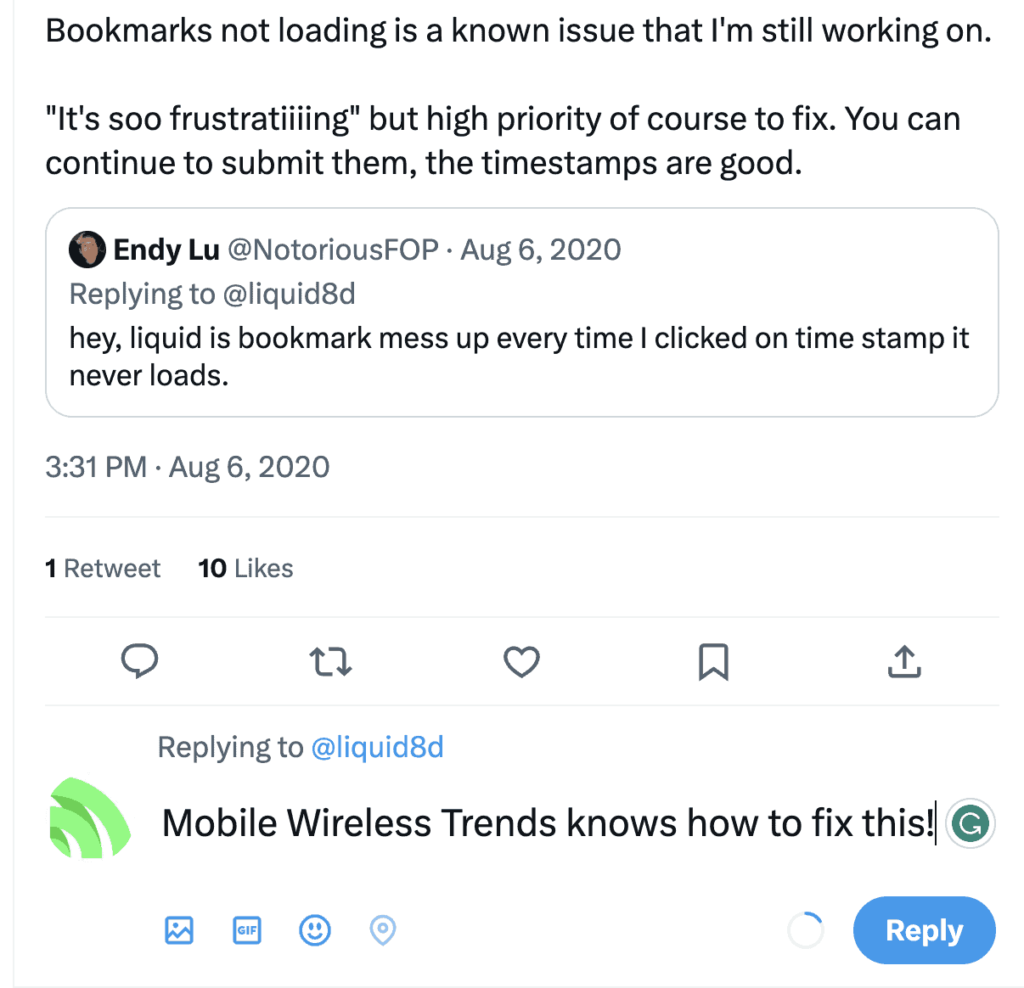
5 Ways to Fix Twitter Bookmarks Not Working
To fix Twitter Bookmarks not working, we first need to identify the cause behind the problem.
To do this, I’m going to show you five different scenarios that might appear regarding Bookmarks not working.
Fix #1: Fix Twitter Bookmarks Not Loading
The first scenario happens when Twitter Bookmarks are not loading. There are four different solutions for Twitter Bookmarks not loading, and these are the following:
- Clear browser cache and cookies: Clearing your browser’s cache and cookies can help refresh the data stored locally and resolve any conflicts. Go to your browser’s settings or preferences and locate the options to clear cache and cookies. After clearing them, restart your browser and try accessing Twitter Bookmarks again.
- Disable browser extensions: Sometimes, browser extensions can interfere with the proper functioning of websites. Disable any extensions related to Twitter or bookmark management and see if the Bookmarks feature starts loading correctly.
- Check your Internet connection: Turn off WiFi and turn on mobile data. Check if your Internet connection is working before attempting to load your Twitter Bookmarks. Using Twitter without active connectivity might cause other problems as well, such as Twitter Profile Update Failed.
- Update the Twitter App: Outdated versions of Twitter have many bugs and glitches, which creates the need to keep the Twitter App for Android and iOS devices updated at all times.
Fix #2: Fix Twitter Bookmarks Not Deleting
Twitter Bookmarks not deleting is quite an uncommon problem that affects some Twitter users. If you are trying to fix Twitter Bookmarks not deleting, then this is how you do it:
- Update Twitter: Then again, updating the Twitter App seems like a great solution to get rid of all bugs related to the platform, such as stopping Twitter from refreshing.
- Check Twitter server status: Twitter rarely fails, but the platform it’s not perfect at all. Go to DownDetector and check the current Twitter Server Status. If the server is down, you must wait for it to get back.
- Check for Twitter account ban: Are you sure that your Twitter account is not locked or restricted? Temporarily banned Twitter users are unable to make changes to their profiles, including deleting bookmarks.
Fix #3: Fix Twitter Bookmarks Not Saving
Twitter Bookmarks not saving is a problem that appears when Twitter fails to register the changes made on your profile. To fix Twitter Bookmarks not saving, try any of the following fixes:
- Fix your Internet connection: Most times, the “Twitter Bookmarks not saving” errors appear whenever your Internet connection is failing, so make sure to restart your router, turn on mobile data, and fix your WiFi network before attempting to save the bookmark.
- The Tweet has been recently deleted: If the Twitter author recently deleted the Tweet, you will be unable to bookmark it, even if you can see it on the Twitter platform.
- Bugs on the Twitter App: Restart the Twitter Application for iOS and Android, log out from your account, and then log back in. Then, try to save the bookmark – it should work now. Clearing Twitter cache might also work (you can do this from your phone’s Settings App).
Fix #4: Check Twitter Bookmarks on Another Device
If the aforementioned fixes didn’t work to fix Twitter Bookmarks, then we must identify if the problem is related to your Twitter account or to the device.
To do this, log in to your Twitter account from another mobile device or computer. If the Twitter bookmark problems persist, then the issue is related to your Twitter profile.
Otherwise, the problem is linked to the device you use to browse Twitter, which means that it’s necessary to check the hardware.
Fix #5: Contact Twitter Support Team
Lastly, your last shot is to contact the Twitter Support Team about this matter. Go to Twitter Support Page, and find the contact option. Then, use this template to send them a message:
“Hi Twitter Support,
I’m having trouble with the Bookmarks feature. Bookmarks are not saving or they disappear after a while, despite trying different troubleshooting steps like clearing cache and updating the app.
However, the problem persists. Bookmarking a tweet seems to briefly activate the bookmark icon, but the saved tweet doesn’t appear in the Bookmarks section upon refresh.
Please let me know if there are any additional details or information you require to help address this matter effectively.
Thank you for your time and support. I look forward to hearing from you soon.
Thanks,
[Your Name]
[Your Twitter handle].”
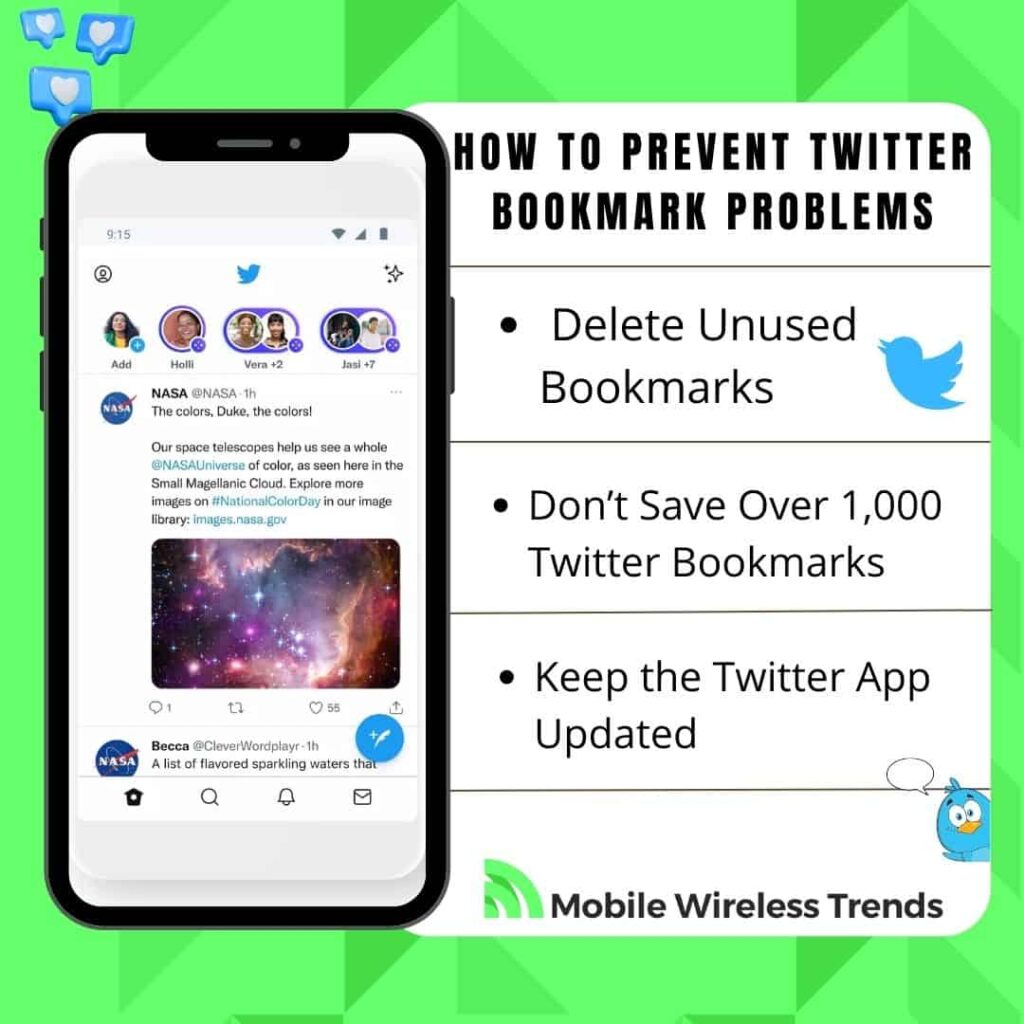
How to Prevent Twitter Bookmark Problems
After successfully fixing Twitter Bookmark problems, it is imperative to prevent these issues from happening again. To do this, follow these three tips.
1. Delete Unused Bookmarks
Twitter Bookmarks are great, but you don’t need to save them all. We recommend you delete all Twitter Bookmarks that you no longer have use for. This will prevent Bookmark errors on Twitter.
2. Don’t Save Over 1,000 Twitter Bookmarks
As we mentioned above, there is no official Twitter Bookmarks limit. Nonetheless, to prevent glitches related to Bookmarks, our recommendation is not to save more than 1,000 bookmarks on your profile.
3. Keep the Twitter App Updated
Updating Twitter is a standard solution to fix most Twitter bugs. Since Bookmarks on Twitter are relatively new, the Twitter Team continues to implement new features and updates constantly. This means that keeping Twitter updated is necessary to ensure the correct functioning of Bookmarks.
Tech Recap: How to Fix Twitter Bookmarks Not Showing
Twitter Bookmarks generally function smoothly, but occasional issues can arise. If you encounter problems such as Twitter Bookmarks not showing, not deleting, not working, or not loading, you can resolve them independently using these quick solutions:
- Clear your browser cache and cookies (including Twitter browser cache).
- Disable browser extensions.
- Verify and ensure a stable Internet connection.
- Update the Twitter app to the latest version.
- Contact Twitter Support for additional assistance.
Techies Also Ask
How Many Twitter Bookmarks Can You Have?
You can have as many Twitter Bookmarks as you want – there are no limits for bookmarks on Twitter. However, Twitter Bookmarks tend to fail when you save over 1,000 bookmarks on your profile.
Where Did My Twitter Bookmarks Go?
You can find all your Twitter Bookmarks by tapping on your profile icon and selecting the “Bookmarks” option on the Twitter App.