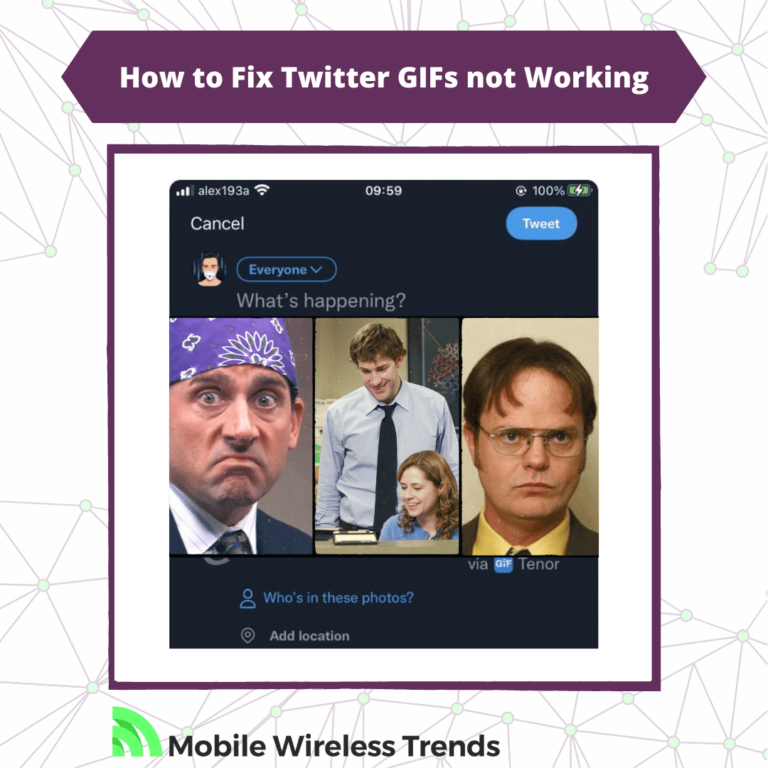Twitter GIFs are just the best! Personally, I’m a big fan of GIFs from the American version of The Office – they’re my go-to all the time.
Ever tried to upload a GIF on Twitter and hit a snag? Maybe you wanted to share a tweet, but the GIF just wouldn’t load. Let me tell you, you’re not alone. I’ve been there too.
The good news is, fixing this hiccup is a breeze. Keep on reading, and I’ll walk you through how to sort out Twitter GIFs not working in 2024 (with some fresh solutions, of course!).
Quick Tech Answer
You can fix Twitter GIFs not loading or not working by checking your Internet connection, updating the Twitter app, reducing the size of the GIF, or clearing cookies and cache files. Ultimately, you might need to contact Twitter support. Read further to find our Twitter GIFs Not Working Contact Template.
Tech Shortcut
Why Are GIFs Not Working On Twitter?
So, why are Twitter GIFs not working? Is there something wrong with the platform? We already know that Twitter is not perfect – Twitter DMs not loading for one person, and other bugs appear all the time.
But when it comes to GIFs, the reasons are more specific. There are three possible reasons why Twitter GIFs are not working as they should.
1. Twitter GIFs Not Loading
If Twitter GIFs are not loading, then this is probably due to a bug on Twitter or a problem with your Internet connection.
According to Twitter, the first thing you must do is to ensure that your connection is working as it should so that media content, including GIFs, can properly load.
2. Can’t Post GIFs on Twitter
Are you unable to post GIFs on Twitter? This happens if your Twitter account is restricted or limited, or if your Internet is not working.
We start to notice a pattern here – bad Internet connections and Twitter does not get along!
3. Can’t Post Multiple GIFs on Twitter
A few months ago, Twitter introduced the possibility of posting tweets with mixed media, such as videos, images, and GIFs.
Now, it is possible to post two Twitter GIFs at once on the same Tweet… unless your Internet is failing or you have an outdated version of the Twitter mobile app!
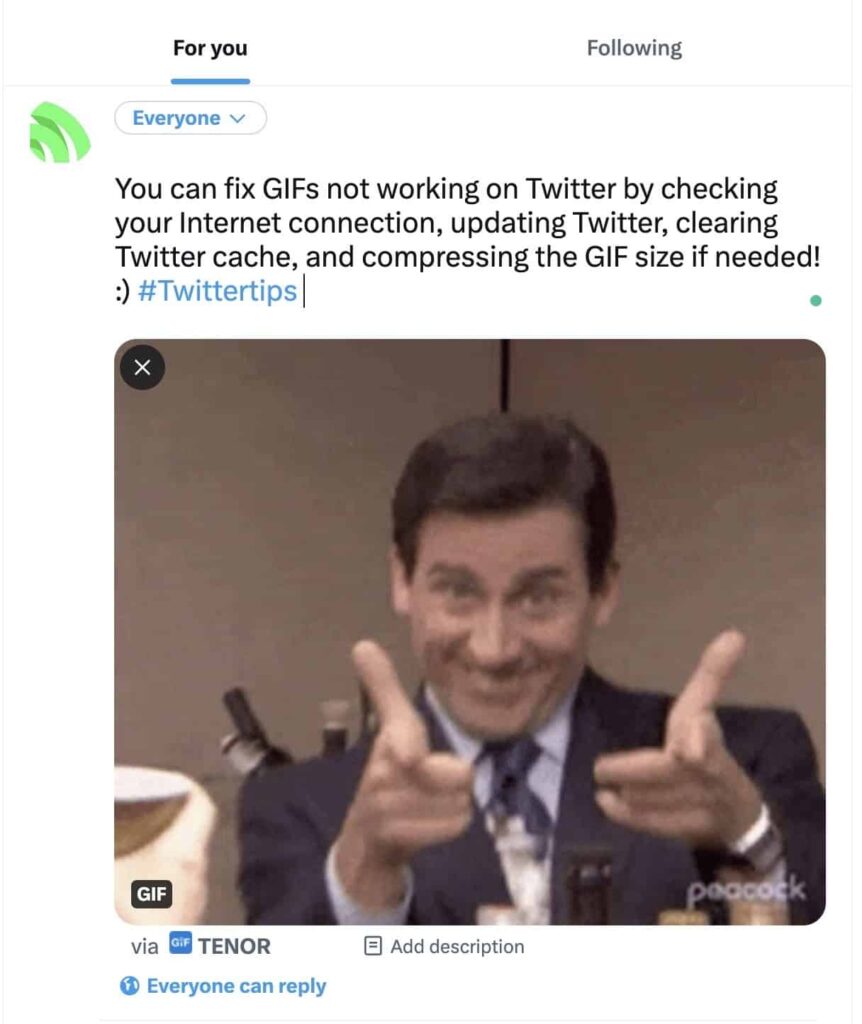
How to Fix Twitter GIFs Not Working
So, let’s get to the bottom of this problem. After we identify the main root causes of Twitter GIFs not working, it’s time to take action.
There are five actionable ways to fix Twitter GIFs not working, so keep on reading to learn how to do it.
1. Fix Your Internet Connection
First things first – you must have an active Internet connection! It doesn’t matter if you use WiFi or use your mobile data, but Twitter GIFs will always require Internet to work.
Fix your connection if it’s failing, and the GIFs will work like magic afterward. If this doesn’t do the trick, then try the following fix.
2. Update the Twitter Mobile App
The Twitter Mobile App for iOS and Android need to be kept updated in order to prevent GIF bugs on your phone.
You can update the Twitter App by opening Google Play Store on Android or Apple App Store on iOS. Look for Twitter, and download the latest version of the app. This will ensure that GIFs can run correctly on our mobile devices.
3. Check the GIF Size and Compress It if Needed
Are you trying to use a GIF that’s too heavy? Twitter says that GIFs on mobile can be up to 5 MB, and GIFs on the web version can be up to 15 MB. If the GIF is heavier than this, then it will not upload to Twitter.
Don’t worry; you can compress Twitter GIFs by following these three steps:
- Go to EZGif.com, a third-party and reliable GIF compression service.
- Go to the Online GIF optimizer and select “Choose File.”
- Look for the GIF you want to compress on your files, and click on Upload. The GIF will compress, and you can now try to upload it to Twitter.
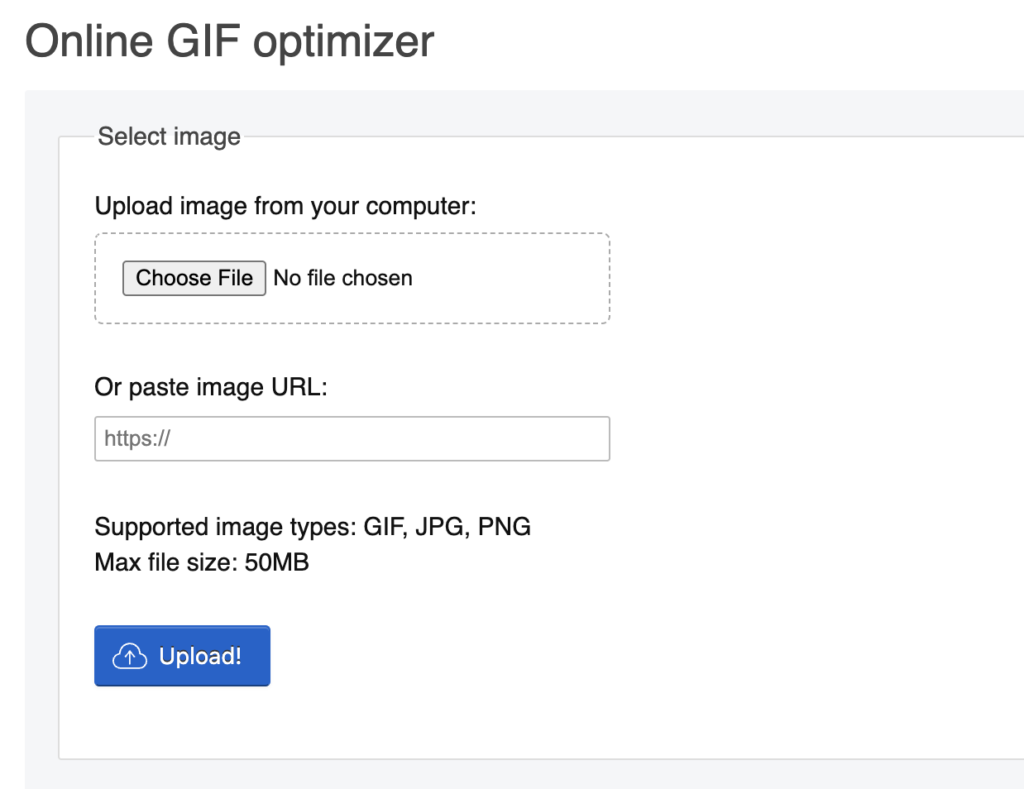
4. Clear Twitter Cache and Cookies
Perhaps GIFs are not working because you must clear Twitter cache and cookies. You can do this by following these steps:
1. How to clear Twitter cache on a web desktop browser: go to your browser Settings, look for “Clear Browsing Data,” and delete recent Cookies and Cached Files.
2. How to clear Twitter cache on the mobile app: go to your Android or iPhone Settings, look for the “Apps” section, select Twitter, and tap on “Clear Cache” or “Offload App.”
This should help you to upload Twitter GIFs correctly now.
5. Contact Twitter Support [GIFs Not Working Report Template]
Did you follow all the previously mentioned steps, and are Twitter GIFs still not working? It’s time to contact Twitter support.
At this point, we are probably talking about a problem related to your personal Twitter account. You must go to the Twitter Contact Page here, and select “I need help managing images, GIFs, or videos.”
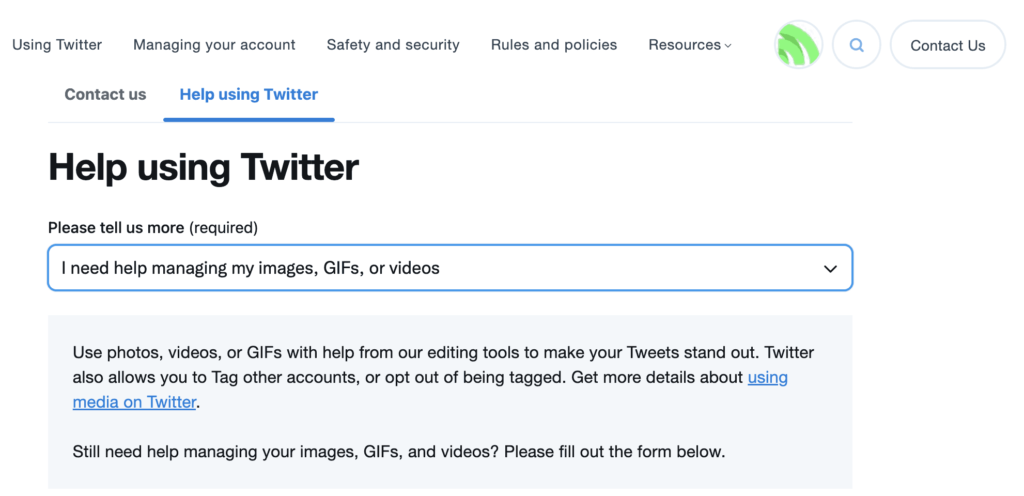
Select the platform that you are experiencing problems with (mobile, desktop, or tablet), and proceed to contact Twitter support.
You can use this quick Twitter GIFs Not Working Template to contact them:
“Hello Twitter Support,
I’m having issues with GIFs not working on Twitter. I’ve tried a few troubleshooting steps, like checking my internet connection and clearing my browser cache, but the issue persists.
Can you please help me resolve this issue so that I can use GIFs on Twitter again?
Thank you for your assistance.
Best,
[Your Name]“
Wait for Twitter to receive your message and reply back (between 48 and 72 hours). After they look into the bug, the problem should be solved!
Tech Recap: Fixing GIFs on Twitter Are Not Working
GIFs on Twitter are an absolute blast. They let you convey your emotions in a way that’s not only unique but also pretty entertaining for others!
But if you’re having trouble with Twitter GIFs not working, you’re missing out on a fantastic feature that’s too good to pass up.
The good news is, if you stick to the steps laid out in this expert Twitter guide, you’ll be back in the GIF game sooner than you think.
Techies Also Ask
Can I Post Multiple GIFs on Twitter?
Yes, you can post multiple GIFs on Twitter! As of 2023, Twitter has introduced a feature that allows users to upload up to four GIFs on the same Tweet.