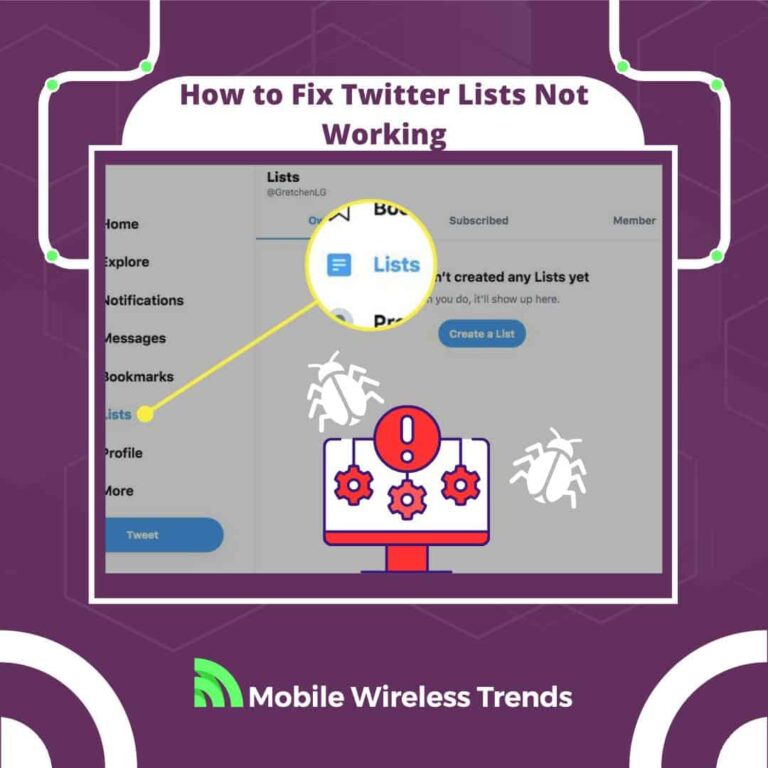We think Twitter Lists don’t get enough credit—they’re actually pretty cool on Twitter.
When you use Lists, you can discover some pretty interesting stuff that can really amp up your Twitter game.
But here’s the thing: Lists don’t always cooperate like they should. This simple guide is here to help you sort out why Twitter Lists might not be working and gives you five solutions to fix them up
Quick Tech Answer
You can fix Twitter Lists not working by complying with all Twitter Lists Limits (see below), updating the Twitter App, refreshing the page, clearing browser cache, creating the List from scratch, and contacting Twitter Support Team in case the problem persists.
Tech Shortcut
Why Are Twitter Lists Not Working?
Normally, you can use and find Twitter Lists without major problems – just go to the Lists section on Twitter, and check the Lists you wish to join.
Nonetheless, several Twitter users have reported bugs related to Twitter Lists, but why are Twitter Lists not working anyways?
1. Twitter Lists Not Updating
If you are experiencing the “Twitter Lists Not Updating” bug on your profile, it means that the Twitter App needs to be updated, your Internet connection is failing, or there’s a problem related to Twitter servers.
This also happens with other features on the Blue Platform, such as Twitter Bookmarks not working.
2. Does Twitter Delete Lists?
Picture this: you had a few saved Lists on your Twitter profile that you constantly checked from time to time, but all of a sudden, the Lists are deleted now.
But does Twitter delete Lists? Twitter will only delete Twitter Lists if they are against the platform’s terms of service or if you surpass your Twitter Lists Limit.
Other than that, Lists should not “delete by themselves” inside Twitter.
3. Why Are My Twitter Lists Gone?
Most times, when you think Twitter Lists are gone, it just means that there’s a problem with the app or your browser’s cache.
Nevertheless, it’s possible that Twitter has removed the Lists due to several user reports.
Is There a Twitter Lists Limit?
Yes, there is a Twitter Lists Limit. Rate limits on Twitter (such as Twitter DM Limit) are there to protect the platform from misuse and spam accounts.
Only 1,000 Lists are permitted by account, so keep this in mind before trying to create or join to more Lists on Twitter.
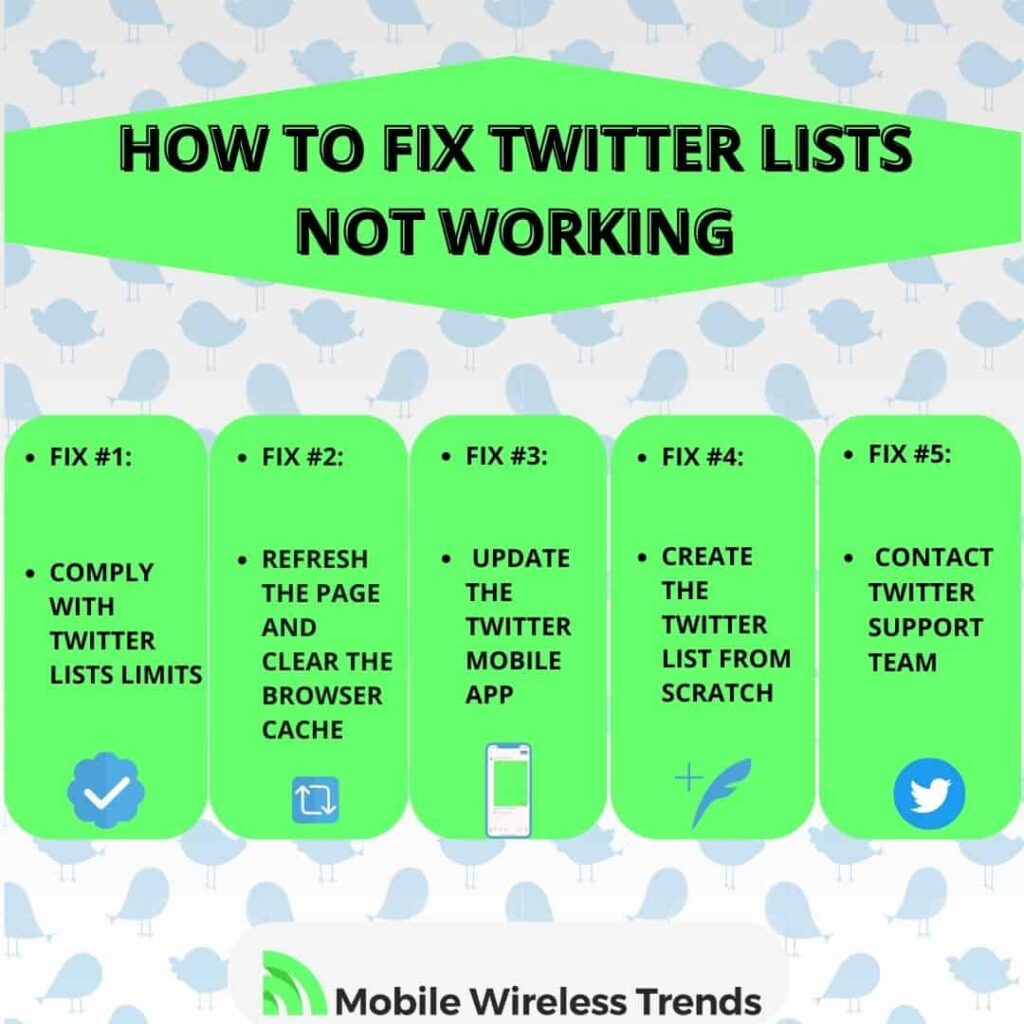
5 Ways to Fix Twitter Lists Not Working
If you tried to use the Twitter Lists Feature, but the feature is not working as it should, then you need to do something about it.
Fortunately, fixing Twitter Lists not working is easy if you follow Twitter Recommendations. Read further to learn more!
Fix #1: Comply With Twitter Lists Limits
As mentioned before, Twitter imposes limits on Lists to ensure the correct functioning of the platform.
It is imperative to comply with all Twitter Lists limits, which are the following:
- 1000 Lists permitted per account: Twitter allows users to create up to 1000 Lists on their account. This means you can organize and categorize your Twitter accounts into different Lists for easier management and filtering.
- 5000 accounts permitted per list: Each Twitter list can contain up to 5000 accounts. This means you can add up to 5000 Twitter accounts to a single list, allowing you to curate and organize specific groups of users based on your preferences or interests.
- List names cannot exceed 25 characters: When naming your Twitter Lists, you need to keep the name within 25 characters or less. This limit ensures that list names are concise and fit within the interface without being truncated.
- List names cannot begin with a numerical character: Twitter requires that list names begin with a non-numerical character, such as a letter or symbol. This rule ensures consistency and helps differentiate list names from other elements on the platform.
Fix #2: Refresh the Page and Clear Browser Cache
One of the most basic recommendations by Twitter consists of simply refreshing the page and clearing the browser cache.
We all know how to refresh the page – just press F5 or click the refresh button, so there are no steps needed for this section.
On the other hand, to clear your browser cache, open Settings on your browser, look for Data, and select Clear Cache.
After doing this, Twitter Lists should load normally now.
Fix #3: Update the Twitter Mobile App
If Twitter Lists are not showing or not loading on your mobile phone, then make sure to have the Twitter App updated.
Update Twitter for iOS by opening the Apple App Store, and do the same on the Android version by opening Google Play Store.
Since Lists on Twitter are a kind of new feature, it is important to maintain the app’s firmware to its latest version to prevent related Twitter issues.
Fix #4: Create the Twitter List From Scratch
If the problem with the Twitter List is related to one of your own Lists, and you simply can’t make it work, then sorry to break the bad news to you, but you might need to make the Twitter List from scratch.
Note that you should only do this if you have indeed tried everything and the List doesn’t seem to work.
Delete the List, and click the “Create New List” button once again. Worry not – it should not take you more than 3 minutes to do this.
Fix #5: Contact Twitter Support Team
Finally, if you have tried everything, but Lists are still not working on Twitter, then it’s time to send a message to Twitter Support. Use this Twitter Lists Not Working Contact Example Template to do so:
“Dear Twitter Support,
I am writing to seek your immediate assistance regarding an issue I am facing with Twitter Lists. Despite clearing the cache, updating the app, and refreshing the page, my Twitter Lists are not loading or showing up.
I have tried the following troubleshooting steps without success:
- Cleared the cache and data of the Twitter app.
- Updated the Twitter app to the latest version.
- Refreshed the Twitter page multiple times on different devices.
However, the problem persists, and I am unable to access or view any of my Twitter Lists. This is impacting my ability to organize and engage with my Twitter network effectively.
I request your prompt attention to this matter and guidance on how to resolve the issue. Your assistance in restoring the functionality of Twitter Lists would be greatly appreciated.
Thank you,
[Your Twitter Username]”
Tech Recap: How to Fix Twitter Lists Not Working
Twitter Lists usually do their thing without a hitch, but when glitches show up, it’s good to be ready to tackle them head-on. Now, thanks to MWT, you’re practically a pro at troubleshooting tricky Twitter Lists.
Just stick to these steps and reach out for the right support, and in no time, your Twitter Lists will be back on track:
- Comply with Twitter Lists Limits
- Refresh the Page and Clear Browser Cache
- Update the Twitter Mobile App (Android and iOS)
- Create a New Twitter List
- Contact Twitter Support
Techies Also Ask
Are Twitter Lists Public?
Not all Twitter Lists are public – they can be private too. Twitter allows users to create private Twitter Lists that can only be seen by them.
Can I Add Accounts With Protected Tweets to Lists?
Yes – Twitter says that “accounts that have opted to protect their Tweets can be added to Lists,” so you should not face any issues when trying to add private accounts to Twitter Lists.