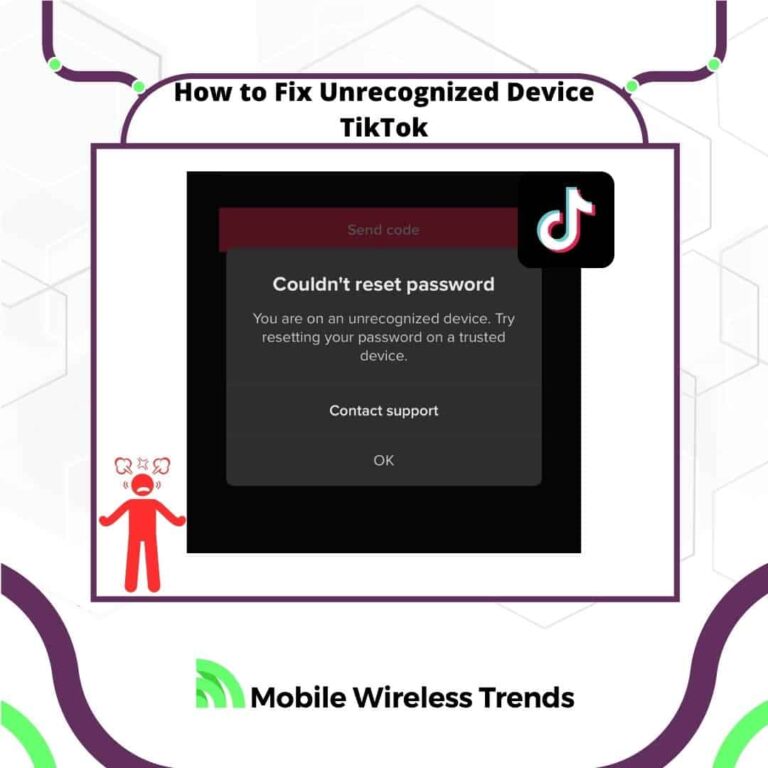Have you ever logged into your TikTok account, and all of a sudden, the following error message pops up:
“You are on an unrecognized device. Try resetting your password on a trusted device.”
If this has happened to you, then let me tell you that you are not alone. The unrecognized device error on TikTok is very annoying, but how do you solve it?
Mobile Wireless Trends will demonstrate to all our readers how to fix unrecognized device TikTok by following five solutions.
Quick Tech Answer
You can fix “Unrecognized Device” on TikTok by verifying your identity, contacting TikTok Support (with our Contact Template), reinstalling TikTok, disabling VPNs, and enabling 2FA. Read further to learn exactly what to do.
Tech Shortcut
What Does TikTok Unrecognized Device Mean?
TikTok “Unrecognized Device” is a bug that appears when TikTok fails to authenticate the mobile device you are using and prevents you from logging into your account.
It’s a strange problem that rarely happens. Other TikTok issues, such as TikTok not updating views and likes, are more related to the app itself.
However, “TikTok Unrecognized Device” is more related to authentication problems rather than glitches on the mobile application.
Why Is My Device Not Recognized by TikTok?
Before fixing the “device not recognized by TikTok” issue, we first need to identify the root cause of the problem.
There are three possible reasons behind the “device not recognized” problem on TikTok, so let’s check them out.
1. Authentication Problems on TikTok
The most common reason behind the “Unrecognized Device” problem on TikTok is authentication problems.
If the TikTok app fails to properly authenticate your device, then the error will appear.
This error is similar to TikTok Unable to Authorize Apple ID. If you log into your TikTok account from another phone, or if there are issues with your Apple ID, then TikTok will lock you out of your own profile without further notice.
2. Your TikTok Account Has Been Compromised
If your TikTok account has been compromised, or if TikTok detects possible hacking attempts on your account, then it will lock it out until you verify the ownership of the account.
Unfortunately, this will not only affect the hackers, but it will also affect you. That’s why the “Unrecognized Device” message appears (to protect your personal data).
3. False-Positive Bug on TikTok
It might also happen that the “Unrecognized Device” bug on Android or iOS phones appears due to false-positive bugs.
In this case, the problem isn’t your fault – it’s just a glitch by TikTok. Nevertheless, you still have to solve the bug, as it won’t go away by itself.
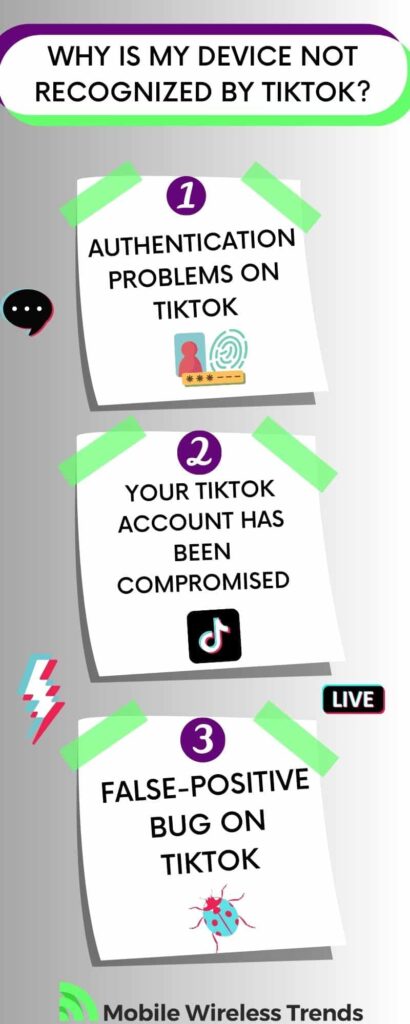
How Do I Get TikTok to Recognize My Device?
Normally, the “Unrecognized Device TikTok” problem should go away by itself by simply restarting the app.
However, sometimes, the error message will not disappear until you do something about it. Keep on reading to learn how to get rid of the Unrecognized Device error on TikTok.
Fix #1: Contact TikTok Support
Once you open the TikTok App and see the Unrecognized Device error message, you will see a little “Contact Support” button.
By tapping on that button, you will be redirected to the TikTok Contact Page. Here, TikTok needs to validate your information, which is why they will ask you for some of your personal data.
Under “How can we help?” use the following TikTok Unrecognized Device Contact Template:
“Dear TikTok Support Team,
I am writing to bring to your attention an issue I am facing with my TikTok account.
Recently, I have been receiving an error message stating “Unrecognized Device” whenever I try to access my account. The peculiar thing is that I have not changed my device, and this issue has suddenly emerged.
Due to this error, I am unable to change my password through the usual means. I have tried various troubleshooting steps, such as restarting my device and reinstalling the app, but the problem persists.
I value my TikTok account and the content I have created on the platform, and I would greatly appreciate your assistance in resolving this matter. If necessary, I am willing to provide any additional information or verification to confirm my ownership of the account.
Thank you for your prompt attention to this issue. I look forward to your support and a swift resolution to regain access to my TikTok account.
Regards,
[Your Name]
[Your TikTok Username]
[Your Email Address]
[Your Contact Number]”
Make sure to modify this template as much as you can before sending it. TikTok will come back to you, and they will request more of your personal information.
Don’t be surprised if they ask you for a picture of your ID or proof of address – after all, they are just “trying to preserve your personal data.”
Fix #2: Verify Your Identity on TikTok
Another great solution to this problem is to submit an identity verification request to the TikTok platform.
To do this, go to the TikTok Verification site, and under “What can we help you with?” use the following contact template:
“Hello TikTok Support Team,
I am reaching out regarding an error message I encountered while using TikTok.
I received an “Unrecognized Device” error message on my account, and I’m unable to proceed further. It seems that my device is not being recognized by the TikTok app.
I have tried restarting my device and reinstalling the app, but the issue persists. I would appreciate your assistance in resolving this matter as soon as possible.
Thank you for your attention to this matter. I look forward to your prompt response and a solution to this issue.
Best regards,
[Your Name]”
Under attachments, make sure to add screenshots of the error message as well as pictures of your personal identification document.
This will speed up the process and will allow you to log into your TikTok account in no time.
Fix #3: Delete and Reinstall TikTok
Sometimes, just deleting and reinstalling TikTok might do the trick. If TikTok support is taking too long to respond, go to your phone’s main screen, find the TikTok App Icon, long-press it, and delete the app.
Then, go to Google Play Store or Apple App Store, search for TikTok, and download the app again.
Attempt to log into your account, and see if the error message disappeared. Otherwise, move on to the following solution.
Fix #4: Deactivate Your Phone’s VPN
VPNs are great for hiding our location or selecting a different geographical location when surfing the web.
However, TikTok might think that someone else is trying to log into your profile, and they will flag your phone as an untrusted device.
Deactivate your phone’s VPN, close the TikTok App, and then try to log into your account. If this doesn’t work, then your only solution is to wait for TikTok Customer Support’s answer.
Fix #5: Change Your Password and Enable 2FA
Generally, users are unable to change their passwords when they receive the “Unrecognized Device” bug.
However, if you manage to solve this problem, immediately change your password and enable 2FA on TikTok.
Two-step verification will help you get rid of this bug in the future, which means that you will not have to deal with it again, even if you use a VPN.
TikTok Still Does Not Recognize My Device: What Do I Do?
Did you try all the aforementioned solutions, but TikTok is still not recognizing your device? In that case, this is what you must do:
- Have Some Patience: Sometimes, the issue might be temporary or related to server-side problems. It’s worth waiting for a while and attempting to log in again later to see if the problem resolves itself. Also, keep in mind that TikTok Support takes between 2 to 5 days to reply back.
- Try Logging In from Another Device: If TikTok is not recognizing your device, try logging in from another device to see if the issue persists. This will help determine if the problem is specific to your device or account.
- Contact TikTok Again: If the problem persists, it’s advisable to reach out to TikTok support again. Provide them with specific details about the unrecognized device issue you are facing, including any error messages or steps you have already taken to resolve it. They get thousands of messages every day, so you must insist on getting an answer.
Tech Recap: How to Fix Unrecognized Device TikTok
Now you know the reasons behind the unrecognized device problems and how to fix them on TikTok – great!
Simply have some patience, follow the steps in this guide, and the bug will go away. For more TikTok guides (such as how to see your TikTok Wrapped), check all the guides that MWT has for you. The following bullet point list is a summary of the info in this article:
- Fix #1: Contact TikTok Support
- Fix #2: Verify Your Identity on TikTok
- Fix #3: Delete and Reinstall TikTok
- Fix #4: Deactivate Your Phone’s VPN
- Fix #5: Change Your Password and Enable 2FA
FAQ
Why Is TikTok Not Letting Me Log Into My Account?
There could be several reasons for this issue, including incorrect login credentials, account suspension, or technical glitches. Verify your credentials, check for any account restrictions, and try restarting the app or clearing cache data.
Can You Have 2 TikTok Accounts With the Same Phone Number?
No, TikTok does not allow multiple accounts to be linked to the same phone number. Each TikTok account must have a unique phone number associated with it for security and identification purposes.