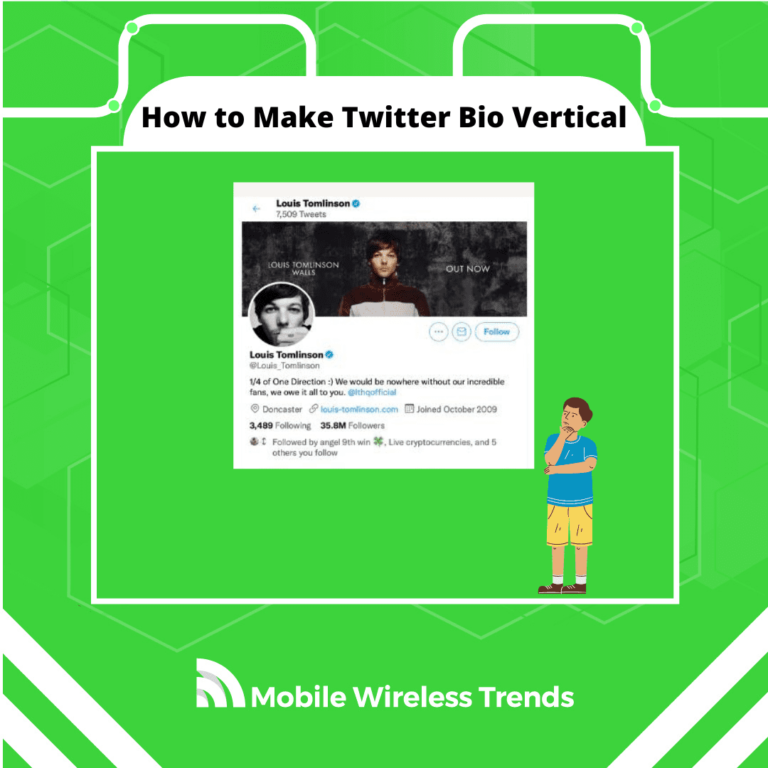Vertical bios on Twitter can indeed look sleek and eye-catching! Setting up your Twitter bio in a vertical format involves adding line breaks, but if you’ve tried doing this within Twitter’s app, you know it’s not as simple as it sounds.
Don’t worry, Mobile Wireless Trends is here to help you out. We’ll walk you through the process of creating a vertical Twitter bio by adding line breaks, spaces, or special characters, making it a smooth and easy task.
Quick Tech Answer
It is not possible to insert line breaks on Twitter Mobile App. However, you can make your Twitter bio vertical on desktop by editing your Biography and adding Enter Spaces to it. Read further to learn more.
Tech Shortcut
Is Adding Line Breaks on Twitter Possible?
Adding line breaks on Twitter has been a no-right-answer topic for many years. Users want to have more control over their Twitter bio, but when it comes to line breaks, there are two possible outcomes:
- You can add line breaks on Twitter if you do so via the Twitter Desktop Website, which can help you make your Twitter Bio Vertical.
- You cannot add line breaks or make your Twitter vertical via the Twitter Mobile App for iOS and Android devices.
Can I Add Twitter Bio Line Break via Twitter App?
No, you cannot add Twitter bio line breaks via the Twitter app, whether you use the Android or iOS mobile Twitter application.
As of Q2 2023, it is not possible to add line breaks or to make your Twitter bio vertical via the app.
There are some alternatives that some Twitter users try to employ, such as adding blank spaces (⠀⠀⠀⠀⠀⠀⠀⠀⠀), but if you then look for the bio on desktop, it will look awful.
This means that, in order to make your Twitter bio vertical, you must:
- Use the Twitter Desktop Web version to edit your bio.
- Forget about the Twitter App. Even if you add line breaks via the desktop version, your bio in the Twitter App will remain horizontal.
How to Make Twitter Bio Vertical by Adding Line Breaks
You can easily make your Twitter bio vertical if you use and browse Twitter through its web version. In that case, these are the quick steps that you need to follow.
Step 1: Go to Twitter.com
Go to Twitter.com and log in to your account. Open your profile as you usually do. Remember that you must do this via the Twitter Web version.
Step 2: Open Your Twitter Profile and Click “Edit Profile”
After you log in to your account, open your profile page and select “Edit Profile.” Scroll down a little bit until you see the “Bio” section.
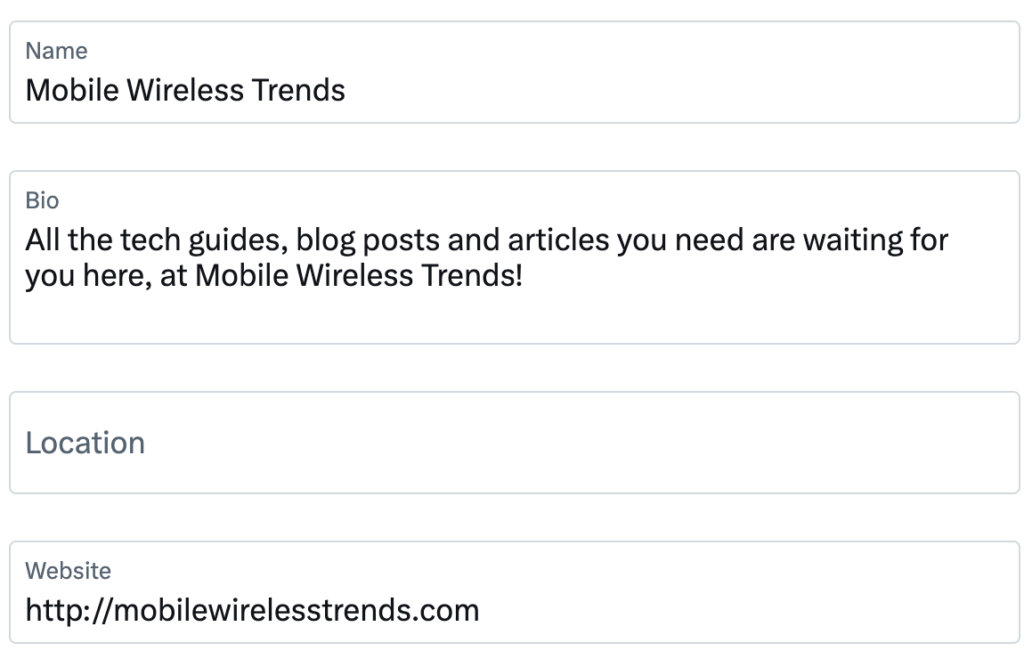
Step 3: Add Line-Breaks to the Twitter Bio by Pressing Enter
Now, all you need to do is to add simple “Enter Spaces” between the lines.
There is nothing extra that you must do. You might try to add some emojis to make it look more cool, or special characters to indicate the separation of the lines.
After you are done, simply click save, and this is how your new bio will look:
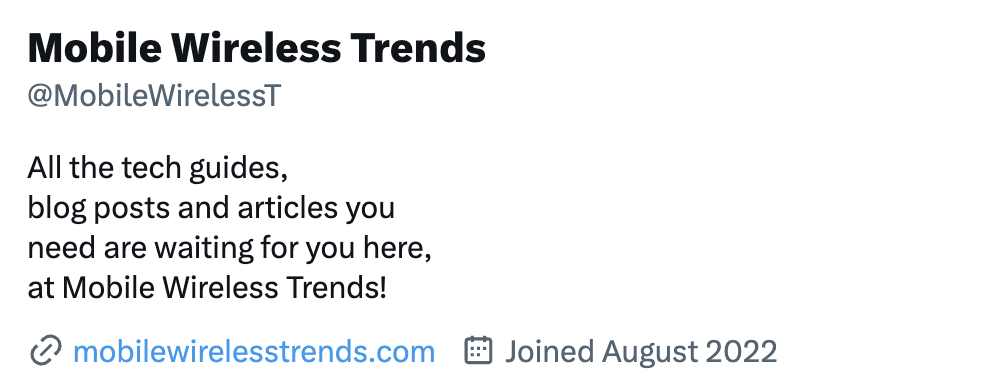
How Many Lines Can I Add to Twitter Vertical Bio?
You can add as many lines as you want on your Twitter bio via desktop. There is no limit beyond the 160-character limit imposed by Twitter on biographies.
Keep in mind that the changes will not be reflected on mobile devices, though. This is a bummer since 80% of Twitter users are on mobile devices instead of desktop computers.
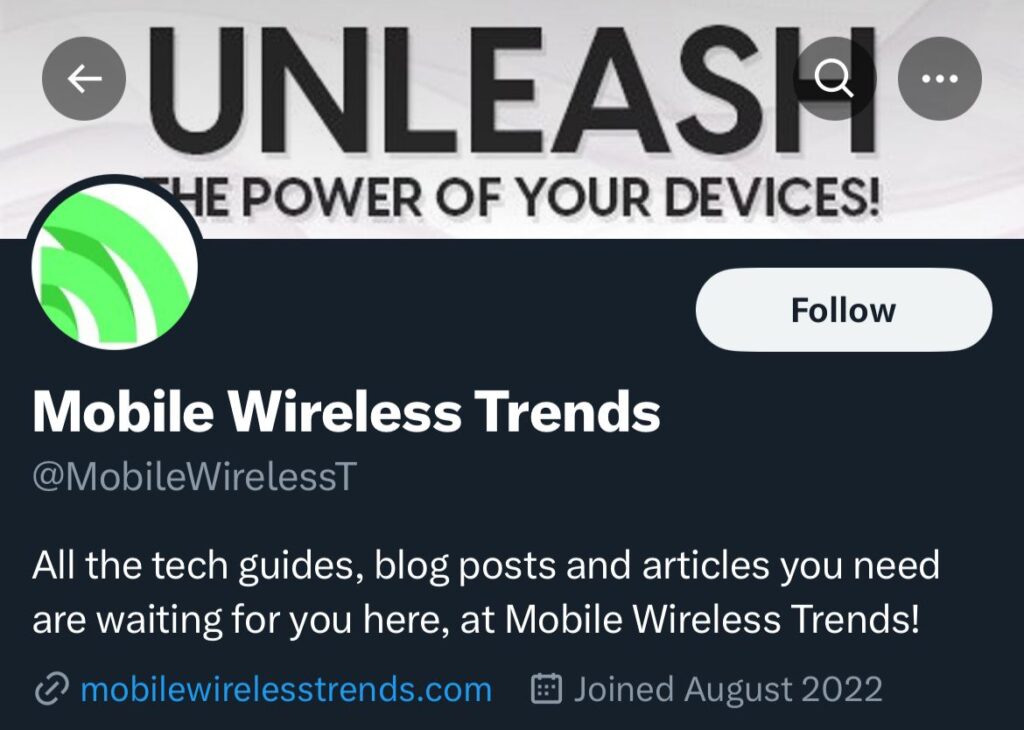
How to Make Twitter Bio Vertical via Twitter App
As I mentioned above, no matter how hard you try: the Twitter mobile app will not include line breaks as the desktop version does. Nonetheless, there are three alternatives that you can follow to make your Twitter bio “vertical:”
- Use Emojis: emojis can help you separate one idea from another on your bio. This means that you can show others how you would like them to read your Twitter biography based on the meaning of the emojis.
- Use Vertical Lines: using vertical lines (|) is a smart way to separate sentences on the Twitter mobile app.
- Use Blank Characters: blank characters can make others see “separations” between the sentences of the Twitter bio, but they will look awful on the desktop version, so watch out.
Why Can’t I Make Twitter Bio Vertical?
If you are trying to make your Twitter bio vertical, but you are failing during the process, then this is due to three possible reasons:
1. You Are Using Twitter Mobile App: remember that inserting line breaks on Twitter mobile app is not possible at all – you need to use the desktop version instead.
2. Twitter Bio Characters Exceeded: Twitter bios have a limit of only 160 characters, including blank spaces and line breaks on desktop. Try not to exceed this limit.
3. Bugs on Twitter: Twitter is not perfect whatsoever – it can fail without hesitation (Why is a Twitter DM not loading for one person?). In this case, clear your browser’s cache, or restart your device to see if Twitter works not.
Tech Recap: How to Put Vertical Lines in Twitter Bio
Vertical lines in Twitter bios can be incredibly handy for maximizing your bio space on the platform.
However, here’s the thing: If you’re on mobile, creating a vertical Twitter bio can be trickier compared to desktop users. For more helpful Twitter tips and insights from experts, check out Mobile Wireless Trends.
Techies Also Ask
How Do I Type a Vertical Line on Twitter Bio?
If you are using Twitter via desktop, then you can simply type in a vertical line by tapping the Enter Key on your keyboard.
Do Spaces Count As Characters in Twitter Bio?
Yes – everything you put in your Twitter bio counts towards the character limit, including spaces, line breaks, and emojis.