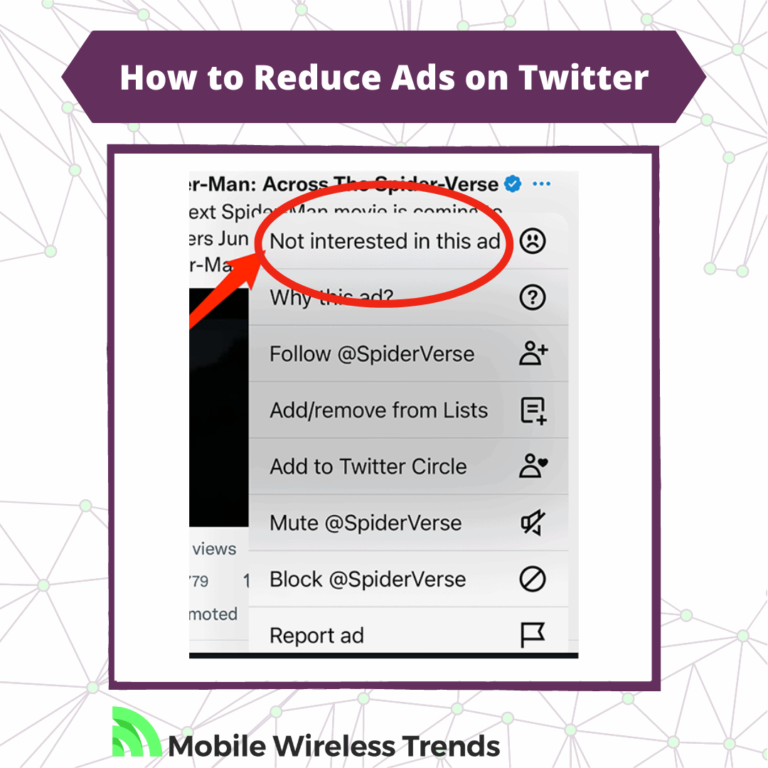the sentiment towards Twitter ads, as highlighted by Elon Musk, resonates with many users. The repetitive and intrusive nature of ads can indeed impact the overall Twitter experience.
Recognizing the issues, Mobile Wireless Trends is here to guide you on how to reduce ads on Twitter in 2024.
It’s all about making your Twitter experience more focused on interesting content and innovative thoughts. Let’s cut through the clutter and streamline your Twitter feed!
Quick Tech Answer
You can reduce ads on Twitter by changing your privacy settings, selecting to opt-out from personalized ads, muting words related to annoying ads, using a Twitter Ad Blocker extension, or changing your iOS device Advertising features.
Tech Shortcut
Can You Turn off Ads on Twitter?
There is no magic button to turn off ads on Twitter. According to Twitter, you might change your privacy options to reduce ads, but if you want to entirely turn them off, then it is worth noting that you will not find a magic switch that does just this.
However, we can use Twitter Settings and change them to our advantage to block or reduce ads on Twitter.
It’s like blocking Twitter recommendations – if you prevent the platform from accessing certain data, then Twitter ads will be partially or fully stopped.
Why Am I Getting so Many Ads on Twitter?
You get many ads on Twitter because the platform suggests ads based on the people you follow and your preferences.
Have you noticed that ads pop out every 4 or 5 Tweets on your feed? We have noticed this too.
If you do nothing to stop Twitter ads, they will just continue to popup on your profile without hesitation.
Is Twitter Blue Ad-Free?
Twitter Blue does not offer an ad-free experience. This means that Twitter Blue users who pay for the monthly subscription will continue seeing ads on their Twitter Timeline – that’s a bummer!
Twitter says that “we hope to offer fewer ads for Twitter Blue subscribers in the future,” but for now, it’s clear that even Twitter Blue users will continue experiencing ads on the platform normally.
5 Proven Methods to Block Ads on Twitter
Ads are part of social media platforms – pretty much everywhere you look on the Internet, ads will be there.
They sustain the Internet economy as a whole, but it is also true that ads can be really annoying.
Let’s cut to the chase and learn how to get fewer ads on Twitter by following these five methods that surely work.
1. Adjust Twitter Ad Preferences
Twitter has an option that not many users know about: you can adjust your Twitter ad preferences to entirely turn off personalized ads.
In order to use this feature, do the following. Log into your Twitter account, and go to “Settings and Preferences.” Here, select “Privacy and Settings” and scroll down until you see the screen that says “Ads Preferences”
Click on “Ad Preferences,” and look for the section that says “Personalized ads.” Unmark the box, and proceed.
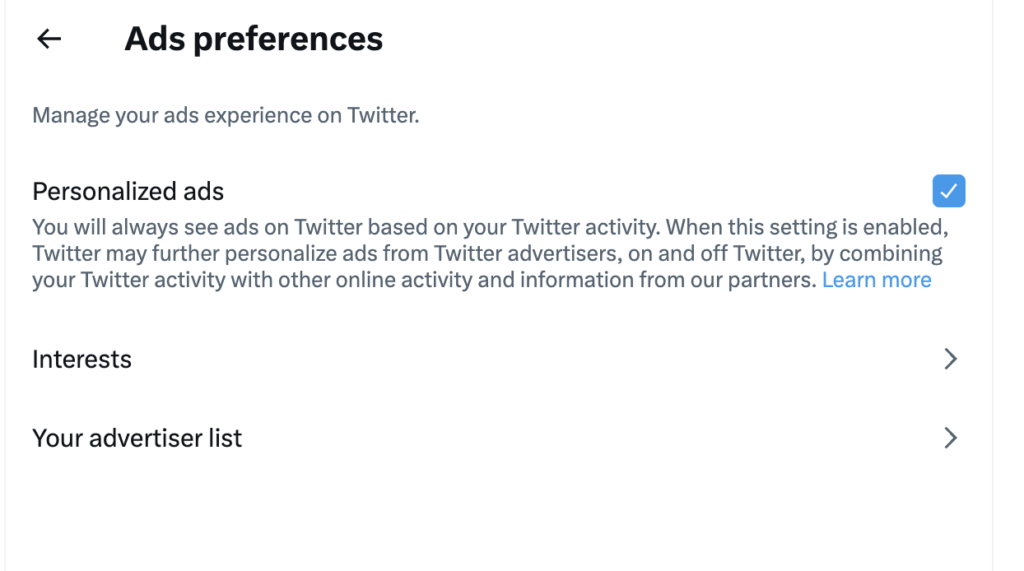
From now on, you will stop receiving personalized ads on Twitter. This will not entirely stop Twitter ads, but it will offer an ad-reduced experience while you browse the social media platform.
2. Use Twitter Mute Features
If you are seeing too many ads about a certain product or brand that you don’t like (we all have been there!), you can use Twitter Advanced Muting features to completely stop ads related to that product.
This is how you use Twitter Mute features to get rid of ads:
- Log into your Twitter profile, and go to Settings and Privacy.
- Search for the “Mute and Block” menu on the search bar.
- Type in the words you want to mute. For example, let’s say that you are receiving too many ads about Photoshop. Add Photoshop as your main word to mute.
- Also, make sure to toggle the “Mute from Home timeline” and “Mute from anyone” checkmarks.
- Save the changes, and go back to your Twitter TL.

Keep in mind that muting words and hashtags only applies to your notifications and Home timeline. You might still see ads with muted words via Twitter search.
However, I believe that this is one of the greatest ways to completely block specific word-related ads on Twitter.
3. Use a Twitter Ad Blocker
If you browse Twitter via Google Chrome, you will find many different Ad-Blocker Extensions online.
Some of these extensions are free, and some others are paid.
It is important to perform your own research before choosing a Twitter Ad Blocker.
Needless to say, Ad-Blockers usually work perfectly – most of them entirely block Twitter Ads just by having them active on your browser.
For example, this Hide Twitter Ads Chrome Extension works to successfully block Twitter ads, but it might alter other aspects of your Twitter timeline.
4. Opt-Out Ad Tracking on Twitter
Many people don’t know that online ads are regulated by institutions and entities, such as the Digital Advertising Alliance (DAA).
Twitter is mandated by law to allow their users to stop ads if they wish, but, as you might guess, they do their best to hide this feature from clueless Twitter users.
To opt-out of ad tracking on Twitter, you just need to follow three quick steps.
First of all, go to the Digital Advertising Alliance’s website here. Scroll down until you find Twitter (companies are arranged in alphabetical order).
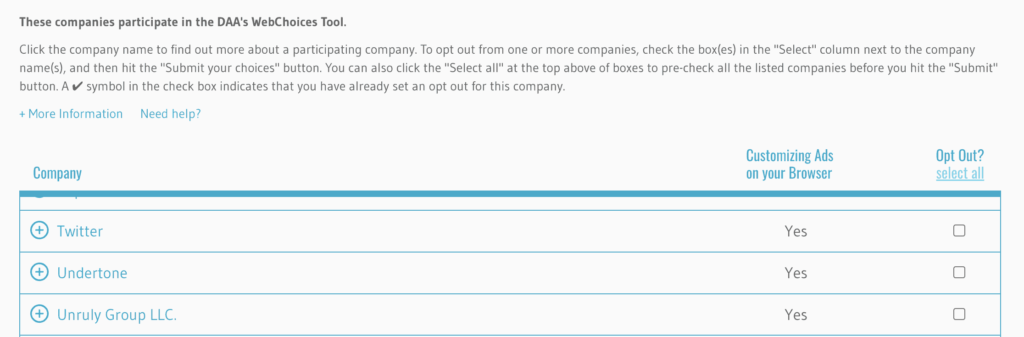
Then, under the “Opt Out?” heading, mark Twitter. Once you do so, go to “Submit Your Choices” and click on it.
From now on, Twitter Ads will be reduced on your web browser.
This method is a great way to stop receiving personalized ads on Twitter, and will heavily reduce your Twitter ad experience, but then again, some ads might still pop up from time to time.
5. How to Stop Ads on Twitter on iPhone (iOS 13+)
iOS users have another possibility to reduce ads on Twitter, all thanks to Apple’s privacy features.
The process consists of limiting ad tracking on iOS, which is a feature available for iOS 13+ devices (learn more about it on Apple Website).
To stop Twitter ads on iPhone, do the following:
- Open your iPhone’s Settings App and look for “Privacy and Security.”
- Select the “Advertising” tab, which icon is a little white hand on a blue background, and proceed.
- Here, toggle off the switch that says “Personalized Ads” and save your changes.
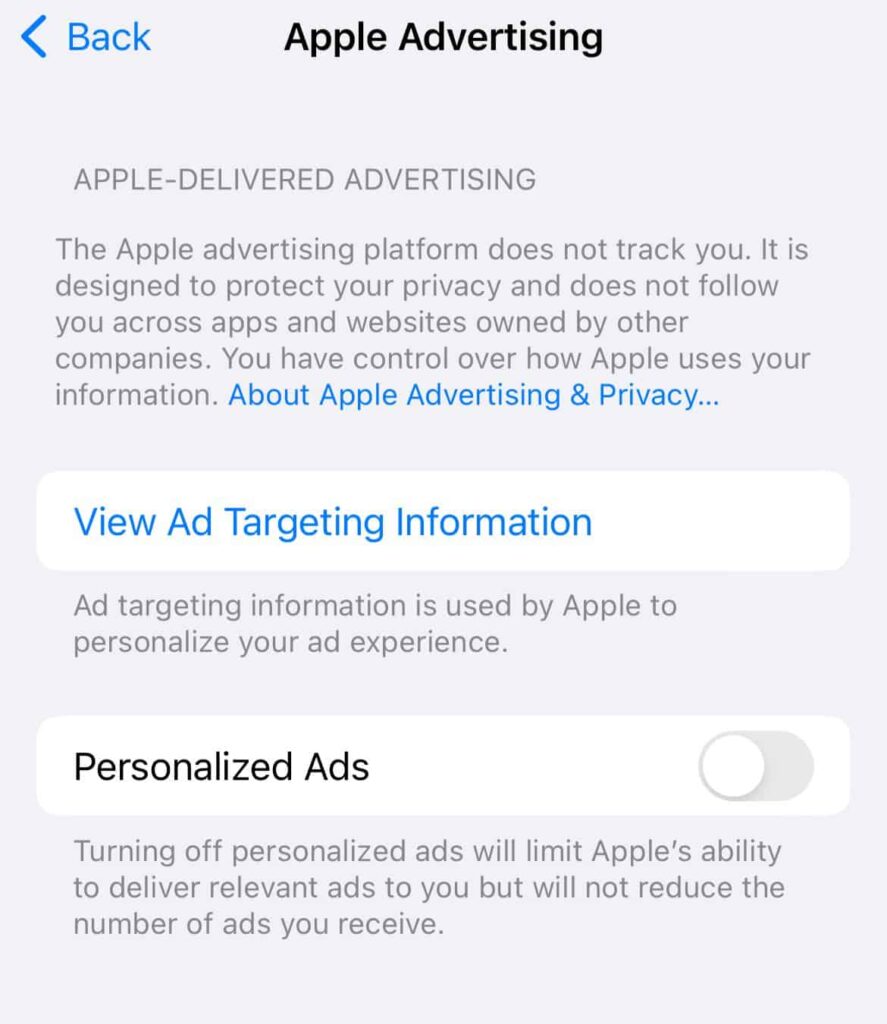
Why Can’t I Stop Ads on Twitter?
If you followed all the steps to reduce ads on Twitter, but still can’t do it, then it might be due to three reasons:
1. Twitter Ads cannot always be entirely stopped: most of the solutions help you reduce ads on Twitter, but some ads will still most likely popup.
2. You haven’t changed your privacy settings: ensure that you save all the changes made on the privacy menu of your Twitter profile.
3. You are looking at promoted Tweets: promoted Tweets are not the same thing as Twitter ads, and blocking promoted Tweets on Twitter is an entirely different story.
Tech Recap: How Do I Stop Seeing Ads on Twitter?
While Twitter ads can be annoying and invasive, the good news is that you have the option to partially turn them off. Following this guide will help you reduce the impact of ads on your Twitter experience, giving you more control over what you see.
Remember, the choice of whether you receive personalized ads is entirely up to you.
Mobile Wireless Trends is dedicated to bringing you updated Twitter guides written by professionals, so be sure to explore our other articles for more valuable insights. Take charge of your Twitter experience!
Techies Also Ask
Do Ad Blockers Work on Twitter?
Mostly yes – most of the famous ad-blockers work on Twitter. However, it is important to perform your own research before you download any third-party app on your device.
Is There a Twitter App Without Ads?
There is no official Twitter app without ads, but there are third-party applications that claim to offer an ad-free Twitter experience, such as Albatross. However, Twitter is constantly trying to block third-party apps like this one, so beware.