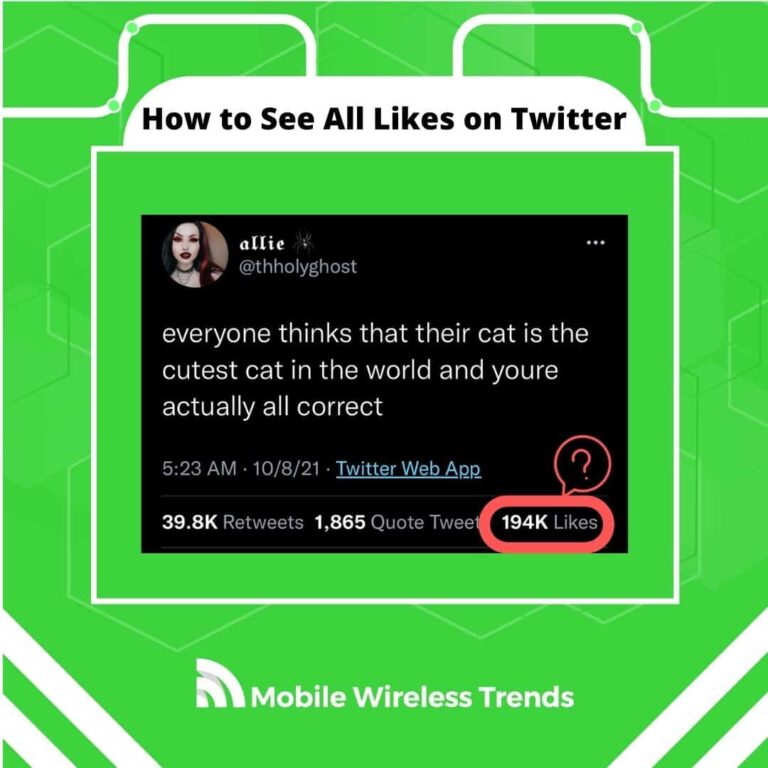Twitter has been part of our lives for over a decade now, and if you’re anything like me, you’ve probably hit that Like button more times than you can count!
Remember the good ol’ days when Twitter had a cute little Star (Fav) button instead of the current Like (Heart) button? Ah, nostalgia!
But hey, have you ever wondered how to check out a full list of all your Twitter Likes, including the ones from others? Well, look no further – this blog post spills the beans on how to see every single Like on Twitter.
Quick Tech Answer
You can see all your Twitter Likes by requesting a copy of your Twitter Data, downloading your data, opening the HTML file, and going to the Likes section. Here, you will see further Likes stats and information related to your Twitter profile. Read further to learn more (with images!).
Tech Shortcut
Can You See All Your Likes on Twitter?
Yes, you can see all your Likes on Twitter, and everyone can too! According to Twitter, when you Like a Tweet, this information is visible to anyone.
Only if you have a private Twitter account can you prevent others who don’t follow you from seeing your Tweets.
The bottom line is that seeing all your Twitter likes is possible, but the process might not work as you believe.
Can Others See All Your Twitter Likes?
Yes, others can see all your Twitter Likes if you have a public Twitter account.
If, on the other hand, you have a private Twitter profile, only the people that follow you can see all your Twitter likes. This is how the Blue Platform works!
Is There a Way to Hide Twitter Likes?
No, there is no way to hide Twitter likes other than simply changing your account from Public to Private, but you might lose a lot of visibility if you do this.
It’s not like hiding or showing your Birthday on Twitter – Likes are public, so think twice before hitting that little heart button!
How to See All My Likes on Twitter
First, we will show you the best way to see all your Likes on Twitter. How do I see all my likes on Twitter, you ask? The most standard way to do so is by going to your own Likes Page, which can be directly found on your Twitter profile.
However, there’s a better way to do it: request your Twitter data, and receive your updated and precise history of Twitter Likes. Keep on reading to learn how to successfully complete this process.
Step 1: Request Twitter Data
The first step consists of requesting your Twitter Data. To request your Twitter data, log into your profile, go to Settings and Privacy, go to “Your Account,” and select “Download Your Archive of Data.”
Select “Request data,” and wait for the file to be ready. In our case, Twitter took 2 days to deliver our data file, but it can be longer.
The reason why we are requesting our Twitter data is that it contains every single one of your Twitter likes, and searching for them is quite easy.
Step 2: Open Your Twitter Data HTML File
Once the data file is ready, you will receive an email from Twitter informing you about the data file.
Click on the link received in your inbox, verify the ownership of your Twitter account (Twitter will ask you for your password or a confirmation code), and download the file.
Open the file on your computer, and look for the HTML file outside the two folders. If you are struggling to find the HTML file of your Twitter data, then look at the image below to have a better idea:
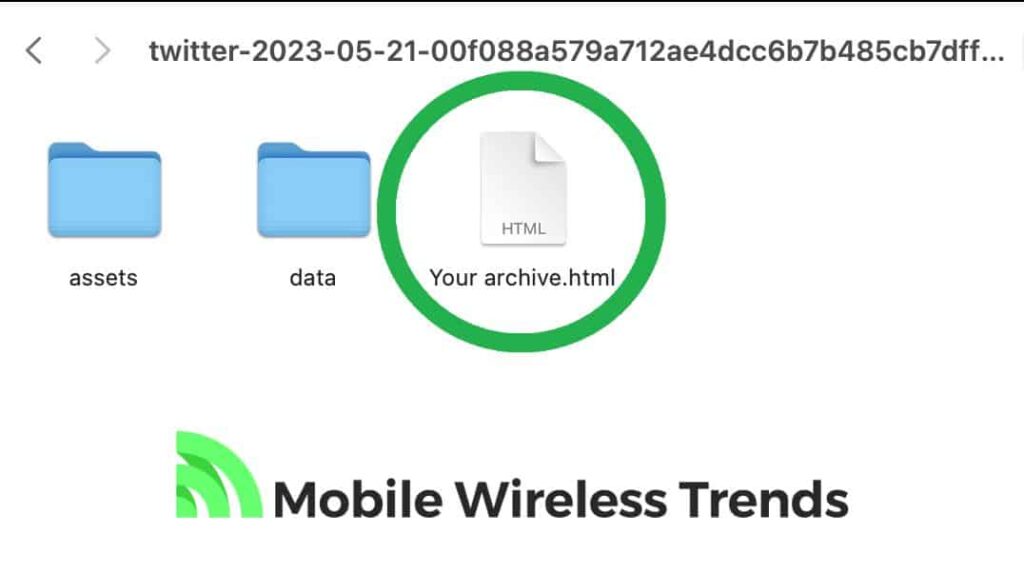
Step 3: Go to “Likes” and Surf All Your Twitter Likes
After opening the HTML file, you’ll be redirected to a web browser. Here, you will see general stats of your profile, including the total number of Twitter Likes.
Look for the “Likes” option, and click on it:
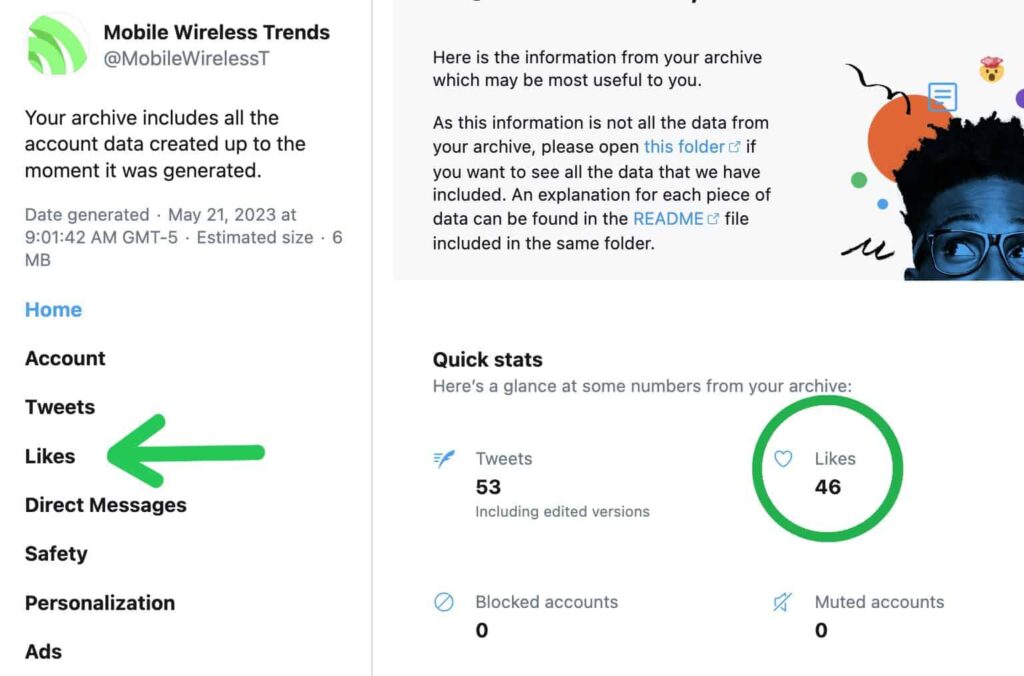
Then, all your Twitter Likes will appear here. There’s a very useful search bar at the top right corner of the screen where you can search for specific Twitter Likes.
By downloading your Twitter Data, you can:
- Search for Likes on Twitter that you couldn’t find by other methods.
- See your total Twitter Like count.
- Get direct access to Twitter Likes, even if you are offline.
- Receive all your current Like information on Twitter.
It works like magic! Forget about spending several minutes browsing your own Twitter Likes Page on the App, and download your Twitter Data to see all likes on Twitter.
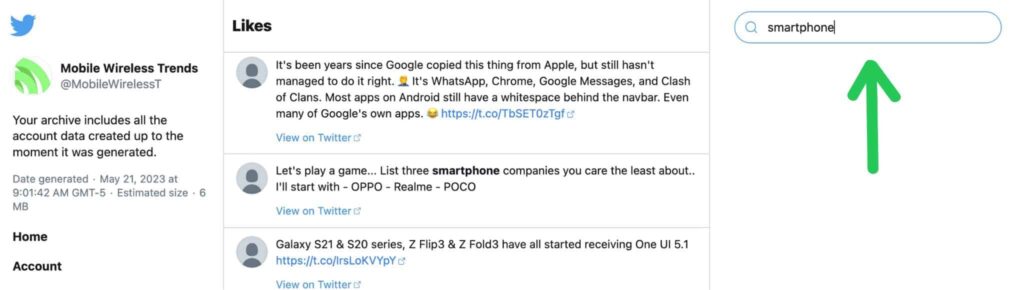
How to See All Twitter Likes of Someone
Seeing all Twitter Likes of someone is a little bit trickier. You clearly don’t have access to their Twitter Data file, so the only way to see this is by going to their own Likes page.
Step 1: Go to Their Twitter Profile
Log into your Twitter account from a computer (web browser), and locate the Twitter profile of the person you want to check.
Step 2: Open Their Twitter Like Page
Now, you must go to their Twitter Likes Page. The Twitter Likes Page has the following URL Format:
https://twitter.com/ username/likes
In our case, our Twitter Likes Page URL is
https://twitter.com/ MobileWirelessT/likes
Open their page, and move on to the following step.
Step 3: Use CTRL + F to Find Twitter Likes
Lastly, scroll down as much as you can – pro-tip: use the Space Bar on your keyboard to scroll down as far as you can!
Then, use the CTRL + F command, and type in the keywords of the Twitter Likes you want to find. It’s like trying to find Twitter account by bio, but a little bit messier.
As of now, this is the only way to see all the Twitter Likes of another account.
Why Can’t I Find Certain Likes on Twitter?
Did you fail to see all your Twitter Likes, even by following all the aforementioned steps? In that case, try the following solutions and identify the reason behind the problem.
1. The Tweets Have Been Deleted
If you can’t find certain likes on Twitter, then the Tweet has probably been deleted.
Don’t be too surprised – people delete their Tweets all the time. Besides, Twitter works hard to preserve the privacy of all users, which is why some things, such as seeing who voted on Twitter Poll, are not always possible.
2. Your Twitter Data File is Corrupted or Incomplete
Normally, the Twitter Data file downloaded on Twitter’s website works without major problems.
But certain glitches and bugs can arise all of a sudden, and your Twitter Data file might be corrupted or broken. Try to request your Twitter Data again.
3. You Are Trying to See Twitter Likes on a Private Account
You can only see Twitter Likes of private accounts if you mutually follow each other.
This means that if you follow the account, but they don’t accept your request and don’t follow you back, then finding out their Twitter Likes will be completely impossible.
Tech Recap: How to See All Twitter Likes
Gone are the days of struggling to track down all your Twitter Likes! Our latest method makes it easy to access an up-to-date and accurate list of every Like on your Twitter account.
For more helpful Twitter tips, be sure to explore the variety of guides available at Mobile Wireless Trends, such as the one on uploading HD videos to Twitter. To give you a quick overview, here are the steps covered in this guide:
- Request your Twitter Data File through the Settings option.
- Open the HTML File in your Twitter Data, providing a concise summary of your information.
- Navigate to Likes and effortlessly locate the specific Twitter Likes you’re interested in.
- Additionally, use this method to find out your overall Twitter Likes Count. Cheers to hassle-free Twitter engagement!
Techies Also Ask
Why Can’t I Find Old Likes on Twitter?
You might be unable to find old Likes on Twitter because the author of the Tweet has deleted them, there’s a problem with your Internet connection, or the account has been suspended from the Twitter platform.
Are Twitter Likes Always Public?
Likes are always public on Twitter unless you have a private Twitter account. In that case, only people who you follow (and follow you back) will be able to see your Twitter Likes.