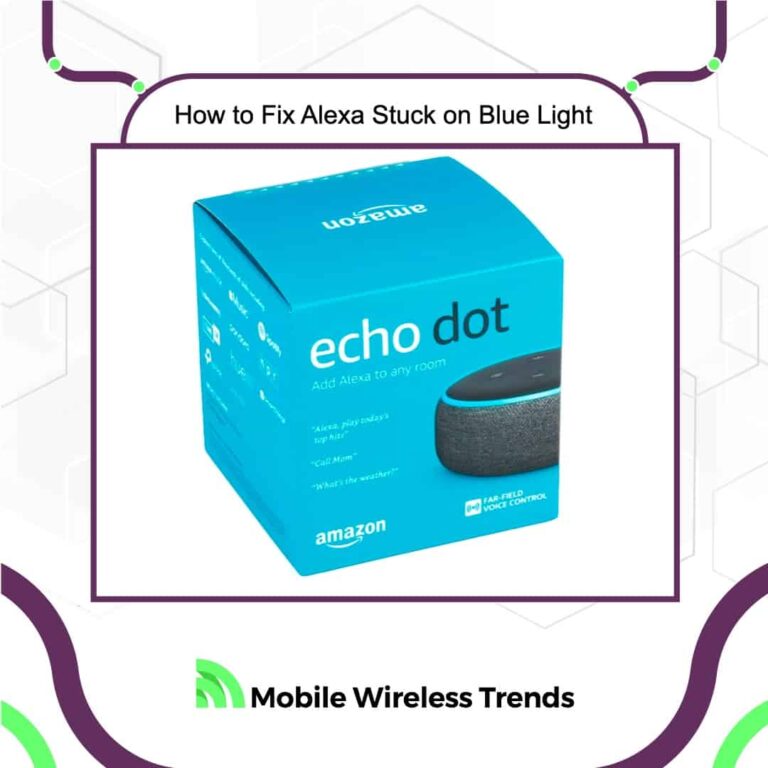Alexa, our trusty home assistant, is a gem among wireless gadgets, but let’s face it – even our favorites have their imperfections. Case in point: the dreaded Alexa stuck on blue light issue. It’s a snag that has left many Amazon Echo Dots users scratching their heads.
So, why does this happen, and more importantly, how can you fix it? While the problem may seem discouraging, fear not – your smart device can be swiftly restored with a couple of fixes.
Dive into this guide from Mobile Wireless Trends to discover how to mend Alexa when it’s stuck on that stubborn blue light. Let’s get your Alexa back in the game!
Why is Amazon Alexa Stuck On Blue Light?
When Alexa is stuck on blue light, it will loop in never-ending processing status. When you ask Alexa something, she will display a blue light on its hardware, meaning that she is listening to you while getting the answer to your query.
If you don’t ask Alexa anything and the blue light is still running, this means that your device is somehow frozen, so it won’t respond to your voice nor do anything. This happens due to the following three reasons.
1. Why is Alexa Blue and Not Responding?
Alexa not responding and is stuck on blue light, then the problem is caused because Alexa can’t solve the current query. This will make the device continue glowing nonstop until you manage to overcome the issue.
Alexa will not respond to you as long as the blue light continues. Sometimes, this is easy to fix, and other times, this problem is not as common as believed, and you might need to get an Alexa replacement.
2. Alexa Not Connected to WiFi
Are you sure that you have connected Alexa to WiFi? We show you How to Connect Alexa to WiFi on our website as well. If Alexa is not connected to any network, recognizing a phrase will be impossible for her, which will cause the blue ring to appear.
3. Alexa Blue Ring of Death
Some people call the blue light on Alexa the Blue Ring of Death. Although this might sound scary, it only happens to a few Alexa devices.
In this case, there’s no way to fix the blue ring at all, hence, the “of Death” on its name. The Blue Ring of Death is a signal that the unit now has a broken hardware piece that can only be repaired by Amazon. Don’t worry, if things go right, then you won’t need to replace Alexa at all.
How to Fix Alexa Blue Ring
Troubleshooting your Alexa device is the best way to decide upon the best path to follow for you. If the ring blue has been stuck on Alexa for a few minutes now, and apparently, there’s nothing you can do to fix it, then try the following solutions that we have prepared for you.
1. Check for Interferences Between Alexa and WiFi Router
Since the blue flash appears when Alexa is not properly connected to WiFi, first check if there aren’t interferences between Alexa and your router.
When you pair Alexa, you need to plug it into a power outlet and configure it while the orange light is spinning. Sometimes, the device can pair even if the signal is weak, but when the time to use Alexa comes, the blue ring will appear if there are interferences on the signal.
Change Alexa’s placement and see if the blue ring disappears.
2. Use the Original Alexa Power Adapter
Get Alexa plugged into the power outlet only with the original power adapter. This fix cannot be ignored: if you use non-official Alexa chargers or adapters, then your device will inevitably get broken over time.
Likewise, the blue light will continue circling if your Echo Dot is not connected with a properly original adapter and cord, so forget about cheap, low-quality adapters.
3. Disable Do Not Disturb on Alexa
Perhaps you have accidentally enabled Do Not Disturb mode on Alexa, which is also a possibility. Do Not Disturb will make Alexa deaf – she won’t bother you until you decide to disable DND mode.
To disable DND mode on Alexa, go to the Alexa App, Devices, and select your Amazon Echo Dot. Then, once you do that, tap on the Settings Cog and scroll down until you see the Do Not Disturb option.
Finally, toggle off DND on Alexa, and see if the blue ring disappears now – it should go.
4. Check Your Home Network
Maybe the problem is related to your home WiFi network, and Alexa has nothing to do with it. Check on your phone if your Internet connection is working. Otherwise, contact your Internet Service Provider.
If there isn’t a proper and stable connection on Alexa, the blue ring will appear until the device becomes capable of recovering the connection by using a good network.
5. Entirely Restart Alexa Device
In case nothing works for you, then the best path to follow would be to entirely restart your Alexa device. This will delete previously set data on it, but you will be able to restore it with your Amazon account.
To reset your Amazon Echo Dot, simply long-press the action button on Alexa for 20 or 30 seconds until the device enters setup mode again.
Then, configure Alexa using the Alexa App. This will help you restart Alexa quite easily.
Tech Recap: How to Fix Alexa Stuck On Blue Light
Alexa’s blue light can pose a challenge, but fear not – with these steps, you’ll be well on your way to fixing the issue.
However, if your Alexa is beyond repair – maybe due to a liquid mishap or a busted power supply – it might be time to consider a replacement.
In such cases, don’t hesitate to reach out to Amazon promptly. Remember, the Alexa app is free to use, so make the most out of your device! Whether it’s troubleshooting or upgrading, your smart assistant is here to enhance your home experience.
Techies Also Ask
Where is Action Button on Alexa?
The action button is located right on the top of Alexa – it’s a big circle-shaped button with a little white dot in the middle.