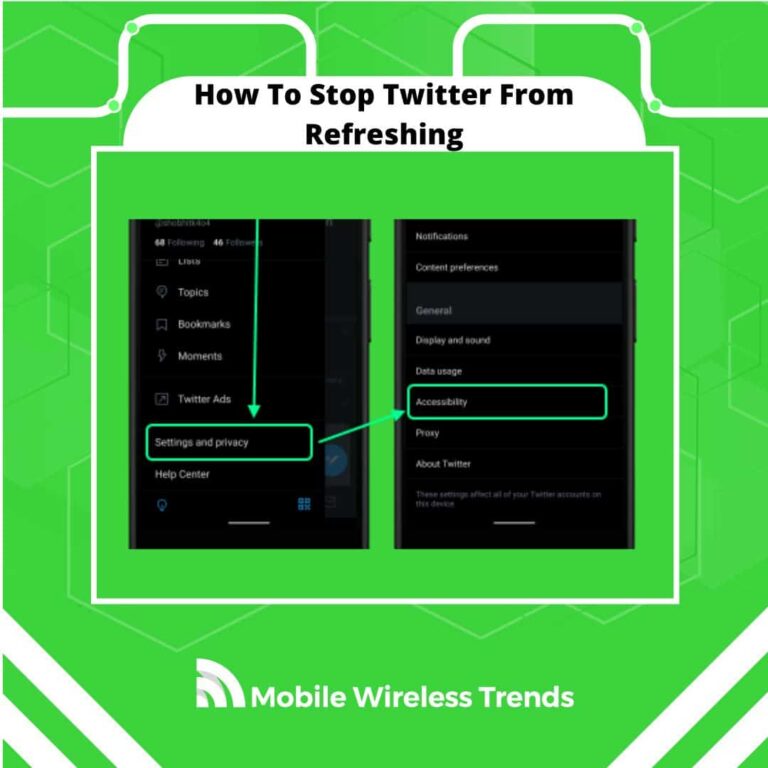Isn’t it so annoying when you’re reading a Tweet, and out of nowhere, it vanishes from your screen? That’s because Twitter decides to auto-update and throws you back to the top of your timeline.
Total bummer, right? But the good news is, Twitter’s got a fix for this.
Let me show you how to stop Twitter from doing that automatic refresh thing on the app. It’s super easy!
Quick Tech Answer
On Android and iPhone, you can stop Twitter from refreshing by turning on “Reduced Motion” on the app’s Accessibility Settings. Alternatively, you can use the Twitter Lite App (Android) or update Twitter to the latest version to prevent further bugs.
Tech Shortcut
Why Does Twitter Keep Refreshing?
Normally, Twitter keeps refreshing because the app updates itself, and therefore, it goes back to the top without your consent.
This problem was more common a few years ago than it is now, but it still happens to some people.
Normally, users are able to control everything that happens on Twitter (such as changing Twitter font size). However, Twitter auto-refreshing bugs are annoying and can’t be controlled that easily.
Can You Stop Twitter From Auto Refreshing?
Yes, stopping Twitter from auto-refreshing is entirely possible, but you need to know what to do.
For starters, Twitter implemented a new update that supposedly eliminated this problem.
In theory, Twitter should not auto-refresh if you are using the web version of the platform from a browser.
So, this problem is entirely exclusive to the Twitter App for iOS and Android devices. Without further ado, let’s learn how to fix it.
3 Steps to Stop Twitter From Refreshing
So, how do I stop Twitter from automatically refreshing?! The following solution works for both Android and iPhone devices.
It consists of reducing motion on Twitter, which is a new accessibility feature implemented a few years ago by the Blue Platform.
Step 1: Open the Twitter Mobile App
Open Twitter on your mobile phone. It doesn’t matter if you use Android or iOS – just open Twitter, and log into your account as you would normally do.
Step 2: Go to Settings and Select “Accessibility”
Now, go to Settings. On the Settings search bar, look for Accessibility. You can also manually look for this feature if you please.
Open “Accessibility,” and move on to the last step.
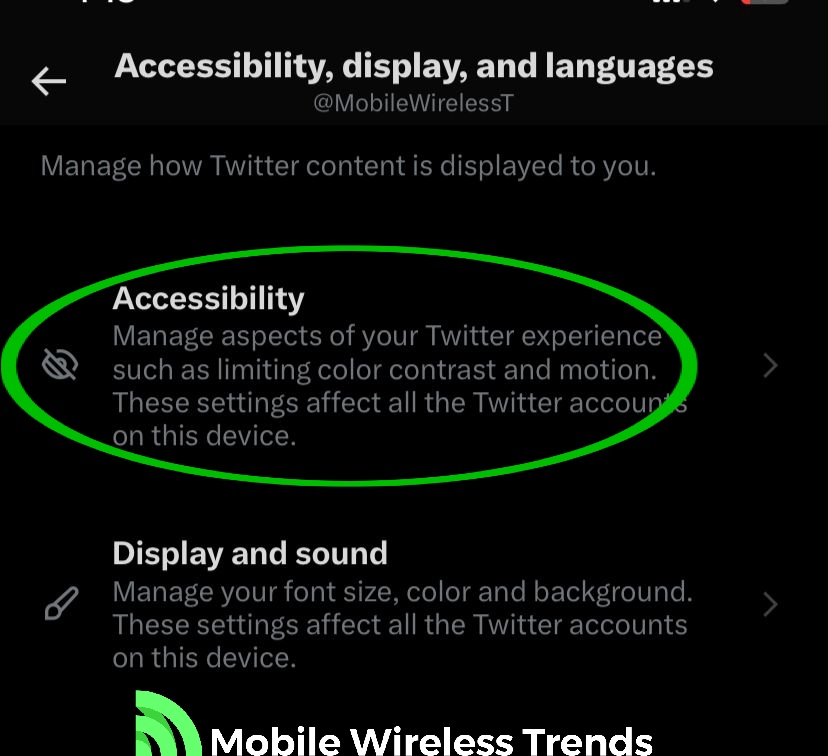
Step 3: Turn On “Reduce Motion”
Scroll down a little bit, and look for the option called “Reduce Motion.” You must turn on Reduce Motion – by doing so, Twitter will not auto-refresh anymore.
Keep in mind that turning on Reduced Motion will also prevent GIFs and videos from automatically playing.
However, this is the best way to solve the Twitter Auto-Refresh feature on Android and iOS, so if you really want to get rid of this bug, this is what you have to do. Save the changes, restart Twitter, and enjoy the Twitter App without annoying automatic refreshes.
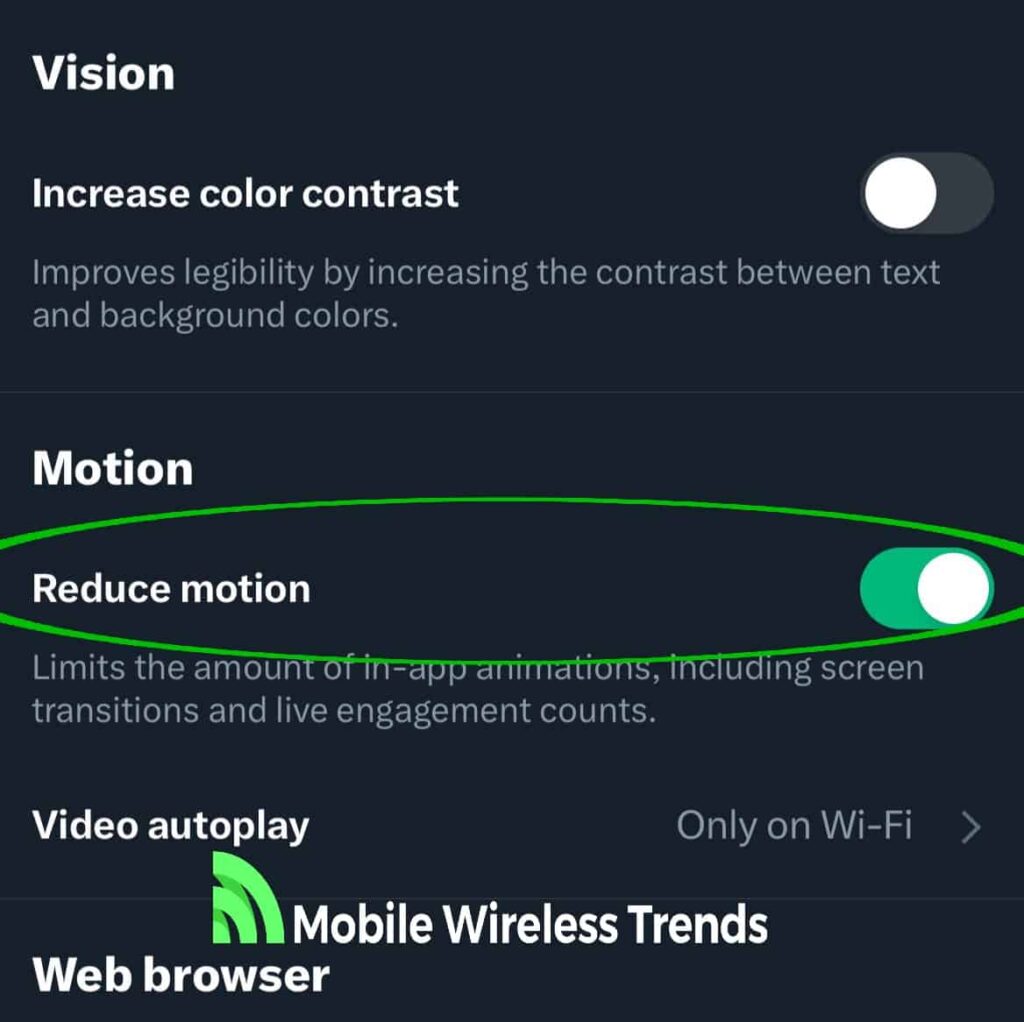
Bonus: Update the Twitter App to Stop Twitter App From Refreshing
According to Twitter, they have “already solved” the auto-refresh bug on a recent Twitter App Update.
This means that, in theory, simply updating Twitter should do the trick to get rid of this bug.
The problem is that this is not the case for all Twitter users, and there are millions of them!
So, if updating the Twitter App (on the Google Play Store for Android and the Apple App Store for iOS) didn’t work for you, then follow the aforementioned steps, and that’s it.
How to Stop Twitter from Auto-refreshing On Android
Android Twitter users have a second alternative to get rid of Twitter auto-refresh, and it consists of downloading the Twitter Lite App.
The Twitter Lite App is exclusive to Android, and it’s a reduced version of the platform that lacks many animations and features of the original app. This is how to fix Twitter auto-refreshing with the Twitter Lite Application:
- Go to the Google Play Store on your Android phone and search for Twitter Lite.
- Download the Twitter Lite App on your device.
- Sign into your Twitter account, and start using the platform without annoying auto-refreshing bugs!
Why Can’t I Stop Twitter From Refreshing to the Top?
If you followed all the steps here and Twitter is still refreshing to the top for you, then there are three things that you can do:
1. Update the Twitter App: Once again, updating Twitter is the magic solution to this error. If you fail to keep Twitter updated, other bugs will pop up as well, so do it as fast as you can!
2. Restart Twitter After Enabling “Reduce Motion:” Sometimes, you might need to entirely reset the Twitter App after turning on “Reduced Motion.” Restart Twitter, open it again, and see if the bug is gone now.
3. Check Your Device’s Hardware: At this point, the error might be related to your phone instead of the Twitter app. Clear the Twitter App cache or release storage space on your phone to see if this helps you with the auto-refreshing problem.
Tech Recap: How to Stop Twitter Feed From Refreshing
Fortunately, putting a stop to that constant Twitter auto-refresh has become a breeze. Gone are the days of being tossed to the top of your feed every few seconds, especially with the advancements in the platform’s updates and the handy Reduced Motion feature.
And hey, if you ever need more cool Twitter tips or guides, we’ve got a bunch waiting for you. Just swing by and give them a look!
Techies Also Ask
How Do You Disable Twitter Auto Refresh on iPhone?
You can disable Twitter auto-refreshing on Android by opening Twitter and going to Settings, Accessibility, and turning on “Reduced Motion.” Then, restart the app (and your iPhone) for the changes to take effect.