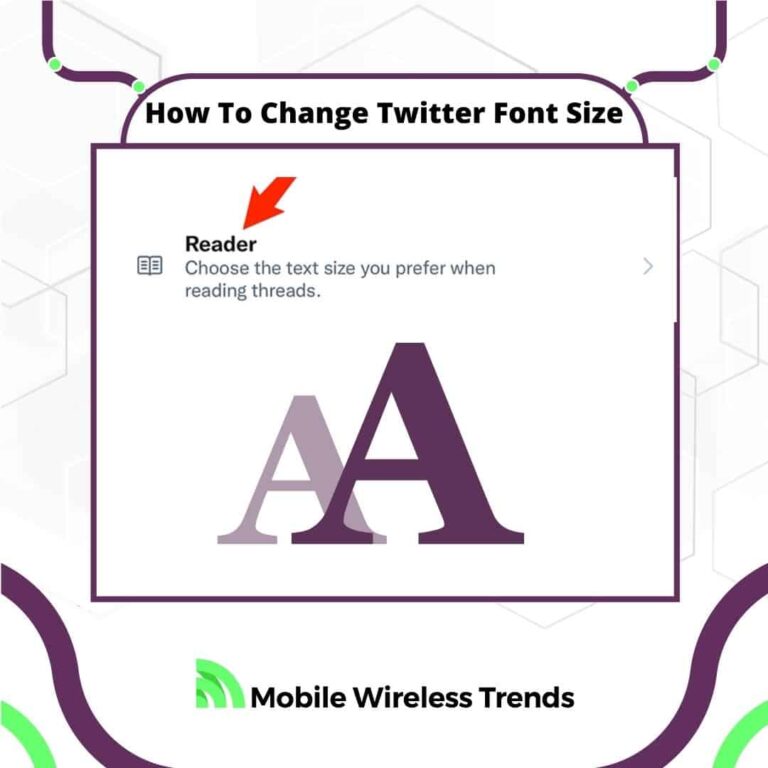Have you ever noticed how some older folks set their phone fonts to be huge? It’s because not everyone has perfect eyesight!
Adjusting font size on mobile phones is crucial for people who struggle with visibility issues to comfortably read content on various apps.
And let’s be real, sometimes the text on Twitter is just too darn small, and it’s a real hassle.
Check out this updated guide from MWT that walks you through changing the font size on Twitter in just a couple of steps.
Quick Tech Answer
To change your Twitter font size or text size, you need to go to the Settings App of your mobile device (Android and iOS) and modify the display font size. If you use the Twitter Browser version, then changing the font size is possible by using the Display Feature.
Tech Shortcut
Can You Change Font Size on Twitter App?
You can change the font size on Twitter Mobile App, but only if you do it on your phone’s Settings. iPhone users do have a feature to change the font size.
This means that, according to Twitter, there is no native option for changing the font size on Twitter for Android.
Therefore, we need to make the changes outside Twitter. Twitter continuously works to implement new accessibility features for all users (such as adding alt text to Twitter images), but as of 2023, changing the font size on the Twitter app can only be done from your phone’s main settings unless you use iPhone.
How Does Changing Twitter Font Size Work?
Changing the font or text size on Twitter is easy, but there are some things to have in mind:
- If you use the Twitter desktop (web) version, you can change the Font Size by going to Display options. There, you will find a feature that allows you to modify the text size only on the Twitter website.
- If you want to change the font size on Twitter for Android, then going to the Settings App is the only way to do it.
- Likewise, iOS Twitter users will need to change the font size on the Settings App of their devices. However, there’s an option to change the font size on the app for iOS too.
We constantly create Twitter guides to help newcomers to the platform (such as how to check if Twitter DMs are open), and we’ll help you change the text size too.
How to Change Font Size on Twitter for Android
Android users can change the font size of Twitter by toggling Android Accessibility Settings.
If you have an Android phone, make sure to keep your device’s OS updated. Then, follow these three steps.
Step 1: Open Settings On Android
On your main Android phone menu, look for the Settings app – it looks like a gear icon. Open the Settings app, and move on to the next step.
Step 2: Look for “Font Size” and “Display Size”
Use the search bar of the Settings App to look for “Font Size” and “Display Size.” On some Android models, these options are the same thing, so it depends on the device brand you have.
Step 3: Modify the Font Size and Restart Twitter
After opening Font or Display Size options, modify the font size. You will be able to make the font size bigger or smaller – in this case, select the font size that suits you the best, and save the changes.
From now on, Twitter’s font size will be bigger or smaller (as you choose!).
How to Change Twitter Font Size on iPhone (iOS)
iPhone and iOS users (iPad, iPod, etc.) also need to go to the Settings App in order to modify Twitter’s font size. There’s also a quick option to change it on the Twitter app directly. However, the steps are slightly different, so let’s take a look at them.
Step 1: Open the iOS Settings App
On your iPhone’s main menu, look for the Gear Icon and tap on it – this will open your device’s Settings App.
Step 2: Go to “Display & Brightness” and Select “Text Size”
Look for the option that says “Display and Brightness” and tap on it. Then, after opening this menu, select “Text Size,” as shown in the screenshot below.
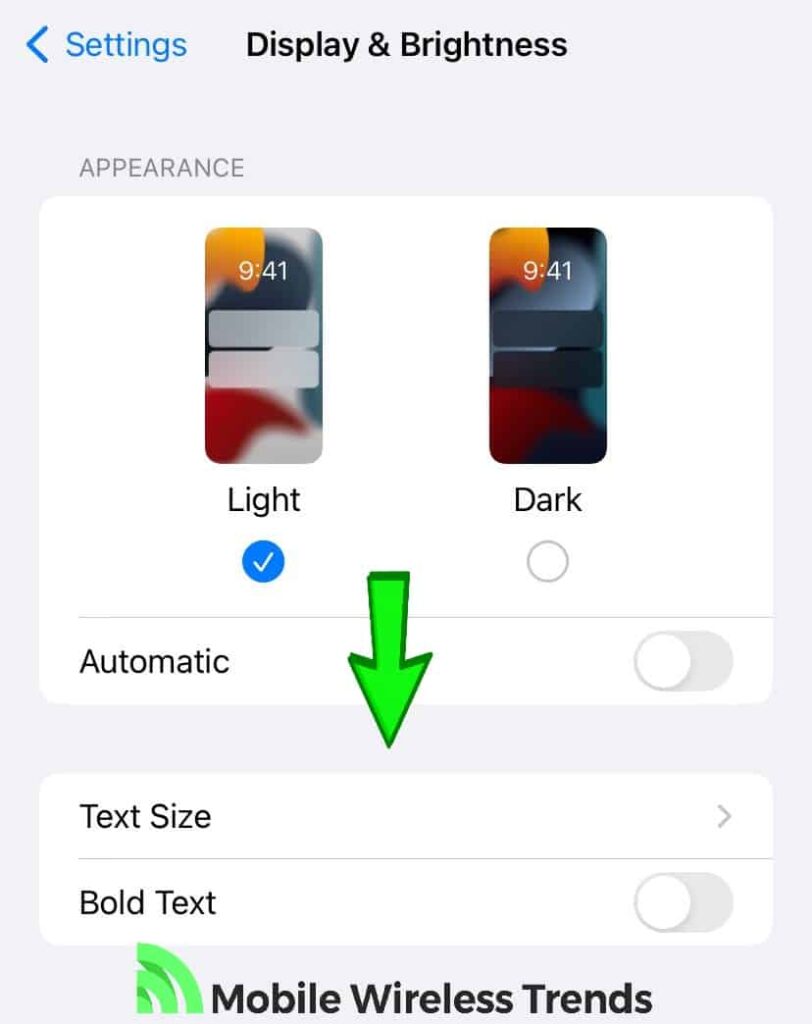
Step 3: Modify the Text Size and Restart Twitter
You’ll see a message that says, “Apps that support Dynamic Type will change their Font Size.” Twitter supports Dynamic Type, so changing the text size here will change it on Twitter as well.
Adjust the Font Size according to your requirements, and save the changes. Then, don’t forget to restart the Twitter app. That’s how you change Twitter font size on iPhone and iOS!
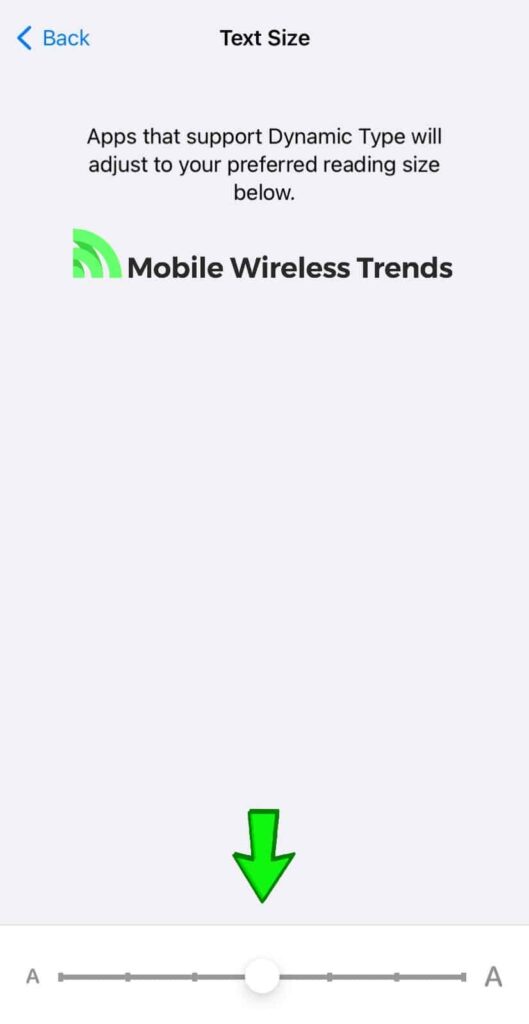
Alternative: Go to Accessibility on Twitter iOS App
There’s an option on the Twitter iPhone App to change the font size too. To access it, just go to Settings, Accessibility, and choose “Font Size.”
From this screen, you are able to modify the font size directly from the app.
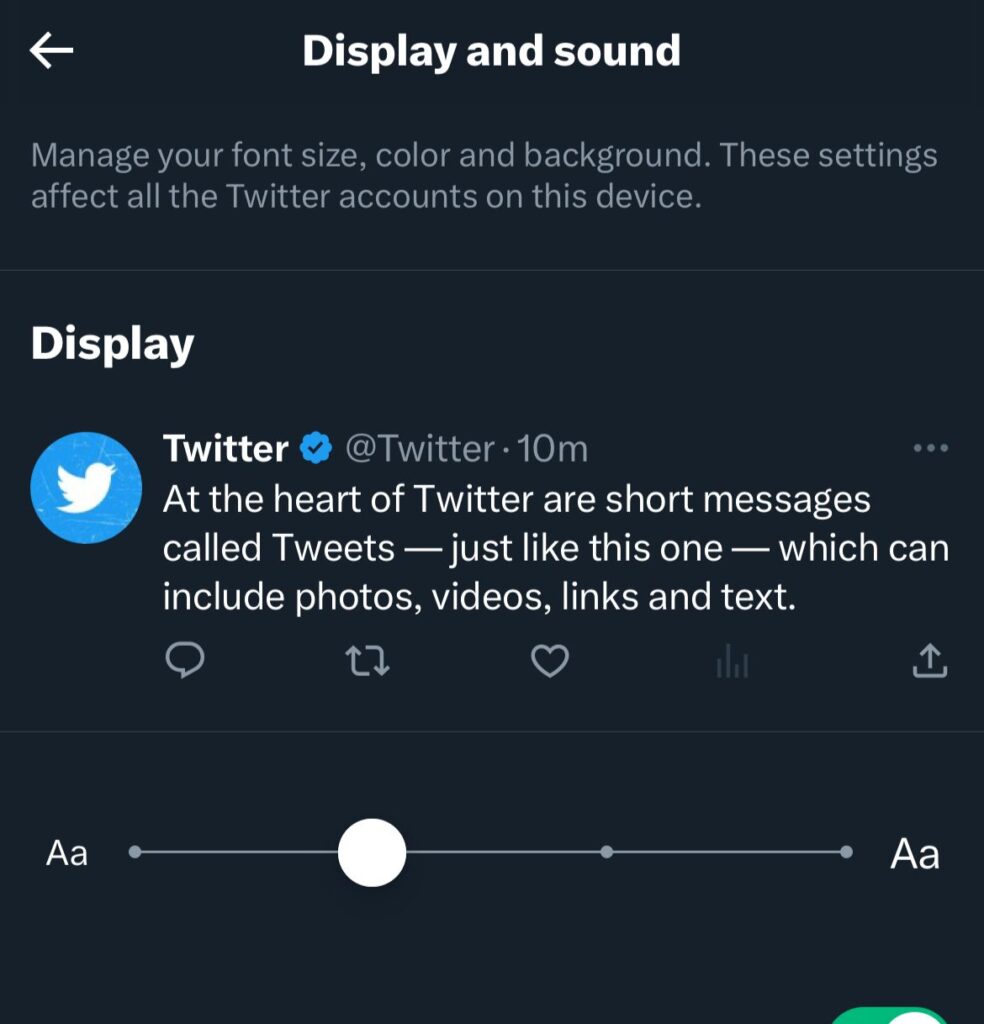
How to Change Twitter Font Size on Twitter Web Version (Desktop)
Twitter Desktop users are will find a native feature to change the font size on Twitter only. Follow these steps to change the Twitter font size on the Twitter desktop browser version.
Step 1: Log Into Your Twitter Account and Go to Settings
Go to twitter.com, and log into your Twitter account using your credentials. Then, find the Settings button and open the Settings menu in the left-hand menu.
Step 2: Select “Display” to Customize Your View
On the Settings Menu, select “Display.” This option allows you to customize your Twitter View and will not alter display settings on other websites.
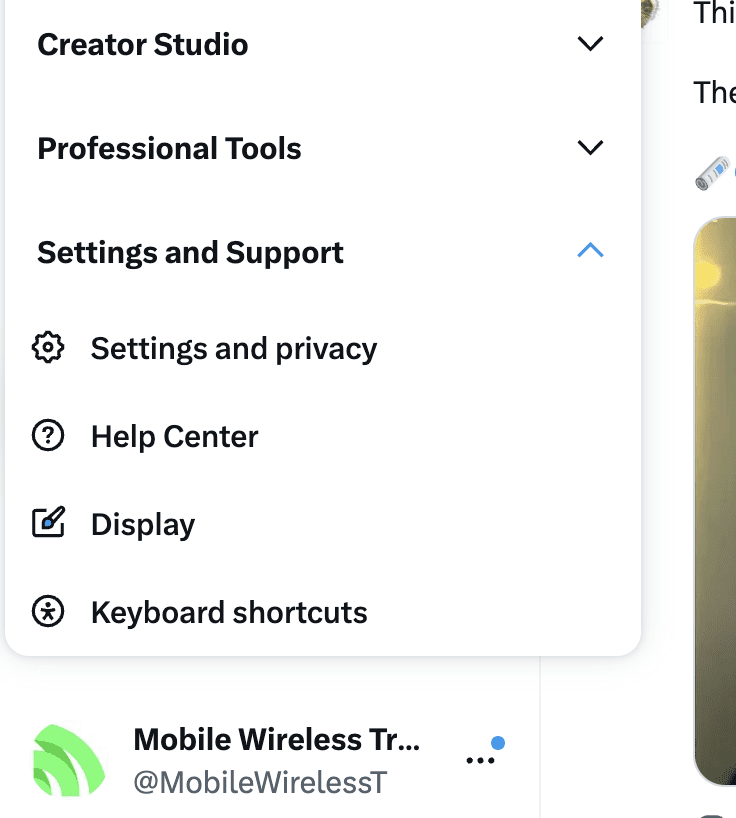
Step 3: Change the Text Size for Twitter
On this screen, you will be able to increase or decrease the font size on Twitter. The feature is pretty easy to use, so serve yourself!
Select your desired font size or text size on Twitter, and save the changes.
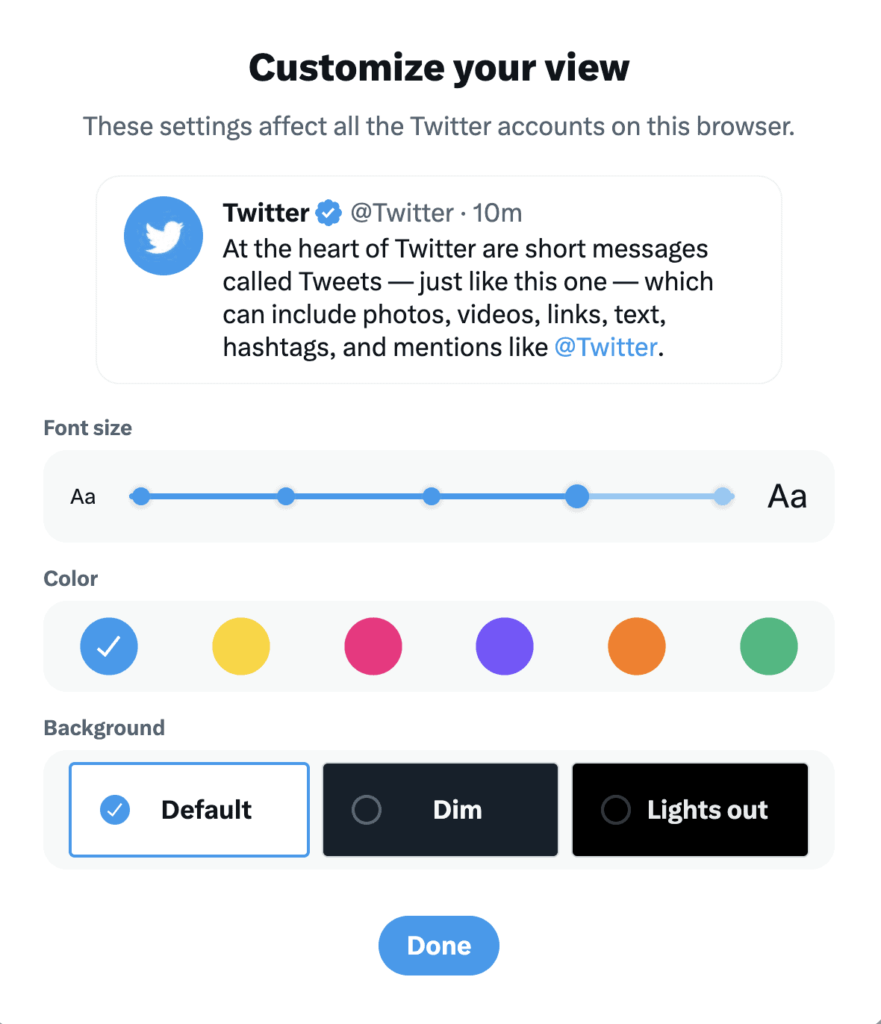
Why Can’t I Adjust Twitter App Font Size? & How to Fix It
Adjusting the Twitter font size is easy on the app and the browser versions, but what if you can’t do it? This happens due to the following reasons (fixes included):
1. Outdated Twitter Mobile App: keep the Twitter Mobile App for iOS and Android updated at all times to successfully change font sizes. You can update the App on the Apple App Store (iOS) and the Google Play Store (Android).
2. Restart Twitter And Your Device: after changing the font size on your phone’s Settings App, you must restart Twitter. If this doesn’t work, then restart your device and log into
3. Clear Your Browser Cache: if you change the font size on Twitter’s web version, but the changes are not reflecting, then go to your Browser Settings and clear the cache. Then, re-open the Twitter website and see if the new font size is now visible.
Tech Recap: How to Change Font Size on Twitter
Adjusting the font size on Twitter isn’t as straightforward as it should be for Android users – unlike iOS folks who have it a bit easier.
But hey, at least desktop users can tweak the font size on the app without much fuss using the steps mentioned earlier.
And if you find yourself needing more help, I’m here for you! Head over to Mobile Wireless Trends’ contact page, and I’ll get back to you in a jiffy!
Techies Also Ask
Why Is My Twitter Font So Small?
By default, the Twitter font size is actually pretty small. You can change the text size for Twitter on your phone settings or the display feature of Twitter Browser Version.