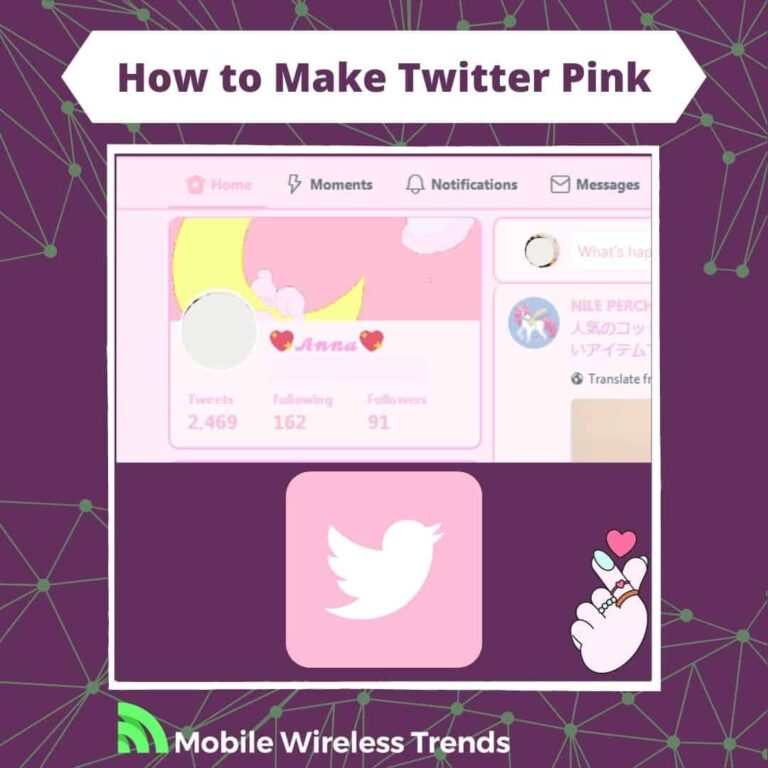It’s time to turn the Twitterverse (or the X App-verse?) into a whimsical, magical, and wonderful land by changing the color to pink!
Add some personality to your Twitter profile by painting the boring Twitter background in pink.
But how do we do this? Normally, Twitter does not have a native or free option to turn the app pink, but there are some alternatives that Mobile Wireless Trends just discovered.
In this post, we’ll show you four different ways so you learn how to make Twitter pink on iPhone, Android, and PC!
Quick Tech Answer
To make Twitter pink on the web version, go to the Twitter website, click “Settings and Support” > “Display,” and select the pink color option. On Chrome, download the “Pink Triangles” theme from the Chrome Webstore to add a pink theme to Chrome. For Android, use the “Colors for Twitter” app, and on iOS, try the “Widgy” widget or subscribe to Twitter Blue and choose the pink color theme.
Tech Shortcut
Can You Change Your Twitter Color?
Yes, you can change your Twitter color, but it doesn’t work as you think. You see, there is no true free or built-in feature to change the color of your Twitter display if you are a free Twitter user.
Instead, we are going to use a couple of tricks to turn our Twitter App into a pink land of wonders.
We are experts on finding great solutions to apparently impossible problems (such as making your Twitter bio longer), so without further ado, let’s see how this works.
How Can I Make My Twitter Pink?
There are two different ways to make your Twitter pink, which gives us four possibilities to change the color of your Twitter.
1. Paid Options to Make Twitter Pink
Twitter Blue Subscribers have the option to change their Twitter color via the iOS mobile app.
Likewise, there are certain iOS Apps that let you entirely change the color of your Twitter to pink, but most of them are paid.
In general, paid options are a quick alternative to make your Twitter pink, but they are not the only methods available.
2. Free Alternatives to Change Twitter Color to Pink
There are a couple of free options to turn your Twitter into a pinky fairytale, but they mostly work for the desktop version of Twitter (web page) or Android devices.
I luckily own both Android and iOS phones, and I was able to compare free options with paid versions, and it turns out that Android has many more alternatives to turn Twitter pink than iOS – that’s a fact.
How to Make Twitter Pink: 4 Methods
Making your Twitter pink is completely possible, but you need to know how to do it!
Let me quickly show you how to make Twitter pink on Android, iPhone, and PC by following a couple of different methods.
Method #1: Make Twitter Pink via Chrome Web Browser
The first and easiest option to make Twitter pink is to do so via a web browser.
If you use Twitter Web, you can change Twitter font size, adjust the color, and turn your Twitter into a pink canvas.
To do this, follow these steps:
- Open the Twitter website and log into your account.
- Click the three dots that say “More” in the left pane of the screen and then select “Settings and Support.”
- Select “Display,” and many different options will appear. You will see a pink color option (some say it’s red, but I see pink) – select it.
After selecting the pink color, your Twitter will turn pink, but this will only change the URLs, buttons, and certain Twitter icons.
Wait – we are not done yet. We are fully committed to making Twitter pink, so let’s add a pink theme to Chrome.
The pink Chrome theme I use is Pink Triangles – you can download it and use it for free! GO to the Chrome Webstore Link mentioned above, and enable the pink theme.
This is what the result looks like – pink fans will certainly love how it looks!
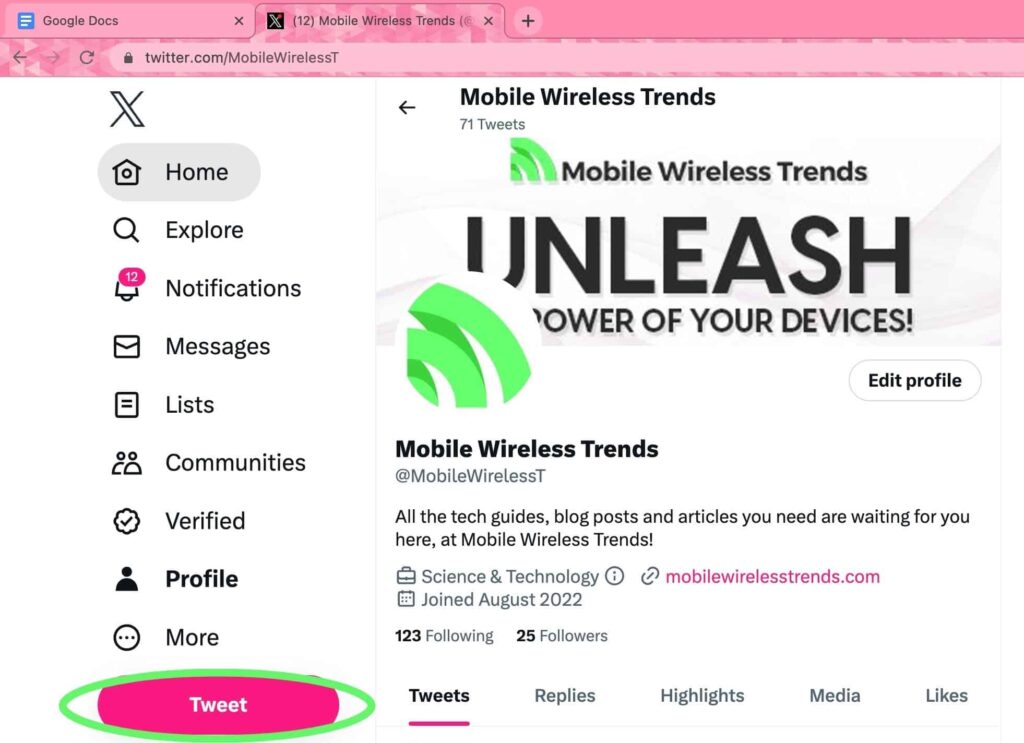
Method #2: Turn Twitter Pink on Android (Free Option)
If you have an Android phone, you can make Twitter pink for free by using an app called Colors for Twitter.
Go to the Google Play Store and open Colors for Twitter. This app is completely free, and it turns your Twitter background into a pink painting that you’ll certainly love.
Download the app on your phone, log into your Twitter account, and select the pink color. This is what it looks like – cute, isn’t it?!
Overall this is pretty much the only option that Android users have – you’ll soon learn why.

Method #3: How to Make Twitter Pink on iPhone (iOS Free & Paid)
iPhone users have more limitations when it comes to making Twitter pink.
For instance, the Color for Twitters App it’s paid on the Apple Store – yes, I’m talking about the same app that’s FREE for Android. What a bummer!
However, iPhone users have two options: subscribe to Twitter Blue (I’ll get to that later) or use Widgets.
iOS widgets let you turn your iPhone background and icon into anything you want. The widget I use on iOS is called Widgy, and it’s amazing! Look for it on the Apple App Store, and you’ll find it.
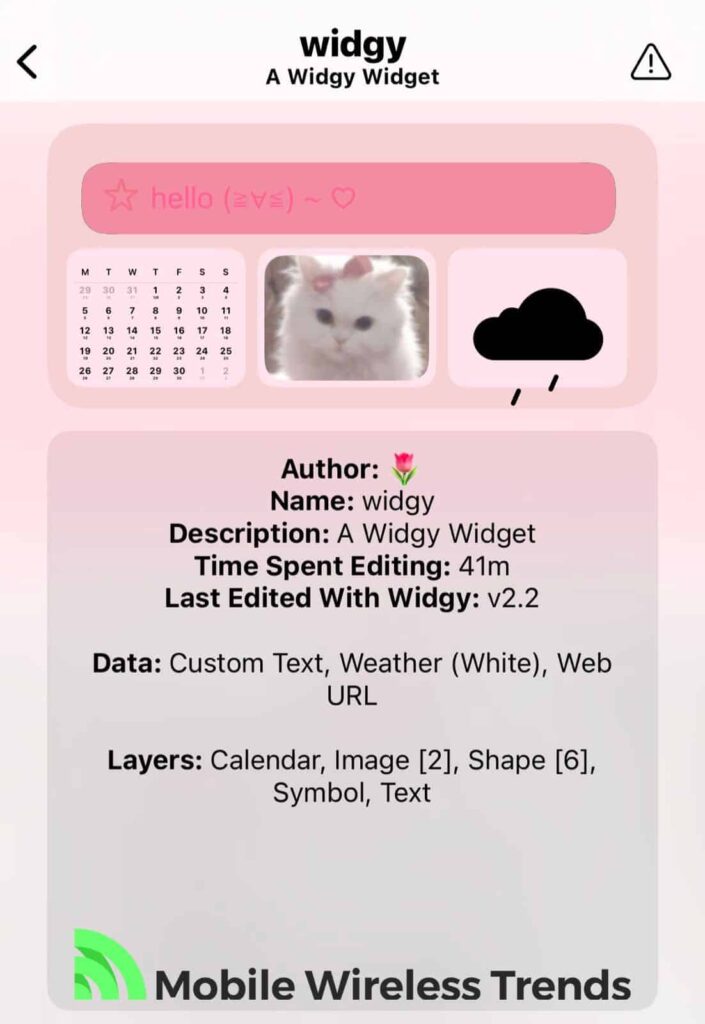
Method #4: Make Twitter Pink by Subscribing to Twitter Blue
Finally, the last alternative to make Twitter Pink is by subscribing or renewing Twitter Blue.
However, this only works for iOS users – Android Twitter users still don’t have the option to make Twitter pink via Twitter Blue.
According to Twitter, you can change the color theme of the app like this:
- Launch the Twitter App on your iPhone after subscribing to Twitter Blue.
- Open the Twitter Blue tab, and go to Color Theme.
- Select the pink color (then again, some say it’s red, but I see pink!) and save the changes.
You can also change the Twitter logo to pink by selecting this option.
Of course, Twitter Blue costs around $8 per month, so you might not want to pay for a subscription just to turn your Twitter pink.
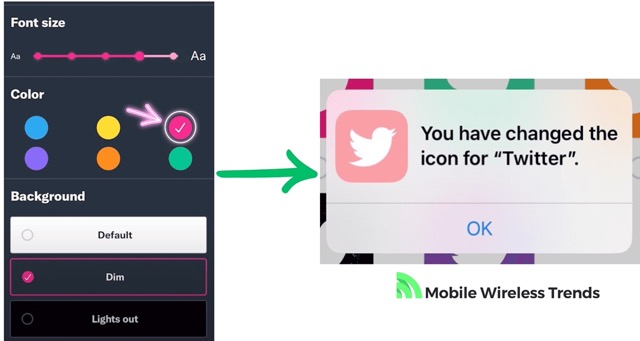
Why Can’t I Make Twitter Pink?
As you can see, making your Twitter Pink is possible, but some issues might arise. If you followed all aforementioned alternatives but failed to make Twitter pink, it might be due to the following reasons:
- Incorrect iOS Widget: Not all iOS widgets work smoothly – if you choose a widget that does not work, then consider looking for another pink iPhone widget.
- You Are Using the Wrong Version of Twitter: Make sure to keep the Twitter app updated in order to use all Twitter Blue features after subscribing.
- Try Another Method: As you can see, there aren’t many great options to make Twitter pink, so if these methods don’t work for you, then simply try another.
Tech Recap: How to Make Your Twitter Pink on the Twitter App & Desktop
There you have it – you are ready to make your Twitter pink whether you own an iPhone, an Android, or use Twitter via PC!
This is a quick summary of Mobile Wireless Trends’ original guide about how to make your Twitter pink:
- Method #1: Make Twitter Pink via Chrome Web Browser: Change the Twitter color to pink by selecting the pink color option under “Display” settings in the Twitter web browser. Additionally, customize Chrome by adding a pink theme from the Chrome Webstore.
- Method #2: Turn Twitter Pink on Android (Free Option): Use the Colors for Twitter app on your Android phone to turn your Twitter background into a lovely pink design for free.
- Method #3: How to Make Twitter Pink on iPhone (iOS Free & Paid): On iOS devices, use the paid Colors for Twitter app or utilize iOS widgets, such as Widgy, to create a pink background and icons.
- Method #4: Make Twitter Pink by Subscribing to Twitter Blue: iOS users can subscribe to Twitter Blue and change the app’s color theme to pink by accessing the Twitter Blue tab and selecting the pink color option.
FAQ
Can I Change the Color of the Twitter Logo?
Yes, you can change the color of the Twitter logo outside the app by using an iOS widget, downloading an Android theme, or subscribing to Twitter Blue (paid).
Can I Change Twitter Colors With Twitter Blue?
Yes, Twitter Blue subscribers (on iOS devices) have the option to change the color of Twitter directly via the Twitter app.